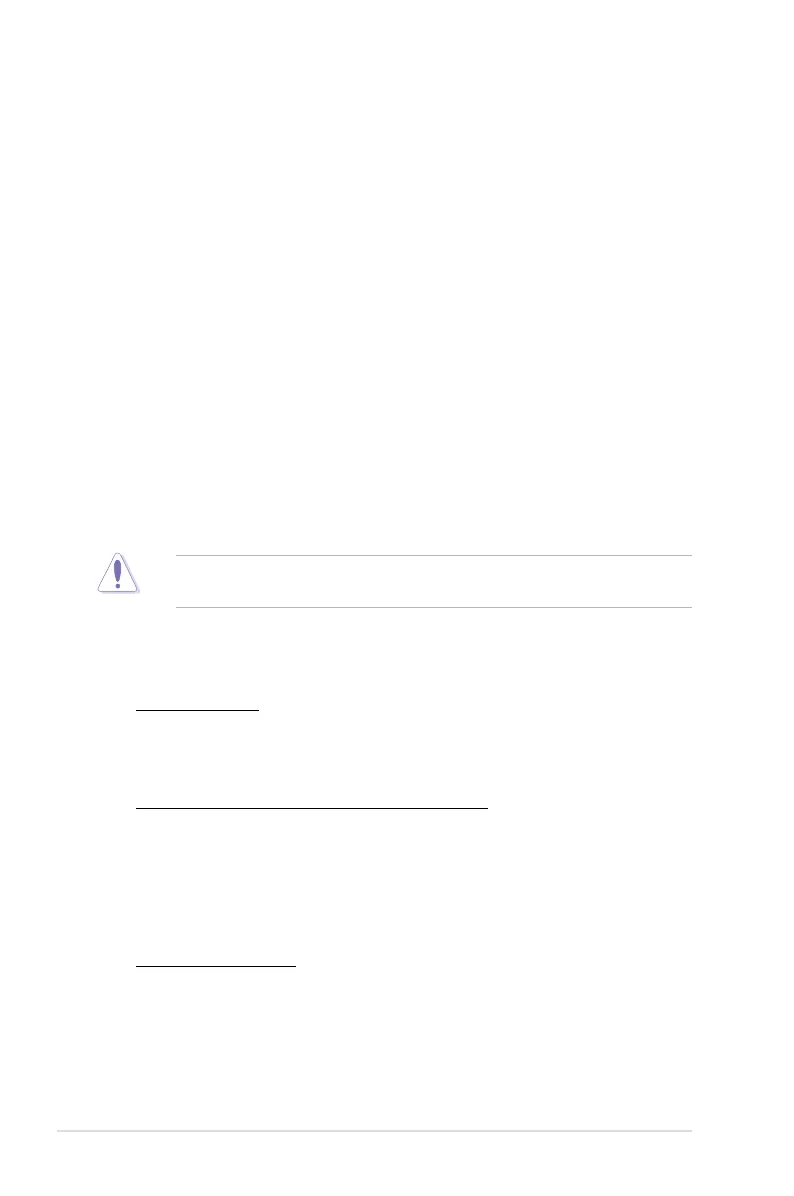3-10 Chapter 3: BIOS setup
EPU Power Saving Mode [Disabled]
Allows you to enable or disable the EPU power saving function.
Configuration options: [Disabled] [Enabled]
EPU Setting [AUTO]
This item appears only when you set the EPU Power Saving Mode item to
[Enabled.] and allows you to select the EPU power saving mode.
Configuration options: [AUTO] [Light Power Saving Mode] [Medium Power Saving
Mode] [Max Power Saving Mode]
OC Tuner
OC Tuner automatically overclocks the frequency and voltage of CPU and DRAM
for enhancing the system performance. Configuration options: [Ok] [Cancel]
DRAM Timing Control
The sub-items in this menu allow you to set the DRAM timing control features. Use
the <+> and <-> keys to adjust the value. To restore the default setting, type [auto]
using the keyboard and press the <Enter> key.
Changing the values in this menu may cause the system to become unstable! If
this happens, revert to the default settings.
CPU Power Management
The sub-items in this menu allow you to set the CPU ratio and features.
CPU Ratio [Auto]
Allows you to manually adjust the maximum non-turbo CPU ratio. Use <+> and
<-> keys to adjust the value. The valid value ranges vary according to your CPU
model.
Enhanced Intel SpeedStep Technology [Enabled]
Allows you to enable or disable the Enhanced Intel
®
SpeedStep Technology.
[Disabled] Disables this function.
[Enabled] The operating system dynamically adjusts the processor voltage
and core frequency which may result in decreased average
consumption and decreased average heat production.
Turbo Mode [Enabled]
This item appears only when you set the Enhanced Intel SpeedStep
Technology item to [Enabled].
[Disabled] Disables this function.
[Enabled] Allows processor cores to run faster than marked frequency in
specific condition.
