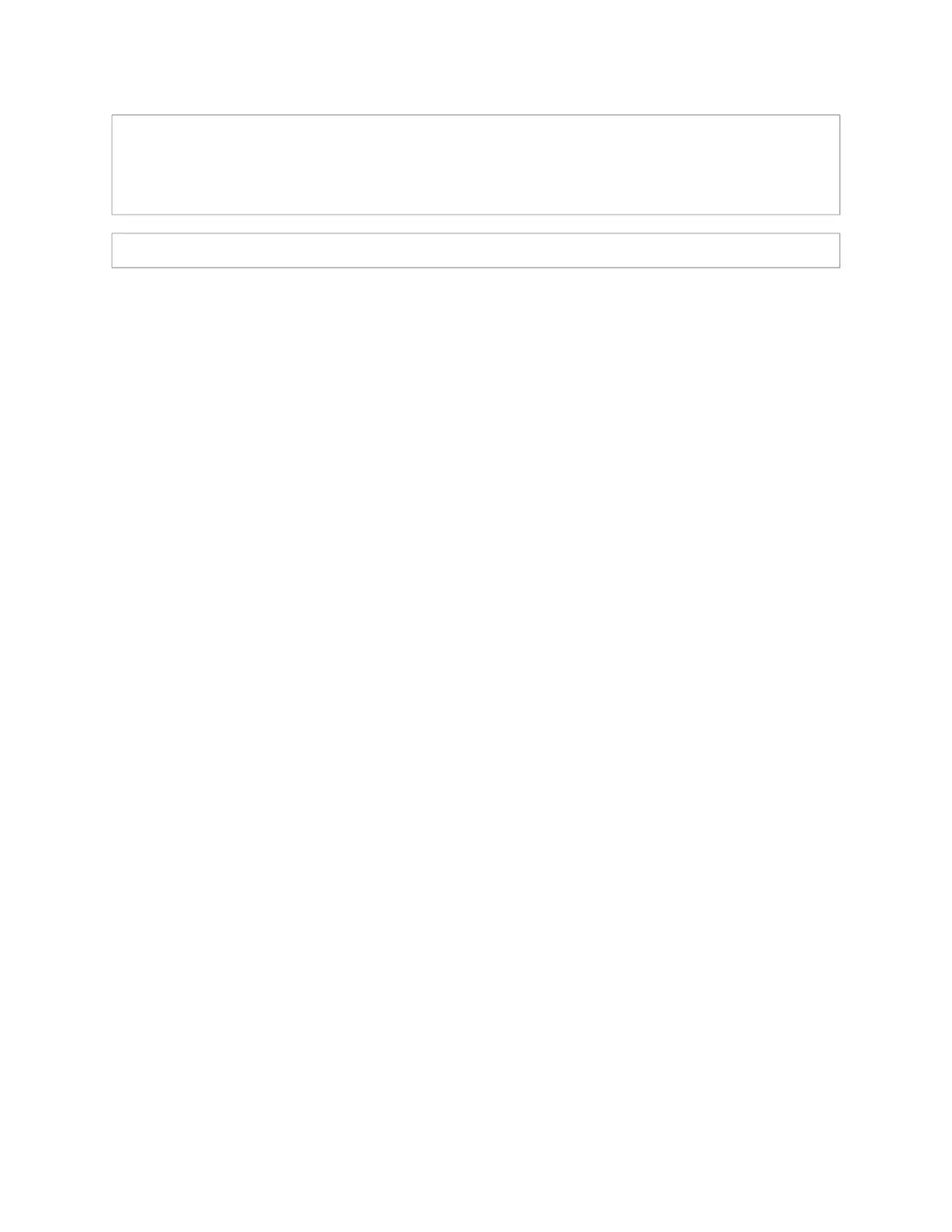15
Accessing Log Files
A log file records events and messages that occur when software runs, to be used when
troubleshooting the appliance. From the appliance’s web-based UI, log files can be
viewed directly or exported via download to your PC, Mac, or Android device, where they
can be copied to removable media or attached to an email for technical support.
To view a log file:
1 On the appliance Web UI’s main page, select Logs.
2 From the drop-down menu, select the log that you want to view.
Multiple versions of the same log, and zipped copies of the log, may be available.
3 To export the file, select Export.
A link to a .txt file appears in the browser’s lower left corner.
Note: Multicast Addresses should be ordered by priority, highest priority first. If multi-
ple streams are active on the same channel simultaneously, the one with the highest
pr
iority will be played. Set the Sorting switch to Enabled and drag entries using the 4-
wa
y arrow symbols to drag entries up and down to rearrange the priorities.
Note: A maximum of 24 multicast entries is supported.