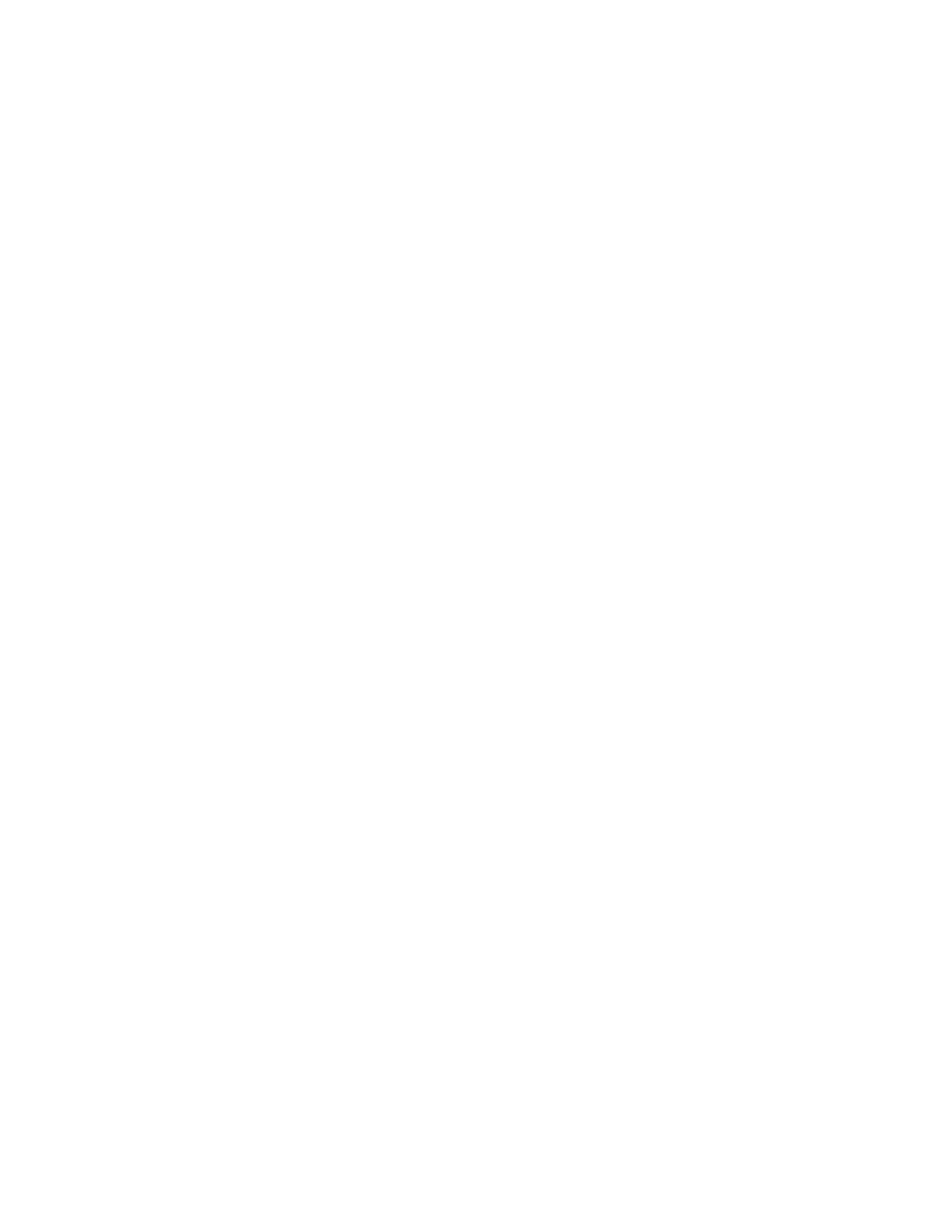5
appliance. A popup screen appears that allows you to select the file that you want to
upload. You can navigate to the file’s location. After you select the file, select Upload.
4 The page displays the uploaded firmware version (“New Nyquist Version”) and an
Update Firmware button appears. Select this button if you want to update the appli-
ance’s firmware to the uploaded version.
5 If you want to return your appliance to its original factory configuration, select
Restore Factory Settings.
6 Select Reboot Appliance to restart your appliance.
Table 3. Firmware Update settings
Current Nyquist Version Shows the version of the appliance’s currently
i
n
stalled firmware.
New Nyquist Version Shows the version of the firmware that has been
lo
aded, though not installed, onto the appliance.
Update Firmware Available only when a new firmware version has
be
en loaded onto the appliance (as specified in
New Nyquist Version).
Installs the loaded firmware. A reboot may be
re
quired after installation.
Upload Firmware Prompts the user to specify a firmware file, which
will then be loaded (though not installed) onto the
appliance.
Note: To obtain the firmware file for a specific ver-
sion, please contact Bogen Customer Service.
Check for Updates Available only when the appliance is configured
fo
r Standalone mode.
Checks the Bogen website for the latest firmware
ve
rsion available. and if it finds a version newer
than what is currently installed, downloads it to
the appliance.
Restore Factory Settings Returns the appliance to its original factory con-
figuration.
Note: This does not install the original appliance
fi
rmware. The firmware will not be changed.
Reboot Appliance Restarts the appliance.