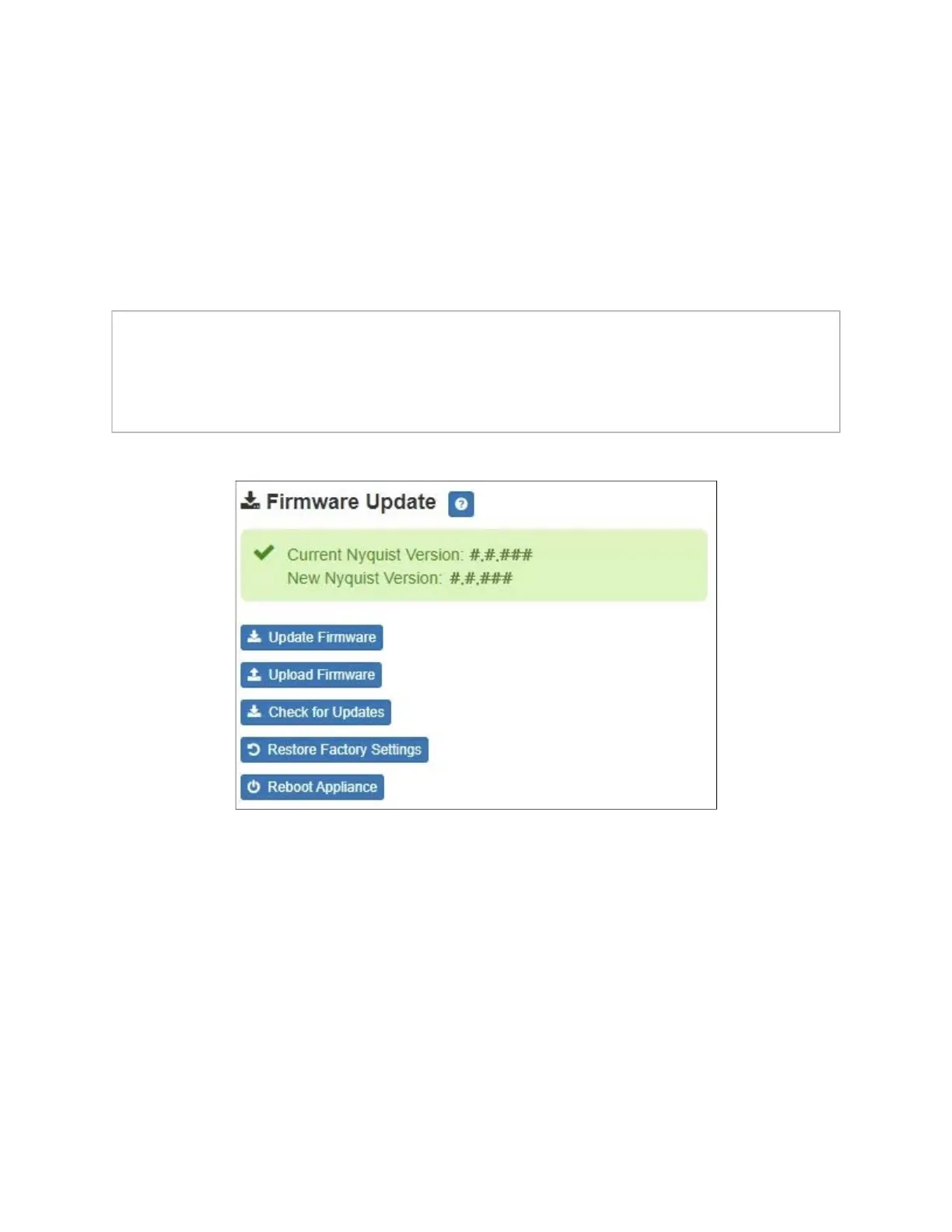4
Updating Firmware
When you select Firmware Update from the appliance’s web UI, the Firmware Update
page appears. From this page you can determine which Nyquist firmware version the
ap
pliance is using and if an update is available. You can also load a firmware release,
install the loaded firmware,
restore the configuration to factory defaults, and reboot the
appliance.
To use the Firmware Update page:
1 On the appliance web UI’s main page, select Firmware Update to view or update the
firmware version.
2 If the device is in Standalone mode, selecting the Check for Updates button checks
the Bogen website for the latest firmware version available. If a version newer than
the one currently installed is found, it is downloaded to the appliance.
3 Alternatively, if you already have a firmware file you would like to install to the appli-
ance, select Upload Firmware to upload the firmware file from your computer to the
Note: A Nyquist appliance connected to the Nyquist network receives a configuration
f
i
le from the Nyquist server that includes the latest firmware available from the server.
If the firmware is different from the one installed on the appliance, an automatic firm
-
ware update occurs unless the Firmware parameter for the station is left blank. Refer to
th
e Nyquist System Administrator Guide for more information.
Figure 3. Firmware Update Page