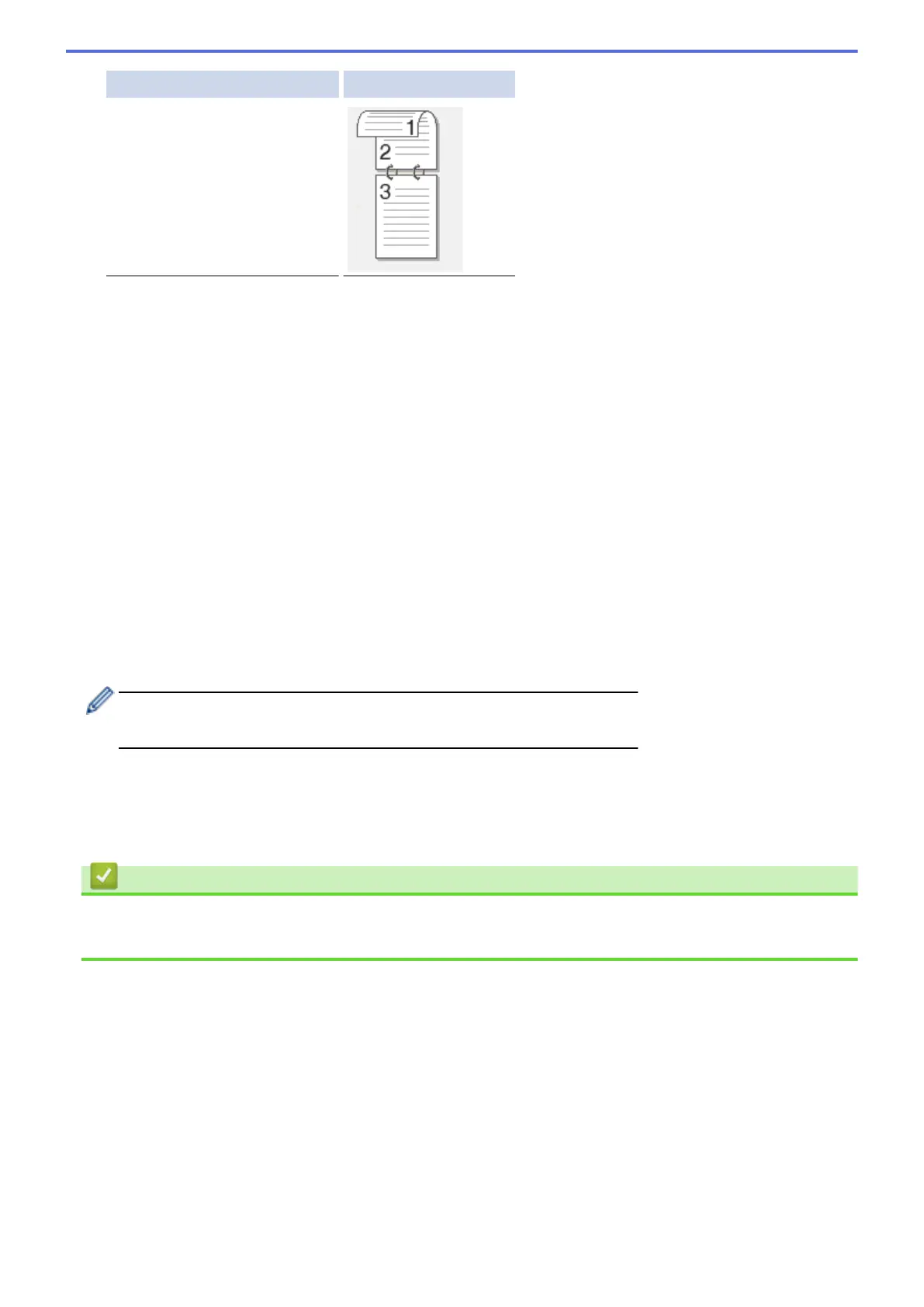Option Description
2-sided Scan: Short Edge
10. Select the scan settings you want to change:
• [Scan Type]
• [Resolution]
• [File Type]
• [Document Size]
• [File Name]
• [File Name Style]
• [File Size]
• [Brightness]
• [Contrast]
(available only for the [Colour] and [Grey] options)
• [ADF Auto Deskew]
• [Skip Blank Page]
• [Remove Background Colour]
(available only for the [Colour] and [Grey] options)
To save the settings as a shortcut, press [Save as Shortcut].
(This function may not be available depending on your machine conditions.)
11. Press [OK].
12. Press [Start].
The machine starts scanning. If you are using the machine's scanner glass, follow the Touchscreen
instructions to complete the scanning job.
Related Information
• Scan Using the Scan Button on Your Brother Machine
• How to Enter Text on Your Brother Machine
100
