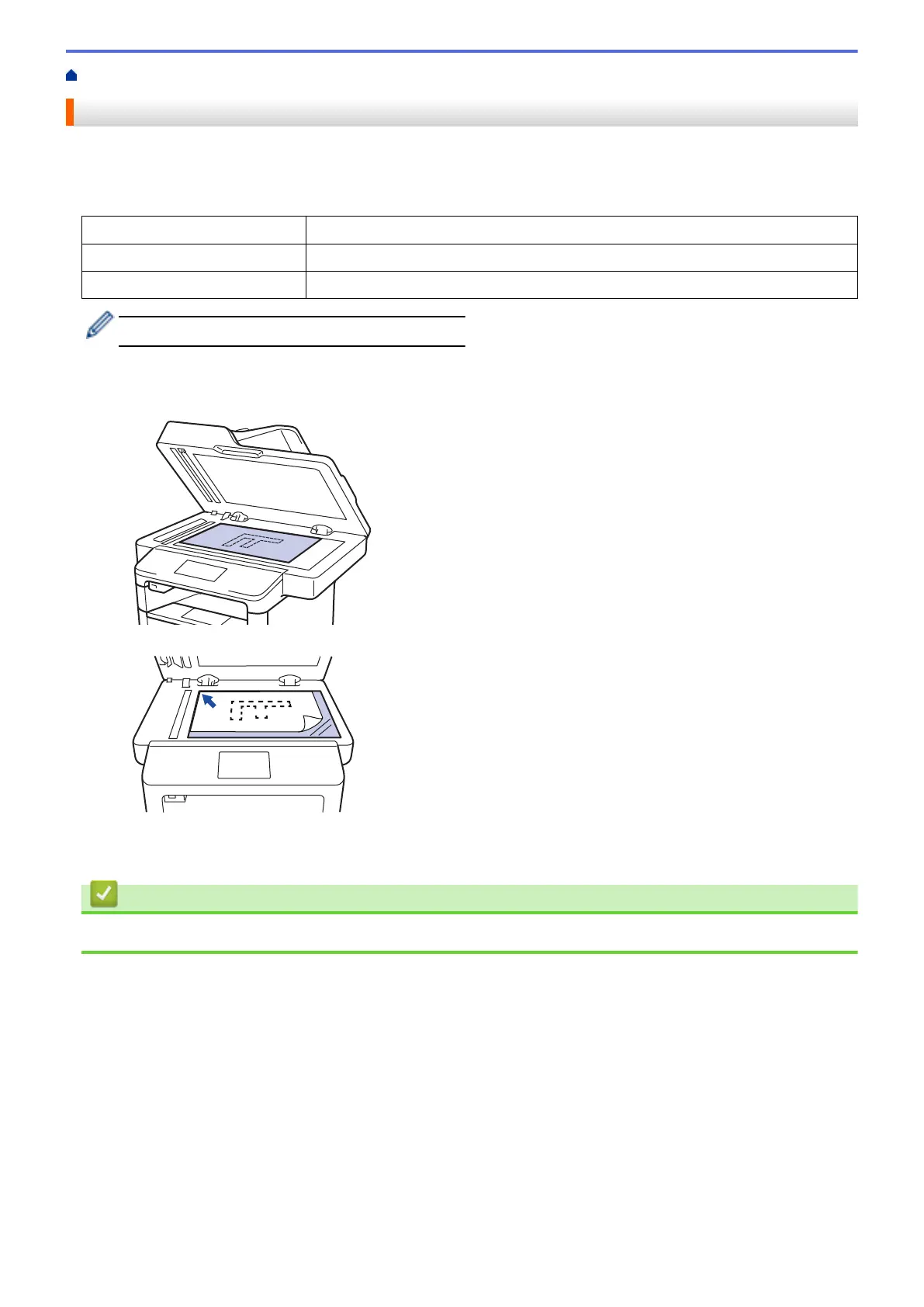Home > Paper Handling > Load Documents > Load Documents on the Scanner Glass
Load Documents on the Scanner Glass
Use the scanner glass to fax, copy, or scan one page at a time.
Document Sizes Supported
Length:
• Up to 300 mm
Width: Up to 215.9 mm
Weight: Up to 2 kg
To use the scanner glass, the ADF must be empty.
1. Lift the document cover.
2. Place the document on the scanner glass face down.
3. Place the corner of the page in the upper left corner of the scanner glass.
4. Close the document cover.
If the document is a book or is thick, gently press on the document cover.
Related Information
• Load Documents
43
