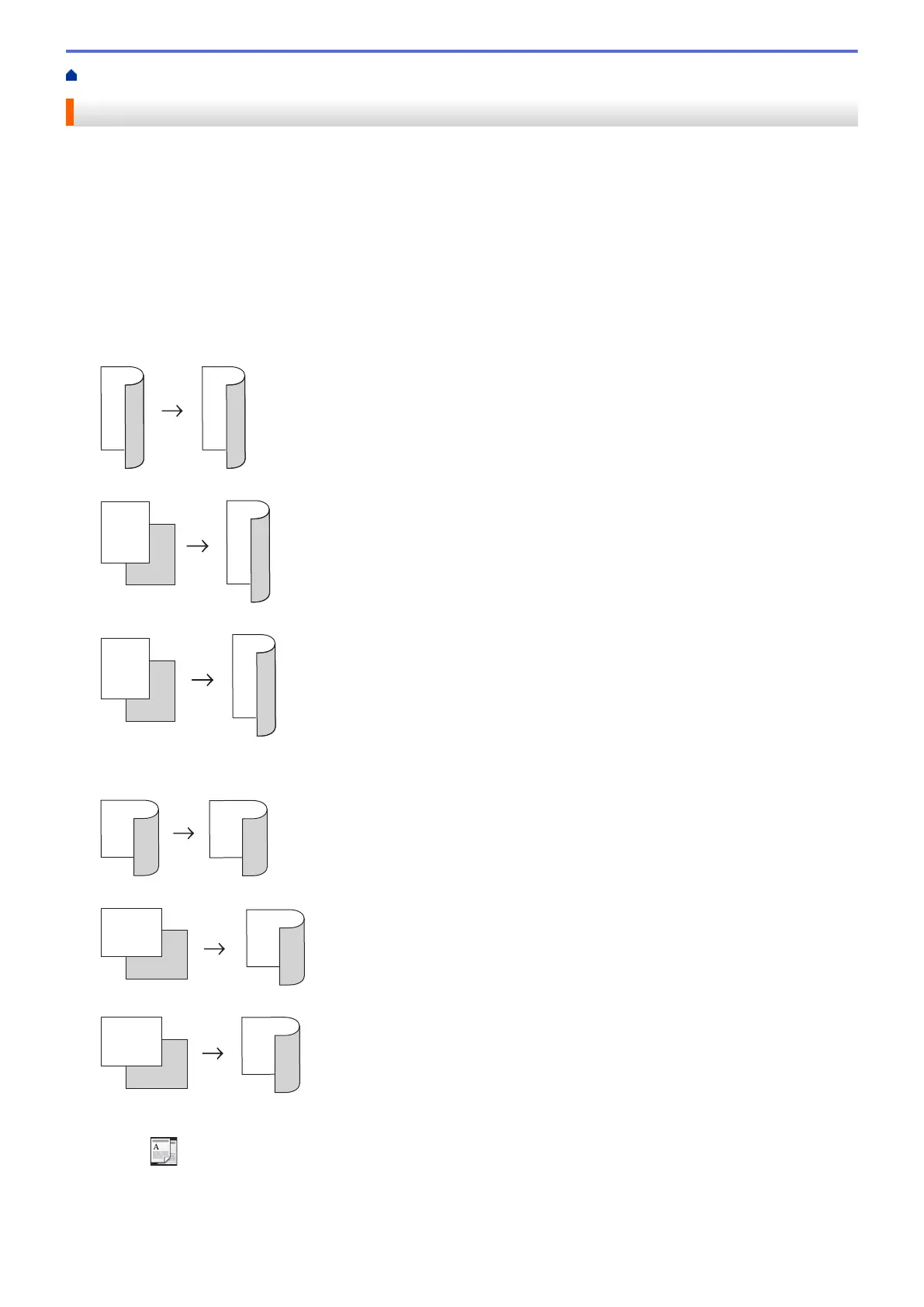Home > Copy > Copy on Both Sides of the Paper (2-sided Copy)
Copy on Both Sides of the Paper (2-sided Copy)
Reduce the amount of paper you use by copying onto both sides of the paper.
• You must choose a 2-sided copy layout from the following options before you can start 2-sided copying.
• The layout of your original document determines which 2-sided copy layout you should choose.
• To use the automatic 2-sided copy feature, you must load your document in the ADF.
• When you manually make 2 sided copies from a 2-sided document, use the scanner glass.
• Select A4 sized paper when using the 2‑sided copy option.
Portrait
2–sided to 2–sided
1–sided to 2–sided (Long Edge Flip)
1–sided to 2–sided (Short Edge Flip)
Landscape
2–sided to 2–sided
1–sided to 2–sided (Long Edge Flip)
1–sided to 2–sided (Short Edge Flip)
1. Load your document.
2. Press [Copy].
3. Enter the number of copies.
4. Press [Options] > [2-sided Copy].
211
