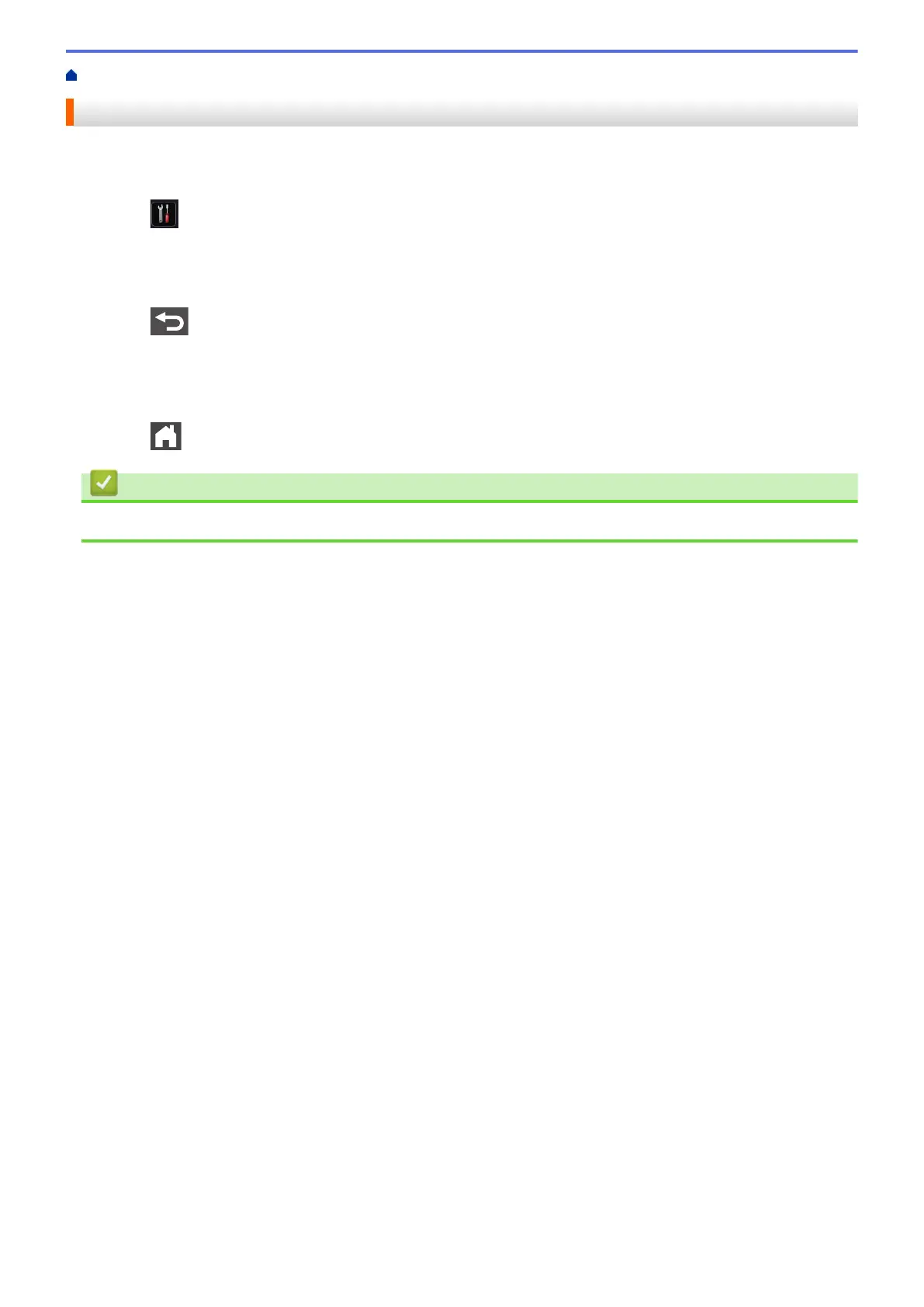Home > Paper Handling > Paper Settings > Change the Paper Size and Paper Type
Change the Paper Size and Paper Type
When you change the size and type of the paper you load in the tray, you must change the Paper Size and
Paper Type settings on the LCD at the same time.
1. Press
[Settings] > [All Settings] > [General Setup] > [Tray Setting] > [Paper
Type].
2. Swipe up or down or press a or b to display the paper tray options, and then press the option you want.
3. Swipe up or down or press a or b to display the paper type options, and then press the option you want.
4. Press
.
5. Swipe up or down or press a or b to display the [Paper Size] option, and then press [Paper Size].
6. Swipe up or down or press a or b to display the paper tray options, and then press the option you want.
7. Swipe up or down or press a or b to display the paper size options, and then press the option you want.
8. Press .
Related Information
• Paper Settings
36
