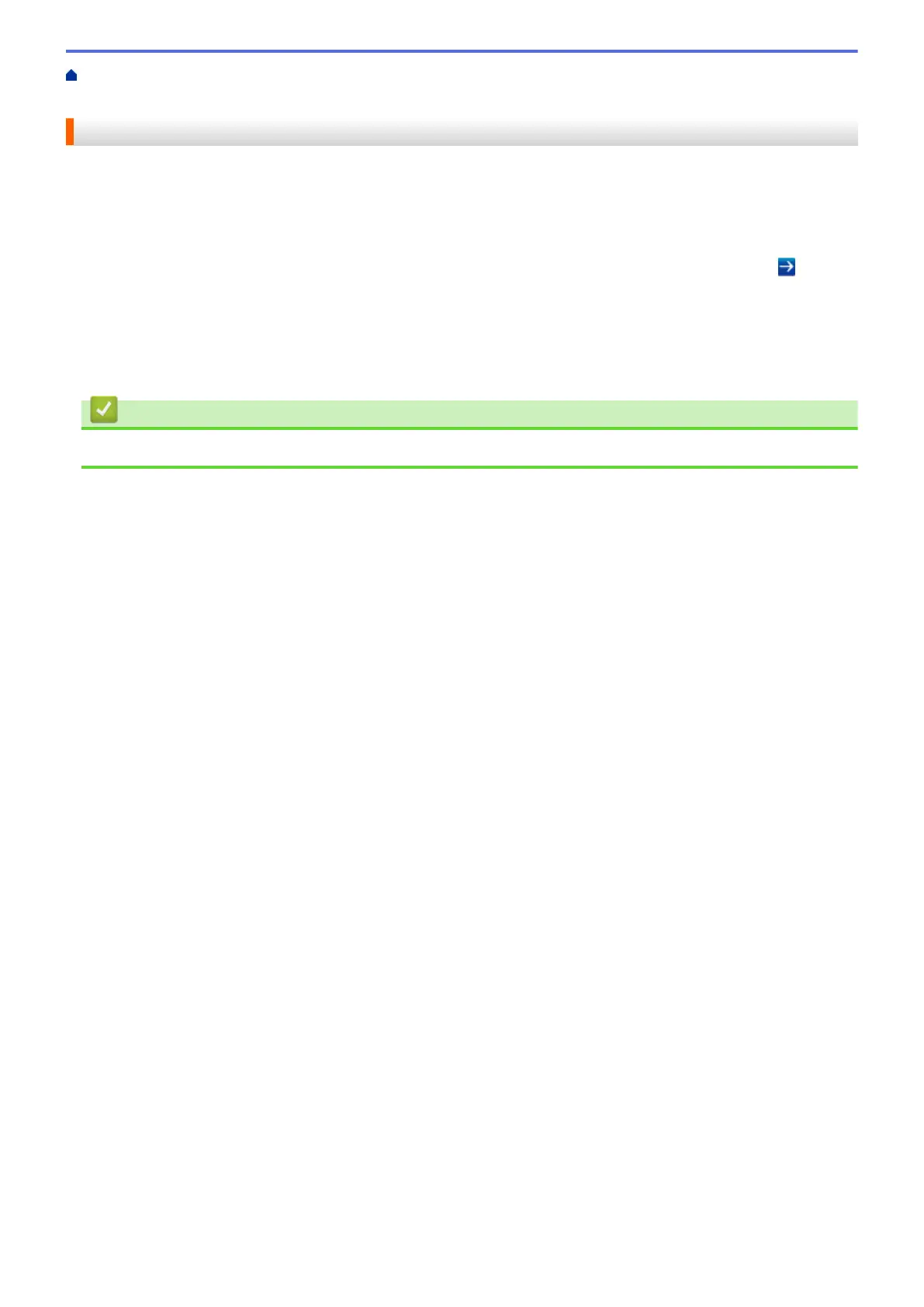Home > Scan > Scan Using the Scan Button on Your Brother Machine > Disable Scanning from Your
Computer
Disable Scanning from Your Computer
You can disable the ability to scan from your computer. Set the pull scan setting using Web Based Management.
1. Start your web browser.
Type "http://machine's IP address" in your browser's address bar (where "machine's IP address" is the IP
address of the machine or the print server name). For example: http://192.168.1.2
No password is required by default. If you have previously set a password, type it, and then press
.
2. Click the Scan tab.
3. Click the Scan from PC menu in the left navigation bar.
4. In the Pull Scan field, click Disabled.
5. Click Submit.
Related Information
• Scan Using the Scan Button on Your Brother Machine
138
