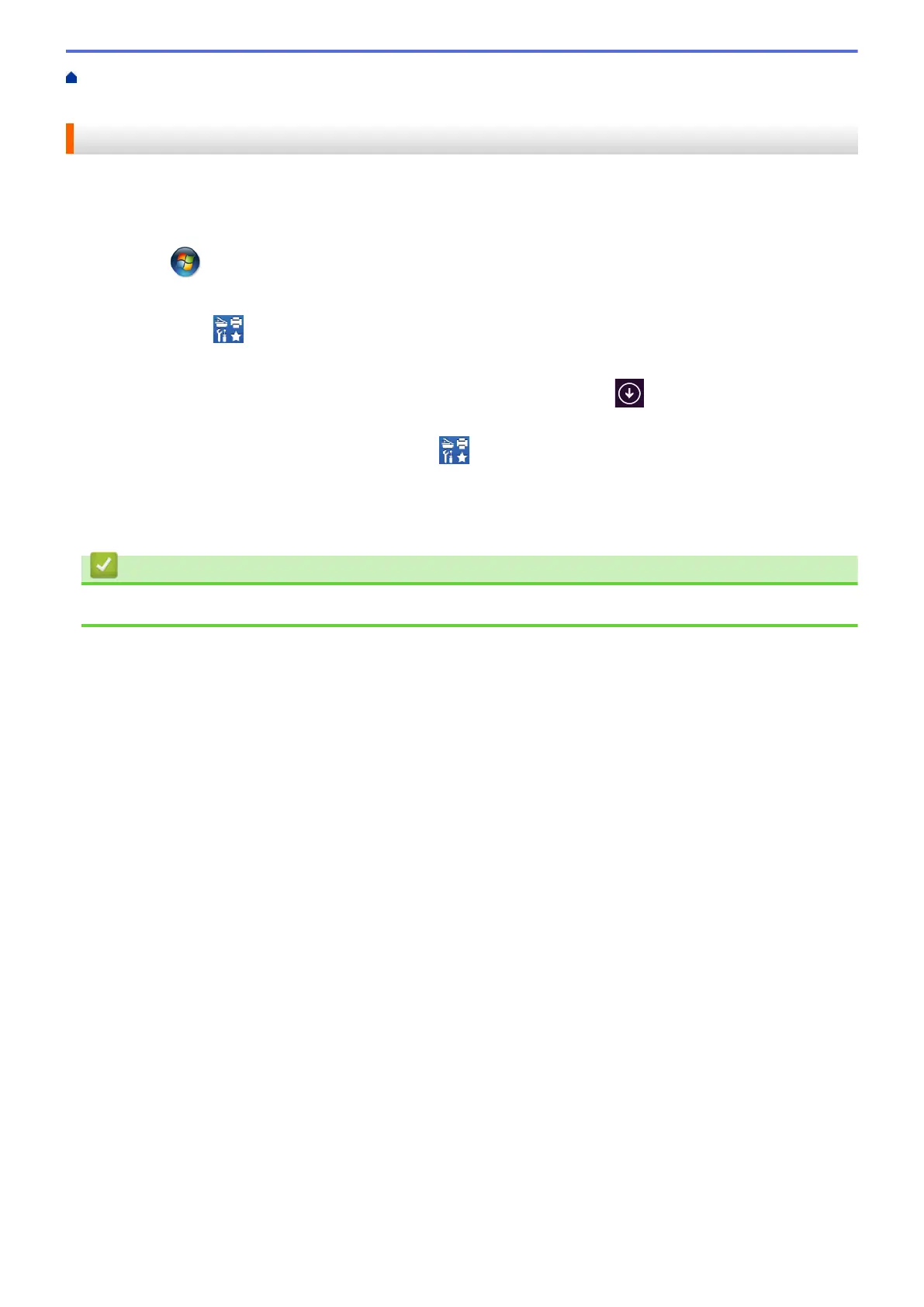Home > Introduction to Your Brother Machine > Access Brother Utilities (Windows
®
) > Uninstall the Brother
Software and Drivers (Windows
®
)
Uninstall the Brother Software and Drivers (Windows
®
)
1. Do one of the following:
• (Windows
®
XP, Windows Vista
®
, Windows
®
7, Windows Server
®
2003, Windows Server
®
2008 and
Windows Server
®
2008 R2)
Click (Start) > All Programs > Brother > Brother Utilities.
• (Windows
®
8 and Windows Server
®
2012)
Tap or click (Brother Utilities) either on the Start screen or the desktop.
• (Windows
®
8.1 and Windows Server
®
2012 R2)
Move your mouse to the lower left corner of the Start screen and click
(if you are using a touch-
based device, swipe up from the bottom of the Start screen to bring up the Apps screen).
When the Apps screen appears, tap or click (Brother Utilities).
2. Click the drop-down list, and then select your model name (if not already selected). Click Tools in the left
navigation bar, and then click Uninstall.
Follow the instructions in the dialog box to uninstall the software and drivers.
Related Information
• Access Brother Utilities (Windows
®
)
18
