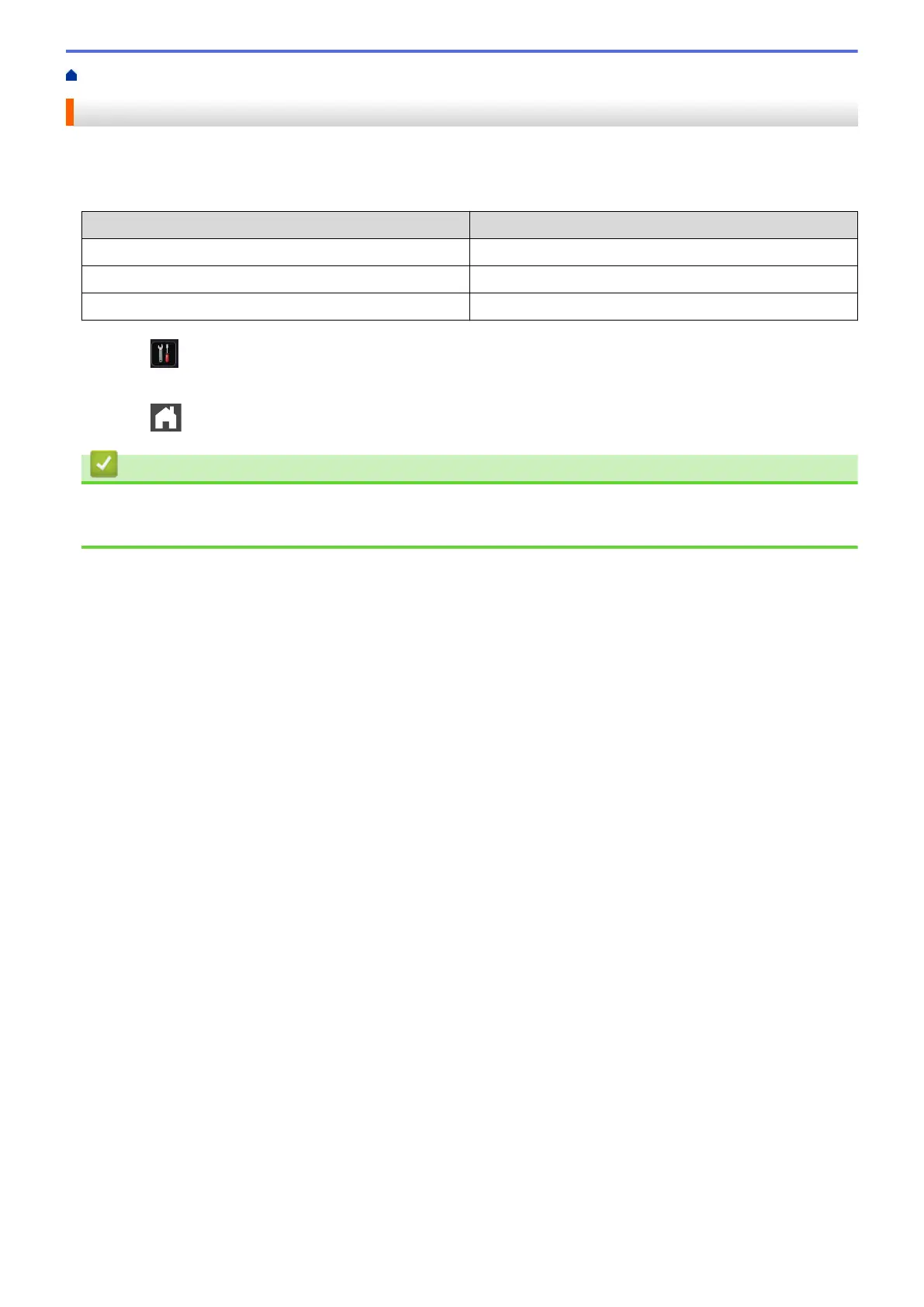Home > Fax > Receive a Fax > Receive Mode Settings > Choose the Correct Receive Mode
Choose the Correct Receive Mode
The factory setting of Receive Mode is “Fax Auto”. Your machine will automatically receive any faxes that are
sent to it. There are three receive modes of this machine as below.
LCD Display
Factory Setting Ring Delay
Fax Auto
Ring Delay: four times
Fax Manual
PC Fax Receive
1. Press [Settings] > [All Settings] > [Fax] > [Setup Receive] > [Receive Mode].
2. Press [Fax Auto], [Fax Manual], or [PC Fax Receive].
3. Press .
Related Information
• Receive Mode Settings
• Telephone and Fax Problems
232
