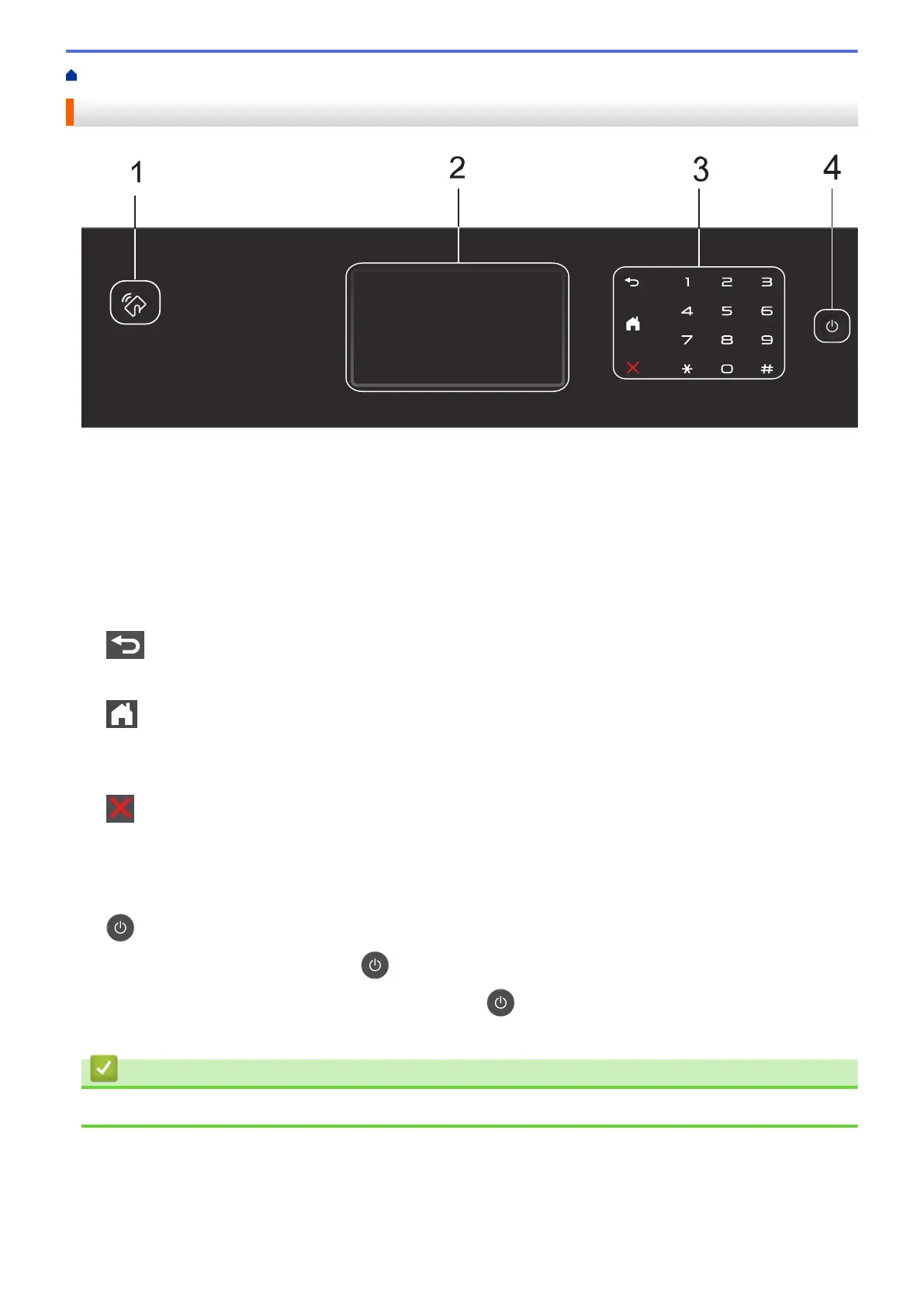Home > Introduction to Your Brother Machine > Control Panel Overview
Control Panel Overview
1. Near Field Communication (NFC) Reader (MFC-8540DN)
You can use card authentication by touching the IC card to the NFC Reader on the control panel.
If your Android
™
device supports the NFC feature, you can print from your device or scan documents to your
device in the same way.
2. Touchscreen Liquid Crystal Display (LCD)
Access menus and options by pressing them on the Touchscreen.
3. Touchpanel
(Back)
Press to go back to the previous menu.
(Home)
• Press to return to the Home screen.
• While the machine is in Sleep Mode, the Home icon blinks.
(Cancel)
Press to cancel an operation (available when lit).
Dial Pad (Numerical buttons)
Press the numbers on the Touchpanel to dial telephone or fax numbers and to enter the number of copies.
4.
Power On/Off
• Turn the machine on by pressing
.
• Turn the machine off by pressing and holding down . The LCD displays [Shutting Down] for a few
seconds before going off. If you have an external telephone or TAD connected, it is always available.
Related Information
• Introduction to Your Brother Machine
8
