
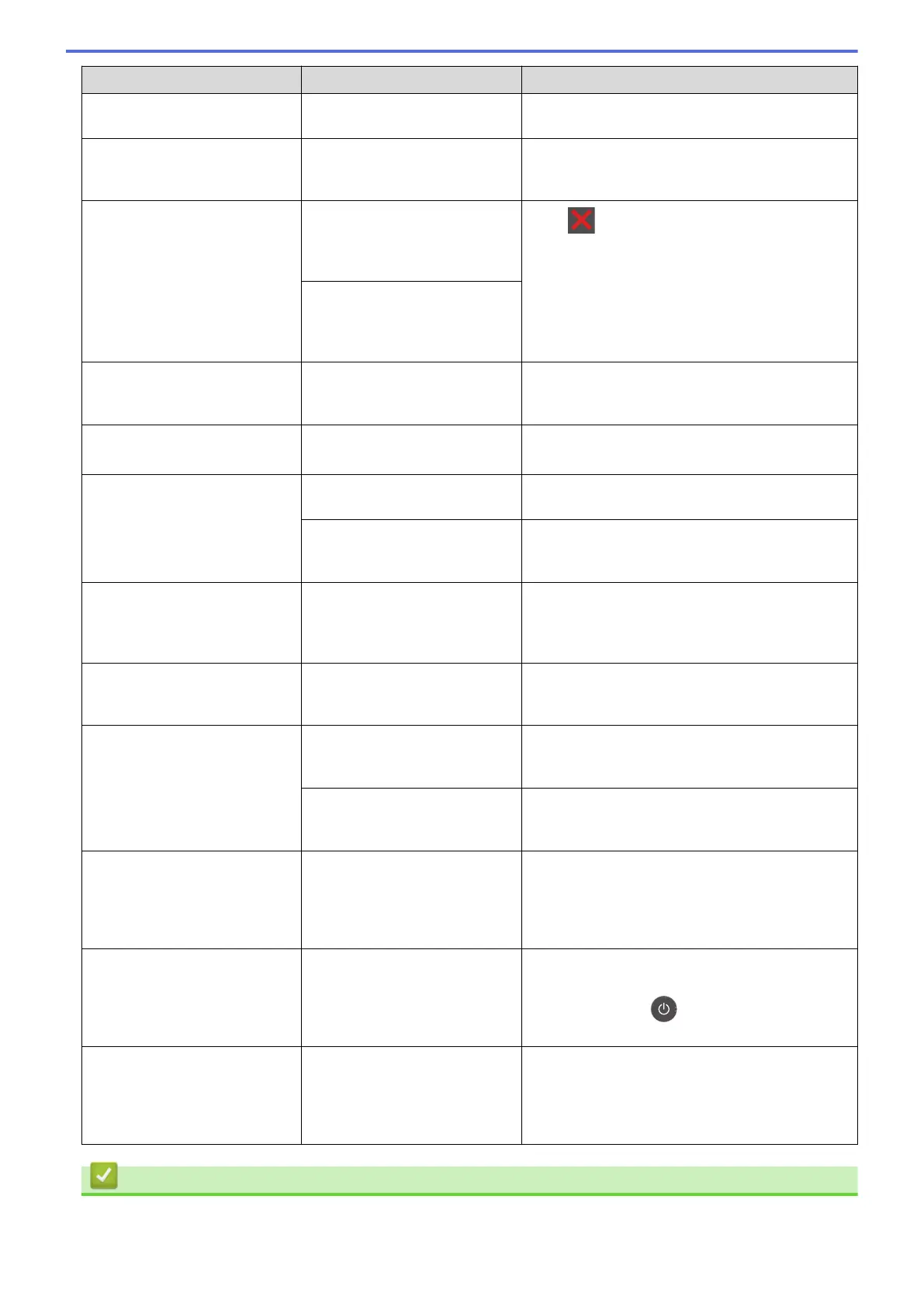
Do you have a question about the Brother MFC-8540DN and is the answer not in the manual?
| Functions | Print, Copy, Scan, Fax |
|---|---|
| Print Speed (Black) | 32 ppm |
| Print Resolution | 1200 x 1200 dpi |
| Copy Speed (Black) | 32 cpm |
| Copy Resolution | 600 x 600 dpi |
| Fax Modem Speed | 33.6 Kbps |
| Fax Resolution (Standard) | 203 x 98 dpi |
| Fax Resolution (Fine) | 203 x 196 dpi |
| Scanner Type | Flatbed, ADF |
| Scan Resolution | 1200 x 1200 dpi |
| Paper Capacity (Standard) | 250 sheets |
| Duplex Printing | Yes |
| Supported Operating Systems | Windows, Mac OS, Linux |
| Automatic Document Feeder (ADF) | Yes |
| ADF Capacity | 50 sheets |
| First Print Out Time | < 8.5 seconds |
| Max. Paper Size | Legal (8.5" x 14") |
| Media Sizes | Letter, Legal, Executive, A4, A5 |
| Connectivity | USB, Ethernet |
| Display | LCD |
Instructions for loading paper into the paper tray and multi-purpose tray.
Comprehensive guide to printing from a Windows computer, covering various print options.
Instructions for printing from a Macintosh computer, covering various print options.
Details how to use the machine's scan button for various scan destinations.
Explains various methods to scan documents from a Windows computer using Brother software.
Details various methods to scan documents from a Macintosh computer using Brother software.
Guides users on how to configure scan settings remotely via Web Based Management.
Instructions for making copies of documents using the ADF or scanner glass.
Details how to perform 2-sided copying to reduce paper usage.
Comprehensive instructions for sending faxes, including manual and delayed sending.
Explains different receive modes and how to configure them for incoming faxes.
Information on using PC-FAX software for sending faxes from a computer.
Step-by-step guide to print photos and documents directly from USB devices.
Explores advanced network capabilities like I-Fax, LDAP, and server features.
Details on how to lock machine settings to prevent unauthorized access.
Overview of various network security protocols and features for protecting data.
Step-by-step guide to configure Secure Function Lock settings via Web Based Management.
Instructions on how restricted users can access scan functions using PINs.
Steps to configure Active Directory authentication via Web Based Management.
How to log in to unlock the control panel when Active Directory Authentication is enabled.
Instructions for configuring LDAP settings through Web Based Management.
Procedure for logging in to change settings when LDAP Authentication is active.
Details the necessity of configuring certificates for secure management via Web Based Management.
Guides on creating and installing security certificates for SSL/TLS communication.
Steps to configure IPsec connection conditions via Web Based Management.
How to set up IPsec address templates for specific IP address conditions.
Guide to configuring IPsec templates with various settings like IKE and ESP.
Instructions for configuring secure email sending/receiving with user authentication and SSL/TLS.
Details configuring SSL/TLS for secure email communication via email servers.
Step-by-step guide to configure IEEE 802.1x authentication via Web Based Management.
Guide to configure network settings for storing print logs via Web Based Management.
Guide to using the Brother iPrint&Scan app for printing and scanning from mobile devices.
Basic guide to using ControlCenter4 Home Mode for scanning photos and documents.
Lists common error messages, their causes, and suggested actions for resolution.
Troubleshooting steps for resolving document jams in the ADF or other machine areas.
Guides on how to clear paper jams from various locations like MP tray and paper trays.
Solutions for common printing issues like no printout or garbled output.
Covers common network issues and troubleshooting steps, including IP address and connectivity.
Guide on replacing consumables like toner cartridges and drum units.
Instructions for cleaning the exterior, interior, scanner, and touchscreen of the machine.
Guide to managing machine settings via a web browser using HTTP or HTTPS.
Guide to setting a login password for Web Based Management to prevent unauthorized access.











