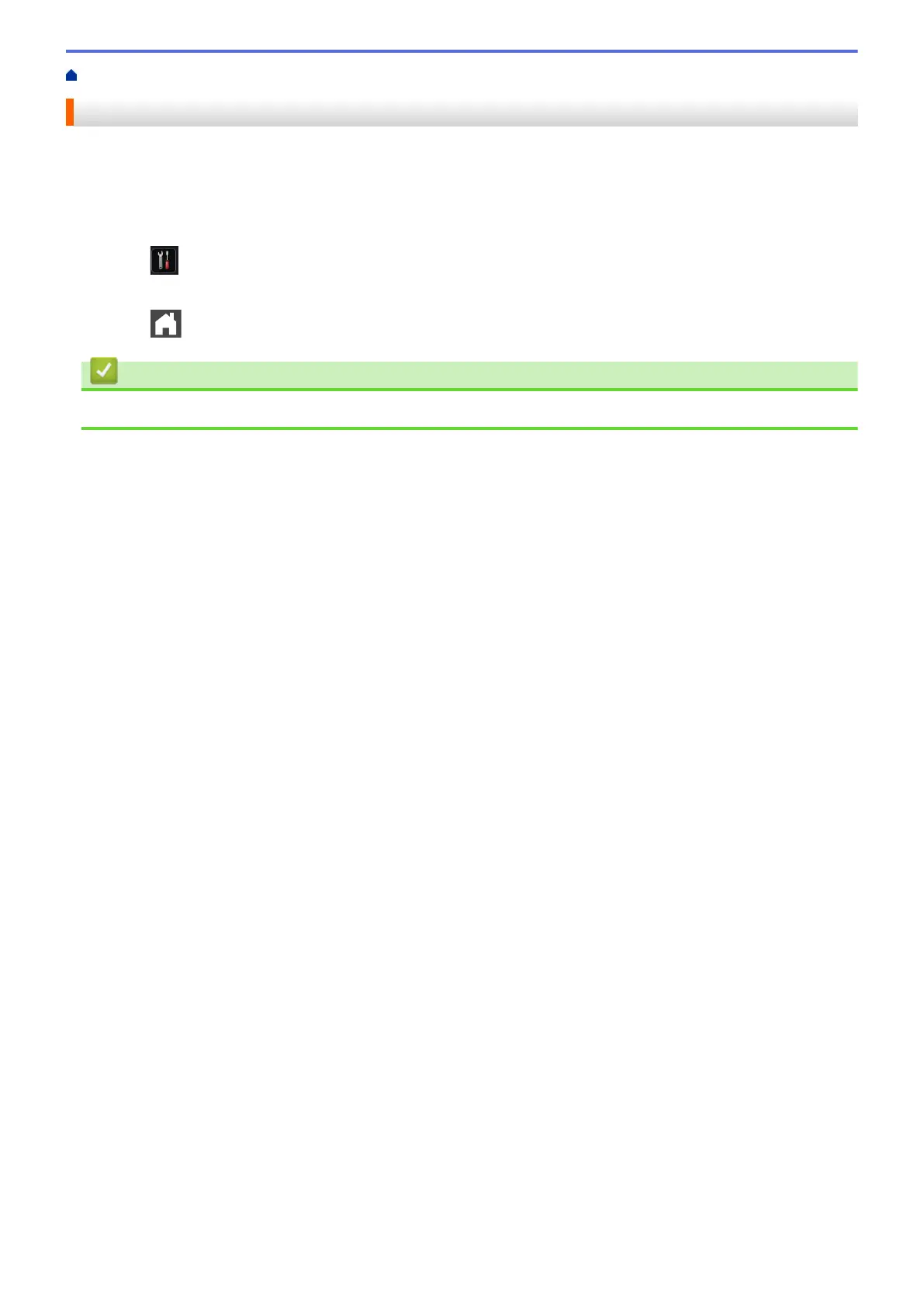Home > Fax > Receive a Fax > Receive Mode Settings > Set the 2-sided Printing for Received Faxes
Set the 2-sided Printing for Received Faxes
Your machine prints received faxes on both sides of the paper when [2-sided] is set to [On].
• Use A4 size paper (60 to 105 g/m
2
) for this function.
• When 2-sided printing is enabled, incoming faxes are automatically reduced to fit the paper in the paper tray.
1. Press [Settings] > [All Settings] > [Fax] > [Setup Receive] > [2-sided].
2. Press [On] or [Off].
3. Press
.
Related Information
• Receive Mode Settings
237
