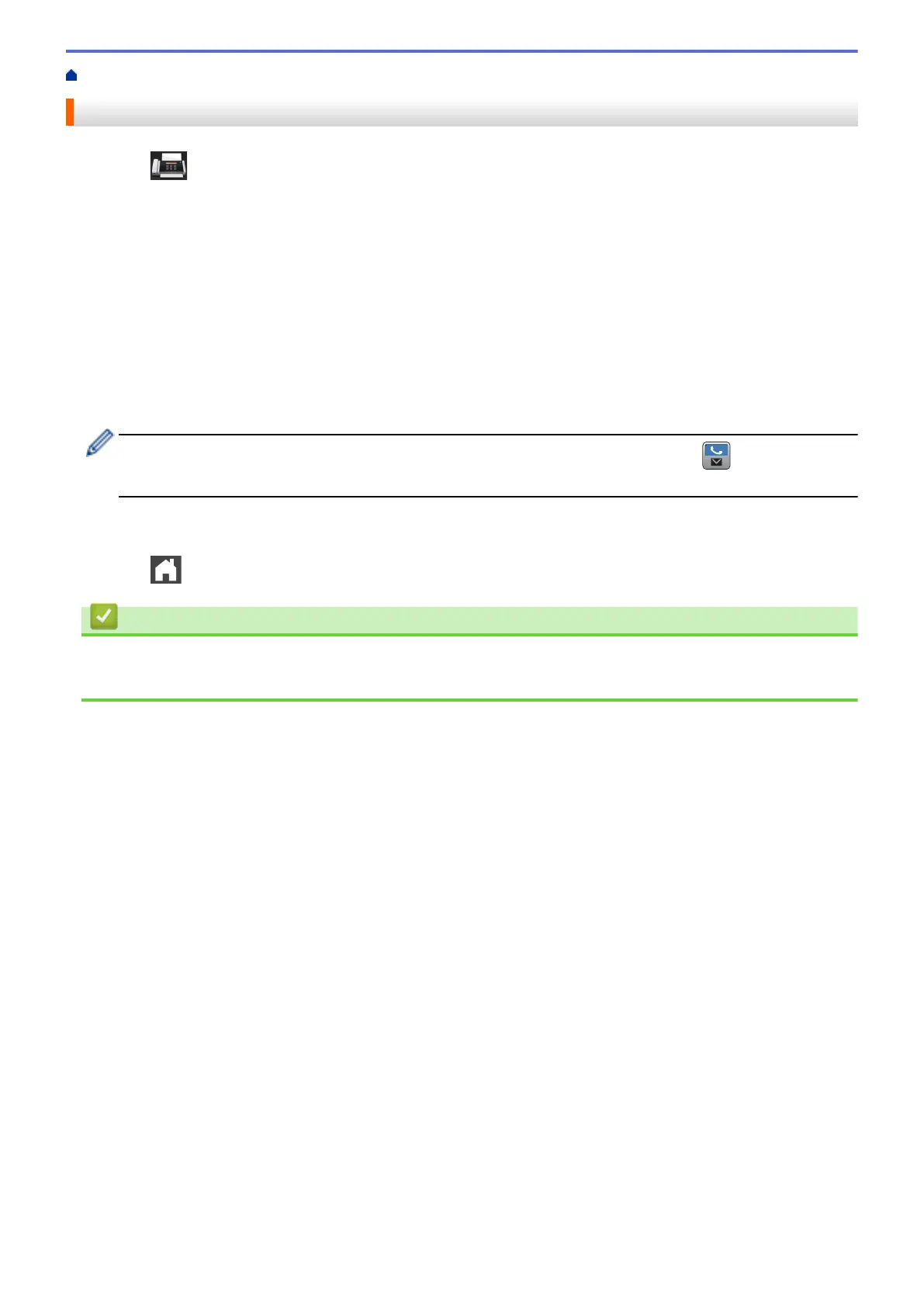Home > Fax > Voice Operations and Fax Numbers > Store Fax Numbers > Store Address Book Numbers
Store Address Book Numbers
1. Press [Fax] > [Address Book].
2. Do the following steps:
a. Press [Edit].
b. Press [Add New Address].
c. Press [Name].
d. Enter the name using the LCD (up to 16 characters), and then press [OK].
e. Press [pinyin].
f. Enter the pinyin using the LCD (up to 16 characters), and then press [OK].
g. Press [Address].
h. Enter the fax or telephone number using the LCD (up to 20 digits), and then press [OK].
• To store an email address to use with Internet Fax or Scan to Email server, press and enter the
email address and press [OK].
i. Press [OK].
To store another Address Book number, repeat these steps.
3. Press .
Related Information
• Store Fax Numbers
• Store Address Book Numbers from Outgoing Calls
244
