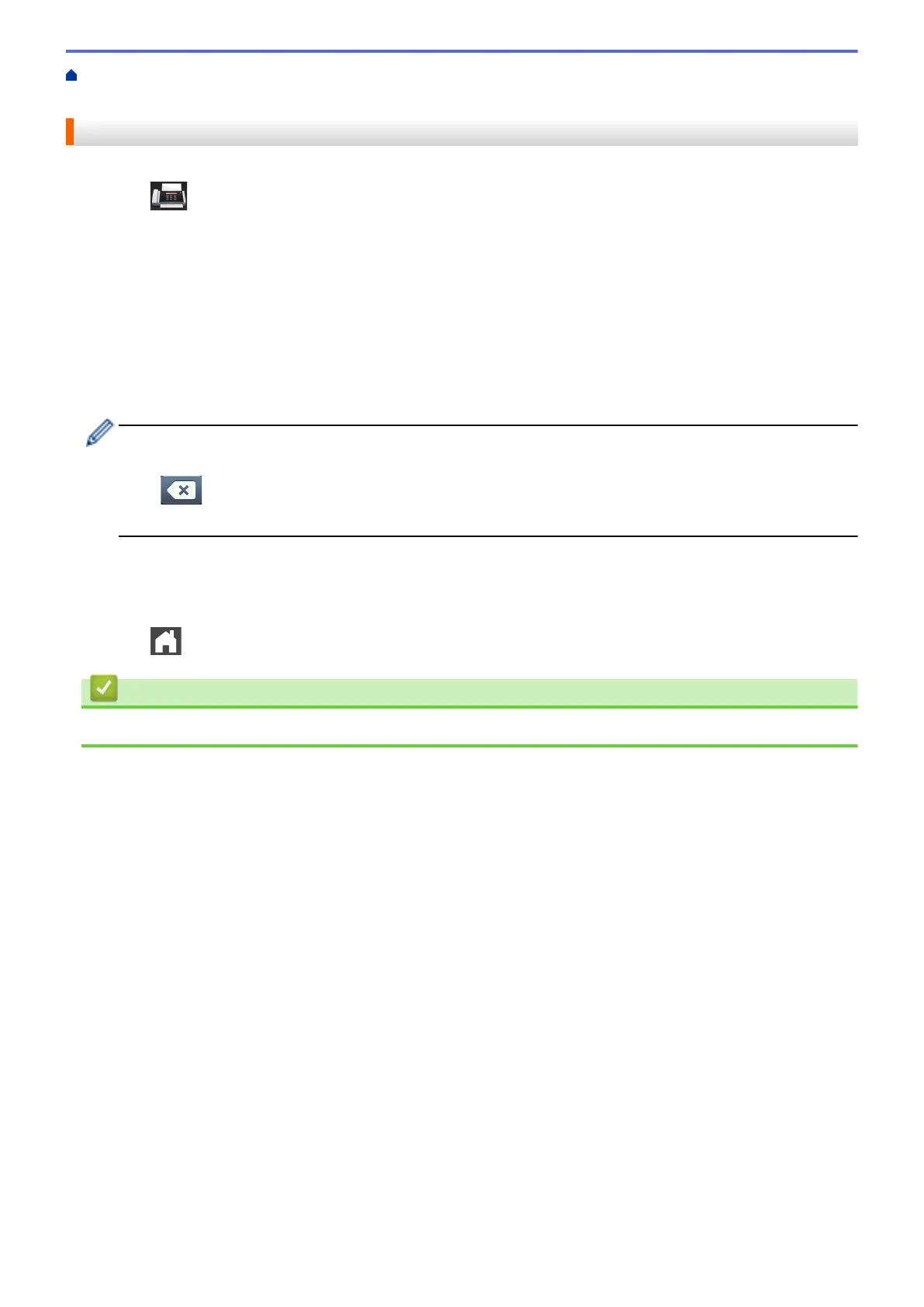Home > Fax > Voice Operations and Fax Numbers > Store Fax Numbers > Change or Delete Address
Book Names or Numbers
Change or Delete Address Book Names or Numbers
1. Press [Fax] > [Address Book] > [Edit].
2. Do one of the following:
• Press [Change] to edit the names or fax or telephone numbers.
Swipe up or down or press a or b to display the number you want to change, and then press it.
- To change the name, press [Name]. Enter the new name (up to 16 characters) using the LCD, and
then press [OK].
- To change the fax or telephone number, press [Address]. Enter the new fax or telephone number
(up to 20 digits) using the LCD, and then press [OK].
Press [OK] to finish.
How to enter text:
To change a character, press d or c to position the cursor to highlight the incorrect character, and then
press .
Enter the new character.
• To delete numbers, press [Delete].
- Select the fax or telephone numbers you want to delete by pressing them to display a red check mark,
and then press [OK].
3. Press
.
Related Information
• Store Fax Numbers
246
