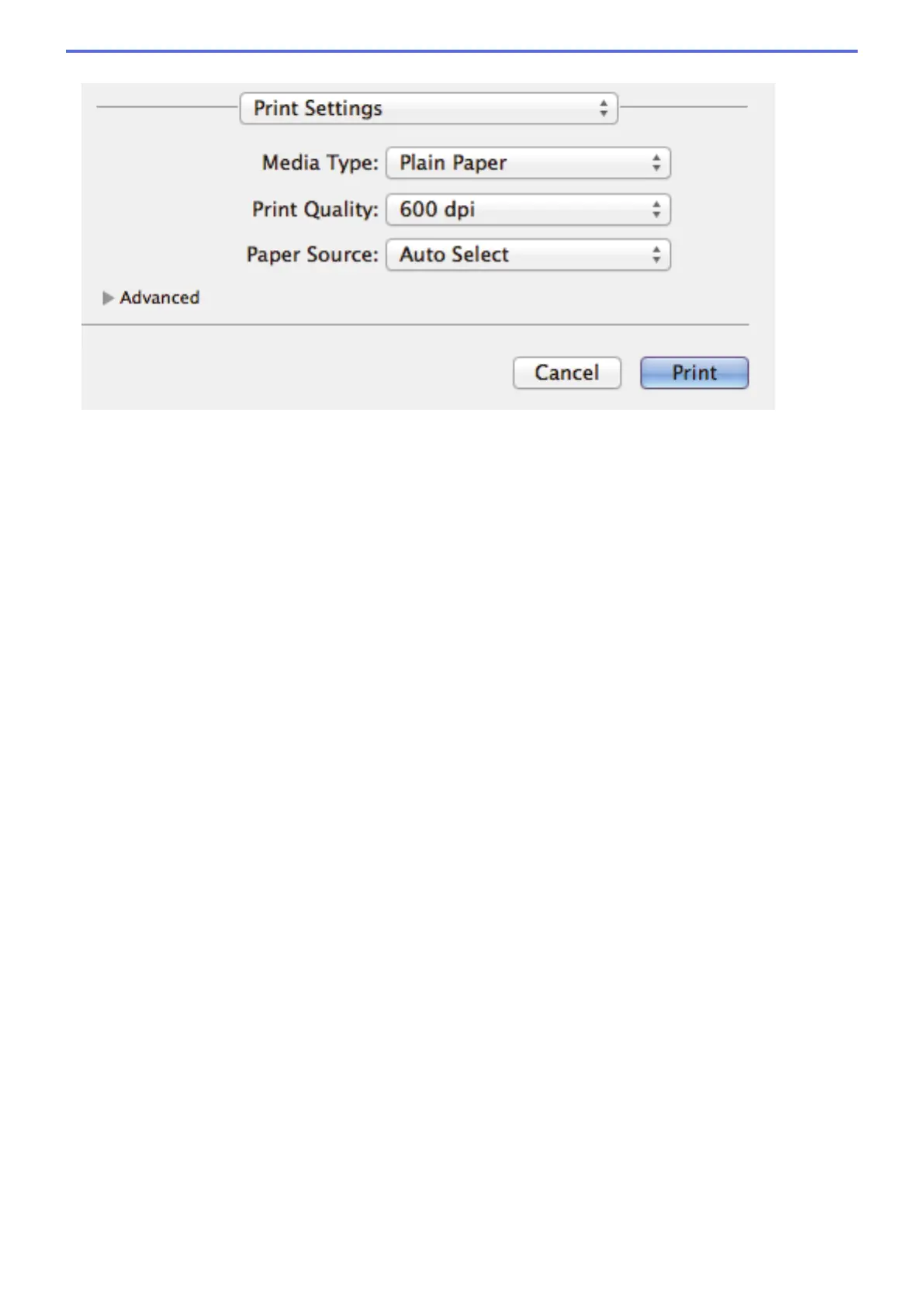Print Settings
1. Media Type
Select the type of media you want to use. To achieve the best print results, the machine automatically adjusts
its print settings according to the selected media type.
2. Print Quality
Select the print resolution you want. Because print quality and speed are related, the higher the quality, the
longer it will take to print the document.
3. Paper Source
Select the paper source setting according to your print conditions or purpose.
4. Advanced
Toner Save Mode
Select this feature to conserve toner by using less toner to print documents; printouts appear lighter, but
are still legible.
Graphics Quality
Select either Graphics or Text for the best print quality, based on the type of document you are printing.
Improve Print Output
Select this option to reduce the amount of paper curling and improve the toner fixing.
Density Adjustment
Specify the print density.
Quiet Mode
Select this option to reduce printing noise.
Other Print Options
Skip Blank Page
Select this option to allow the printer driver to automatically detect blank pages and exclude them from
printing.
82
