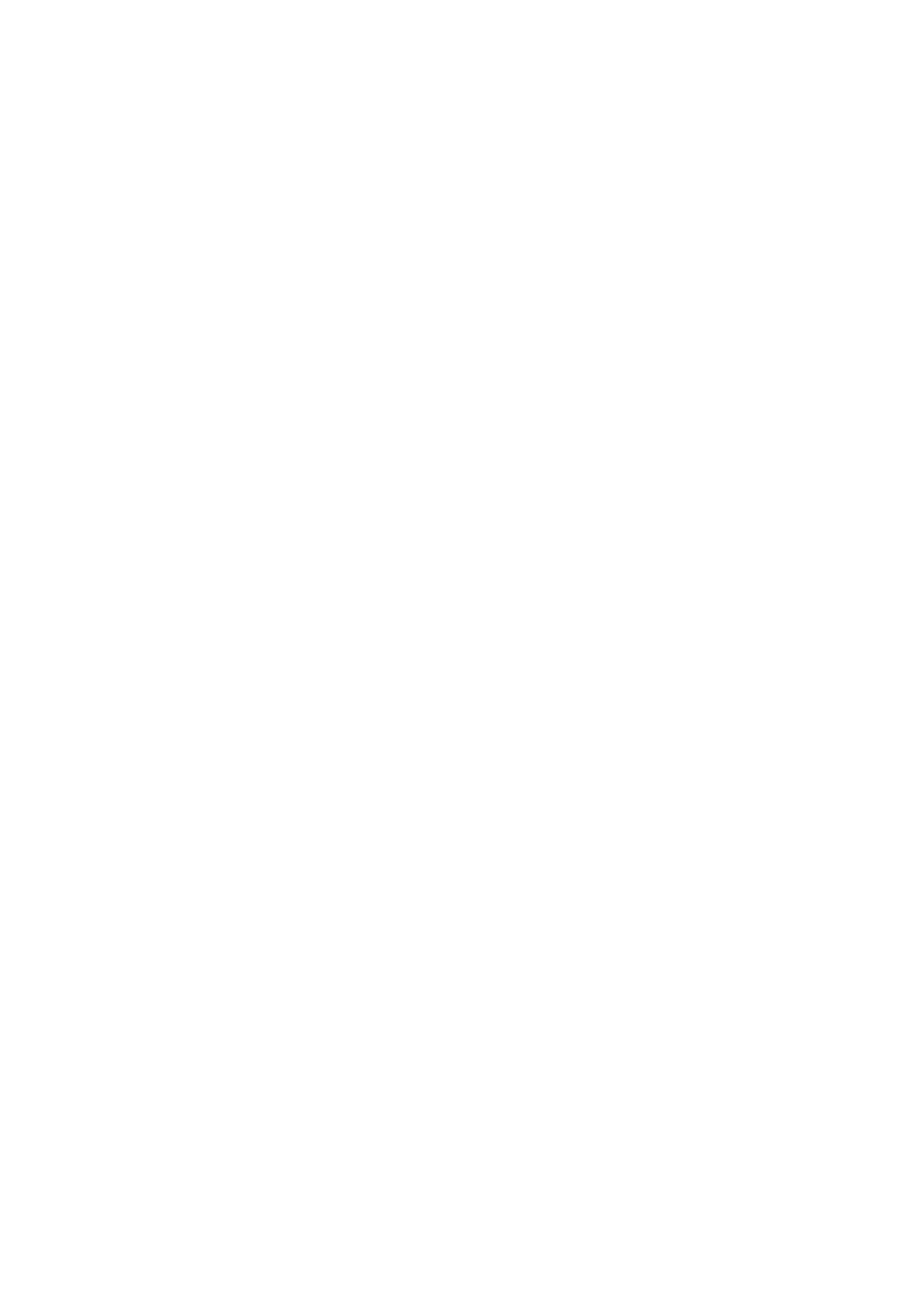4-3
Confidential
1.1 Customize destinations (Maintenance mode 74)
Customize destinations, referring to Chapter 5, Section 1.3.26 "Customizing
Destinations (Maintenance mode 74)."
If "PLS UPDATE PROG" appears on the LCD, install the firmware using the procedure
in Section 1.3.
1.2 < Except for Printer model >
Set the CIS type (Maintenance mode 59)
Set the CIS type, referring to Chapter 5, Section 1.3.19 "Checking of CIS Travel and
Specifying of CIS Type (Maintenance mode 59)."
If "PLS UPDATE PROG" appears on the LCD, install the firmware using the procedure
in Section 1.3.
1.3 Install the firmware (Maintenance mode 28)
This procedure is not required unless "PLS UPDATE PROG" appears on the LCD in
Section 1.1 or 1.2. If the message appears, install the latest firmware, referring to
Chapter 5, Section 1.3.8 "Updating of Firmware Using a USB flash memory
(Maintenance mode 28)."
It is also possible to install the firmware using a PC according to the following
procedure.
(1) Turn the machine on and switch it to the maintenance mode.
(2) Connect the machine to your PC using a USB cable.
(3) On the PC, run "filedg32.exe."
(4) Drag and drop the firmware (e.g., D00XXX_A.djf) onto the Brother Maintenance
USB Printer driver icon in the filedg32 window.
After approx. 2 to 3 minutes, the loading operation is complete and the machine
automatically reboots and returns to standby.
(5) On the machine, display the version of the installed firmware on the LCD to check
that the firmware installation has been successfully finished, referring to Chapter 5,
Section 2.1 "Displaying the Firmware Version."
Note: If loading operation ends abnormally, turn the machine OFF and ON. Wait for the
machine to emit a long beep and automatically enter the firmware loading mode,
and then perform the loading procedure above again with the firmware having
an extension upd.