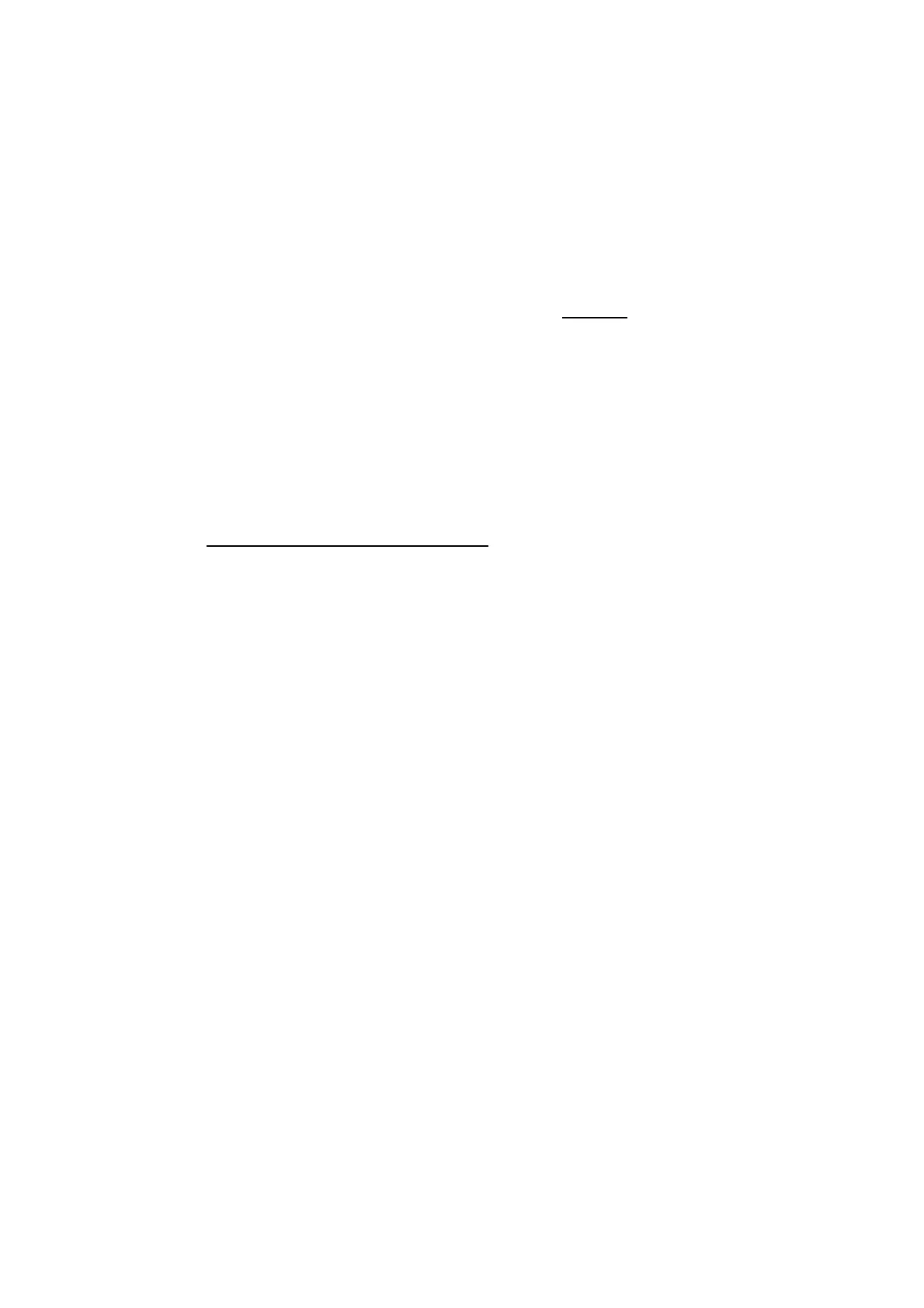5-25
Confidential
1.3.13 Transfer of Received FAX Data and/or Equipment's Log (Maintenance mode 53)
< Function >
This function transfers received FAX data to another machine. It is useful when the
machine cannot print received data due to the printing mechanism defective.
This function also transfers the activity report, the communications list, and the
equipment’ log of the machine as fax data.
Notes: - Before carrying out maintenance mode 53, update the firmware to the latest
version.
- The number of files that can be transferred at a time
is 99. To transfer 100
files or more, carry out the following procedure more than one time.
- If there are both color and monochrome data in a file to be transferred, the
monochrome data will be transferred first. If the receiver machine does not
support the color function, the sender machine cannot transfer color data,
resulting in an error.
< Operating Procedure >
(1) Press the 5 and 3 keys in this order in the initial stage of the maintenance mode.
The "FAX TRANSFER" appears on the LCD.
- To check the number of received files
, press the 1 key.
The "1.No. Of Jobs" appears on the LCD.
Press the SET key to display the number of received files, just as "No. Of Jobs:
10."
- To transfer the activity report only, press the 2 key.
The "2.Activity" appears.
- To transfer received files (together with the activity report), press the 3 key.
The "3.Documents" appears. Note that if there is no received file, the “No
Documents” appears in step (2).
- To transfer the communication list for the latest communication, press the 4 key.
The "4.Com.List (New)" appears.
- To transfer the communication list for the last three errors, press the 5 key.
The "5.Com.List (Err3)" appears.
- To transfer the maintenance information (List of Maintenance mode 77), press
the 6 key.
The "6.MNT77 LIST" appears.
- To transfer the user setting information, press the 7 key.
The "7.USER SETTINGS" appears.
- To transfer the caller ID history, press the 8 key.
The "8.CALLER ID HIST" appears.
- To transfer the outgoing call history, press the 9 key.
The "9.OUTGOING CALL" appears.
- To transfer the radio wave condition list, press the 0 key.
The "0.WLAN DATA" appears.
(2) With one of "2.ACTIVITY," "3.DOCUMENTS," "4.COM.LIST (NEW)," “5.COM.LIST
(ERR3)," "6.MNT77LIST," "7.USER SETTINGS," "8.CALLER ID HIST,"
"9.OUTGOING CALL" and "0.WLAN DATA" being displayed, press the SET key.
The "ENTER NO&OK" appears on the LCD.