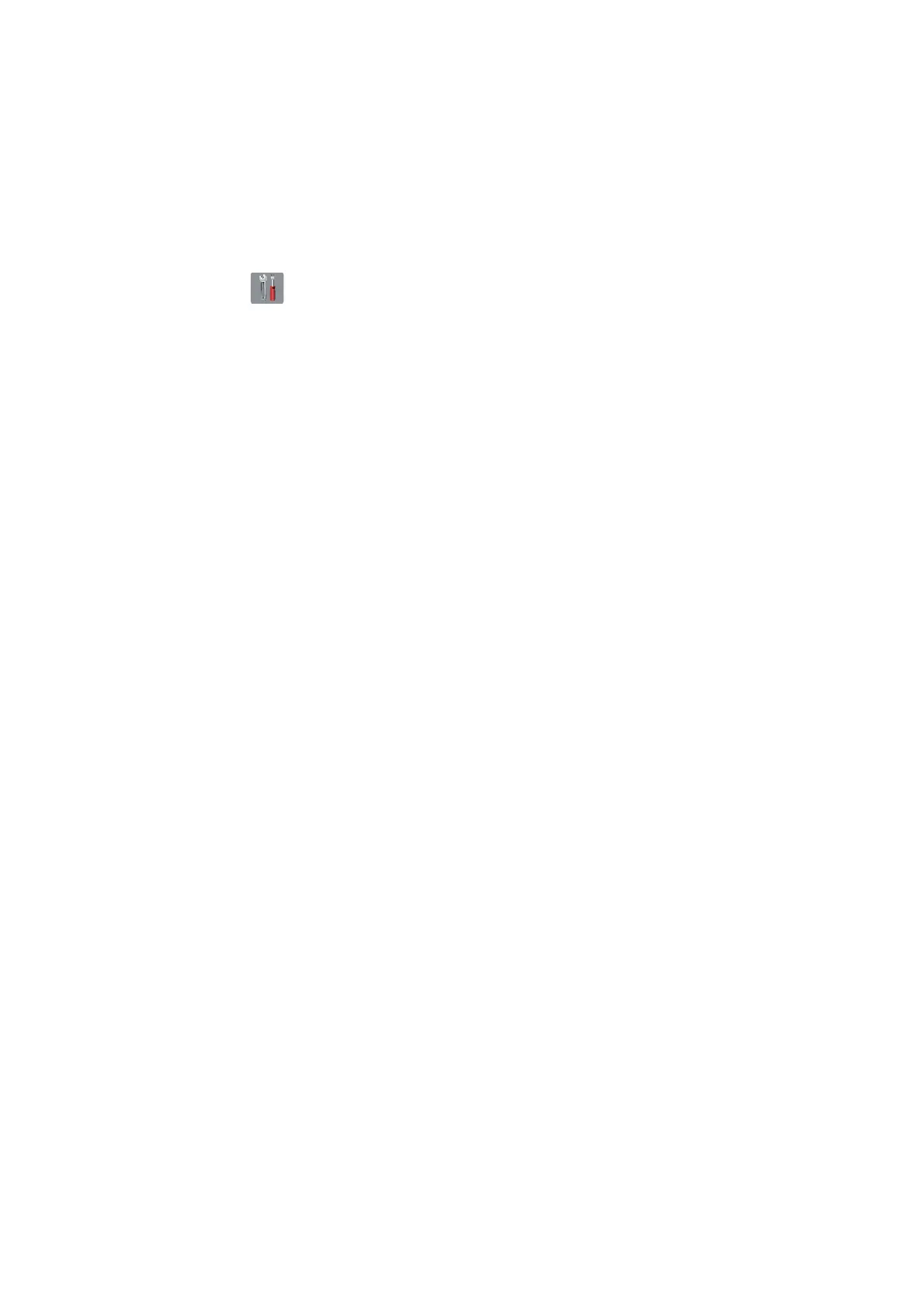4-13
Confidential
2.6 Updating of paper feeding correction values
(Maintenance mode 58 / User menu)
< Regular Ink cartridge model / Ink tank model (Printer model) / Simple Ink cartridge
model (Printer model) >
Refer to Chapter 5, Section 1.3.18 "Updating of Paper Feeding Correction Values
(Maintenance mode 58)."
< Ink tank model (MFC model) / Simple Ink cartridge model (MFC model) >
(1) Press . Press Maintenance.
(2) Press Improve Print Quality. Press Correct Paper Feed.
(3) Perform auto adjustment according to the instructions on the LCD.
Note: When an error message appears on the LCD, perform Maintenance mode 58.
2.7 Adjustment of margins in borderless printing (Maintenance mode 66)
Refer to Chapter 5, Section 1.3.23 "Adjustment of Margins in Borderless Printing
(Maintenance mode 66)."
2.8 Write head calibration data (Maintenance mode 02)
Refer to Chapter 5, Section 1.3.2 "Creating of Head Calibration Data and Writing it into
Flash ROM (Maintenance mode 02)."
2.9 Check printing
Under “1.17 Check scanning and printing” in this chapter, refer to and take steps for
"Updating of paper feeding correction values", "Adjustment of software correction for
inclination/corrugation/ruled lines" and "Adjustment of margins in borderless printing".
2.10 Obtain machine information at the user site (Instruction to the end user)
When the user receives the repaired machine, he/she needs to retrieve the head
calibration data and save it into his/her PC at the user site. The service personnel
should contact the user to instruct him/her to perform the following procedure.
< Windows
®
>
(1) On the user computer, click Start | Devices and Printers to display the Printers
window.
(2) Right-click the Brother Printer driver icon to display the pull-down menu.
(3) Click Properties | Print Settings | Advanced | Other print options | Retrieve
Printer’s Color Data.
(4) Check that the
Use Printer's Color Data check box is selected.
(5) Click Retrieve Printer’s Color Data.
(6) Wait for the dialog to appear and click OK.
< Macintosh >
(1) On the user Mac, display the printer list and select the repaired machine.
(2) Select Open Print Queue | Printer Setup | Utility | Open Printer Utility.
(3) From the menu bar, select Control | Retrieve Printer's Color Data.
(4) Wait for the dialog to appear and click OK.
* For detailed instructions on how to obtain machine information, refer to the FAQ at the
Brother Solution Center.