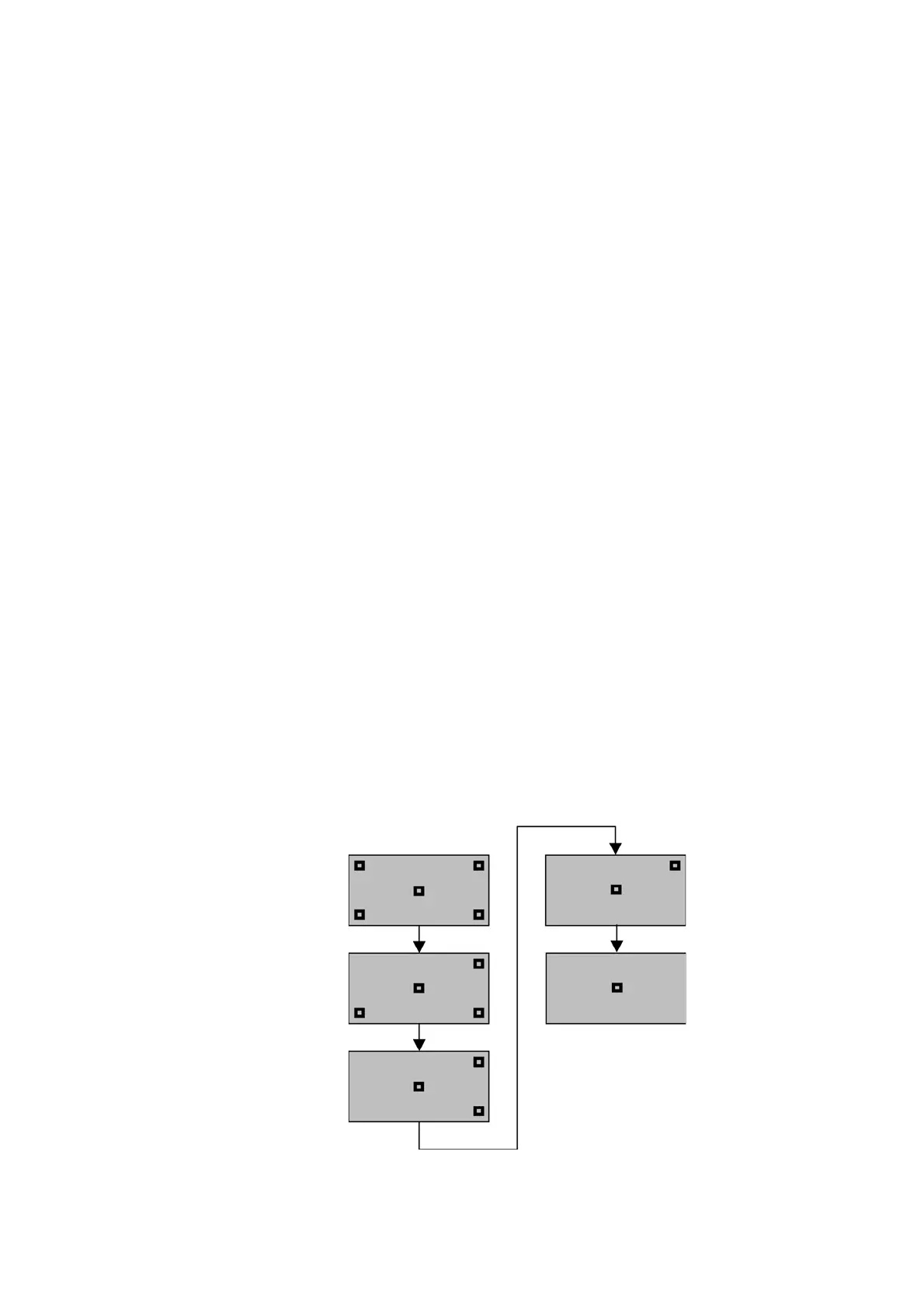5-58
Confidential
1.3.30 Adjustment of Touch Panel (Maintenance mode 78)
< Function >
This function adjusts the detection area on the touch panel.
Note: The adjustment procedure requires a stylus with a thin tip.
A commercially available stylus designed for electronic dictionaries or personal
digital assistance (PDA) can be used. If you do not have it on hand, order the
"TOUCH PEN" from the Brother’s parts list.
< Operating Procedure >
(1) Press the 7 and 8 keys in this order in the initial stage of the maintenance mode.
The adjustment screens shown below appear on the LCD.
(2) Touch the symbols on the touch panel with a stylus in the order of top-left, bottom-
left, bottom-right, top-right, and the center. After a symbol touched disappears,
touch the next one.
After the fifth symbol (center) is pressed, the "OK" appears if the adjustment is
normally completed. After approx. three seconds, the machine returns to the initial
stage of the maintenance mode.
Notes: -
Do not use tools other than a pen designed for touch panels. Especially, never use
a pointed one, e.g., a screwdriver. Using such a tool damages the touch panel.
- Do not touch the touch panel with fingers. The contact area of a finger is too
large to adjust the touch panel precisely.
- If no keys are pressed for one minute in the above procedure or you press the
X key, the machine stops the procedure and returns to the initial stage of the
maintenance mode.
-
If the touch panel is improperly pressed or a wrong point is pressed, the "ERROR"
appears on the LCD. After approx. three seconds, the screen returns to the state in
step (2). Start pressing the five symbols again from the first one (top-left).
- If the "ERROR" appears on the LCD, check the panel flat cable for a contact
failure, breakage, or short-circuit. If the "ERROR" continues to be displayed
without any of such problems, replace the touch panel.