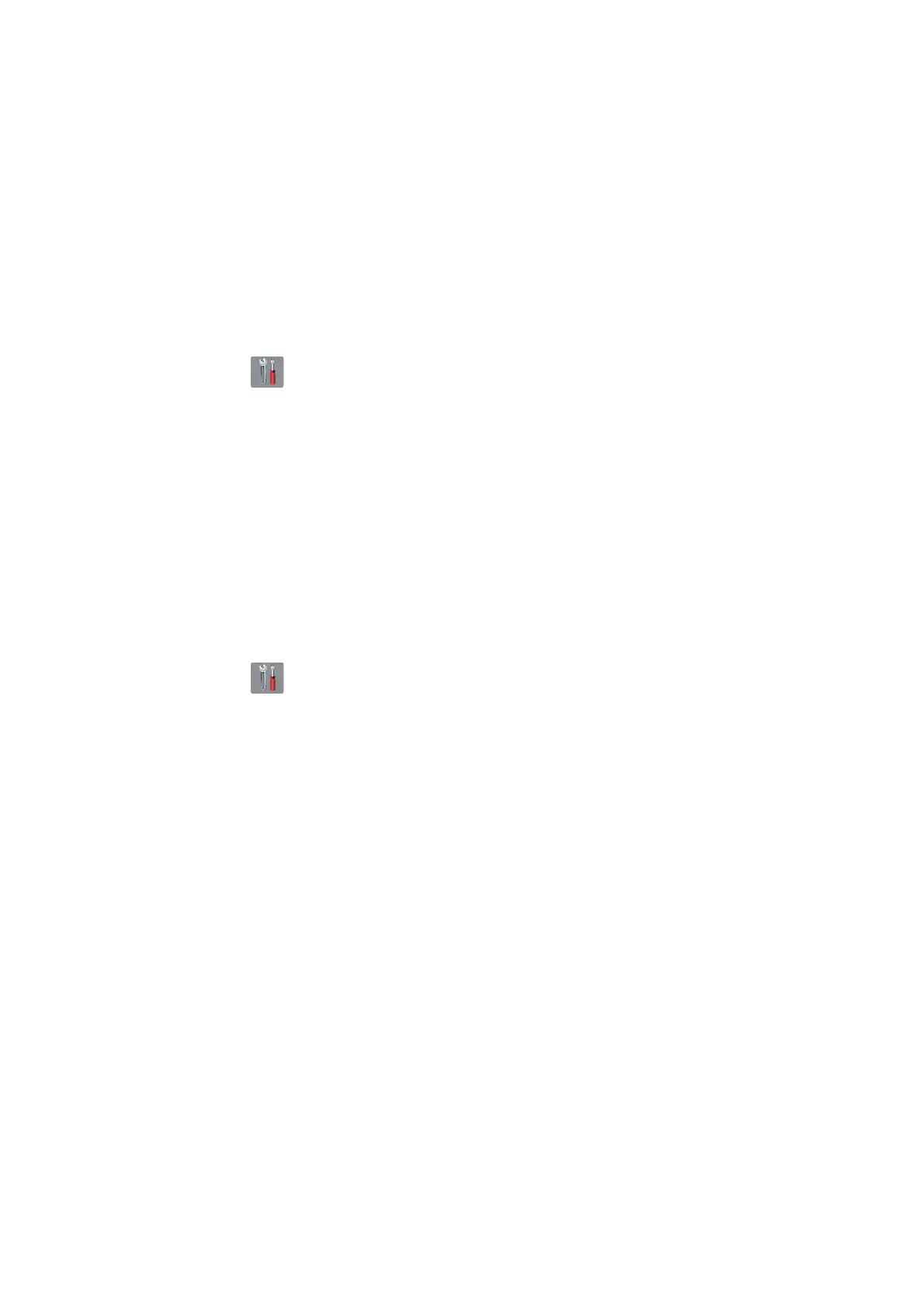4-17
Confidential
6.1 Check head nozzles (Maintenance mode 09)
Check head nozzles, referring to “2.3 Check head nozzles (Maintenance mode 09)”.
6.2 Adjustment of software correction for inclination/corrugation/ruled lines
(Maintenance mode 65 / User menu)
< Regular Ink cartridge model / Ink tank model (Printer model) / Simple Ink cartridge
model (Printer model) >
Refer to Chapter 5, Section 1.3.22 "Adjustment of Software Correction for Inclination/
Corrugation/Ruled Lines (Maintenance mode 65)."
< Ink tank model (MFC model) / Simple Ink cartridge model (MFC model) >
(1) Press . Press Maintenance.
(2) Press Improve Print Quality. Press Alignment.
(3) Perform auto adjustment according to the instructions on the LCD.
Note: When an error message appears on the LCD, perform Maintenance mode 65.
6.3 Updating of paper feeding correction values
(Maintenance mode 58 / User menu)
< Regular Ink cartridge model / Ink tank model (Printer model) / Simple Ink cartridge
model (Printer model) >
Refer to Chapter 5, Section 1.3.18 "Updating of Paper Feeding Correction Values
(Maintenance mode 58)."
< Ink tank model (MFC model) / Simple Ink cartridge model (MFC model) >
(1) Press . Press Maintenance.
(2) Press Improve Print Quality. Press Correct Paper Feed.
(3) Perform auto adjustment according to the instructions on the LCD.
Note: When an error message appears on the LCD, perform Maintenance mode 58.
6.4 Adjustment of margins in borderless printing (Maintenance mode 66)
Refer to Chapter 5, Section 1.3.23 "Adjustment of Margins in Borderless Printing
(Maintenance mode 66)."
6.5 < Only when replacing the Paper feed arm frame ASSY or LT frame ASSY
of the paper remaining sensor model >
Disable inter-machine variation calibration for paper remaining sensor
(Maintenance mode 88 <Selector 1 on AMS04>)
Refer to Chapter 5, Section 1.3.34 "Assurance Mode Switch Setting (Maintenance
mode 88)" <Selector 1 on AMS04>.
6.6 Check printing
Under “1.17 Check scanning and printing” in this chapter, refer to and take steps for
"Updating of paper feeding correction values", "Adjustment of software correction for
inclination/corrugation/ruled lines" and "Adjustment of margins in borderless printing".