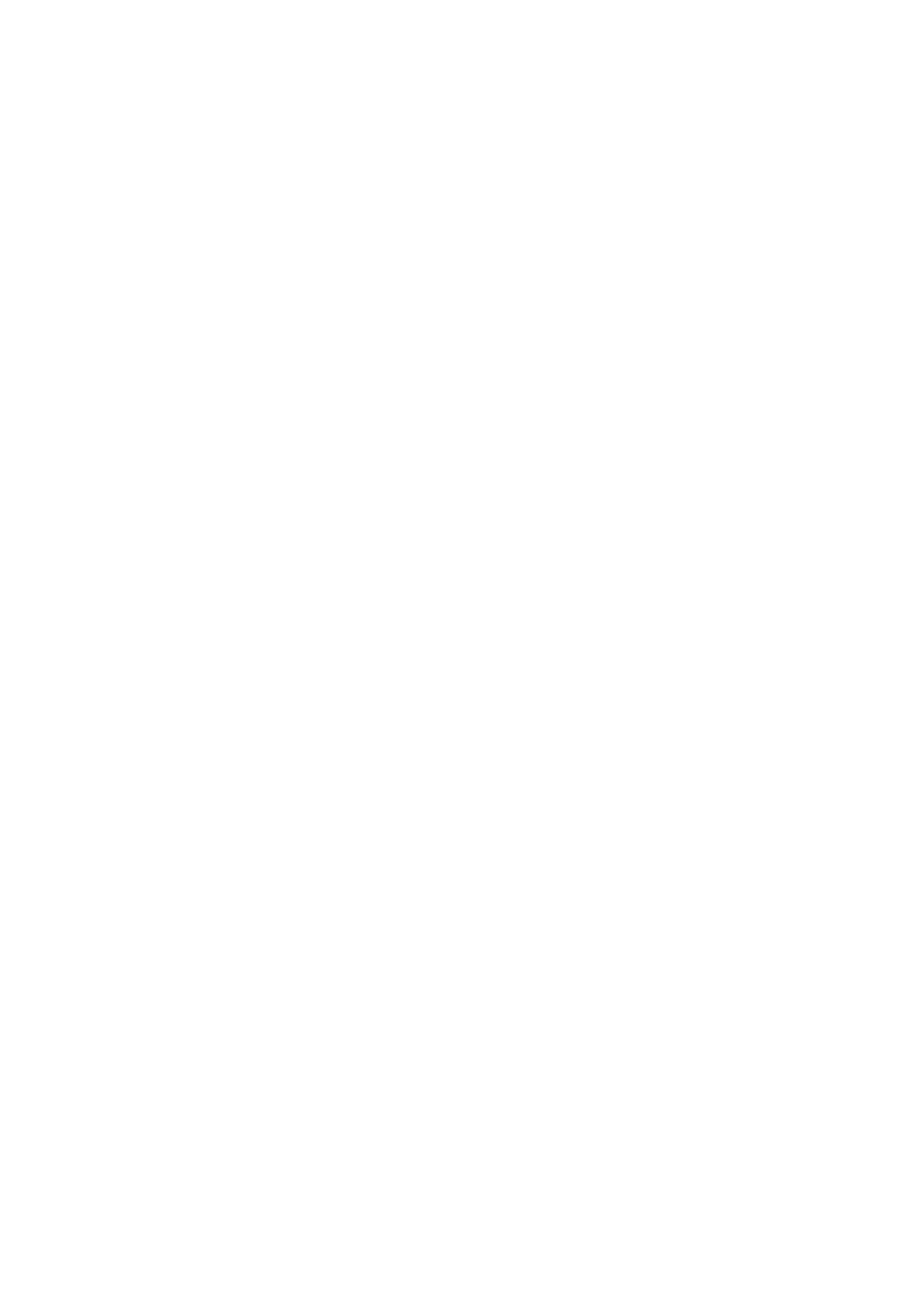5-43
Confidential
1.3.25 Traveling Speed Check of Head/Carriage Unit (Maintenance mode 69)
< Function >
This procedure checks whether the traveling speed of the head/carriage unit is within
the specified range.
< Operating Procedure >
(1) Press the 6 and 9 keys in this order in the initial stage of the maintenance mode.
The machine shows "CR AGING" on the LCD and starts checking the traveling
speed of the head/carriage unit.
In each of travel speeds of 43.3, 26.7 and 21.7 inches/second (ips), the machine
checks whether the maximum and minimum traveling speeds of the head/carriage
unit are within the specified range.
- If the maximum and minimum speeds in all of the three traveling speeds are
within the specified range, the "430 270 210" appears on the LCD.
- If any one is out of the range, the machine shows some message, e.g., "430 270
21X" on the LCD. This sample message indicates that the speed variation is
within the allowable range when the head/carriage unit travels at 43.3 and 26.7
inches/second; however, it is out of the range at 21.7 inches/second.
(2) Press the X key to return the machine to the initial stage of the maintenance mode.
1.3.26 Customizing Destinations (Maintenance mode 74)
< Function >
This procedure customizes the machine according to settings of the language,
functions, and worker switches.
< Operating Procedure >
(1) Press the 7 and 4 keys in this order in the initial stage of the maintenance mode.
The "Select 74?" appears on the LCD.
(2) Press the Mono Start key to display the current settings on the LCD.
(3) Enter the desired customizing code.
(4) Press the Mono Start key to save the new setting and return the machine to the
initial stage of the maintenance mode.
If the destination is changed, the "PARAMETER INIT" appears on the LCD. Then,
if "PLS UPDATE PROG" and "Please DL ROM" is also displayed on the LCD, load
the latest firmware. (refer to Chapter 4, Section 1.3 "Install the firmware
(Maintenance mode 28).").
(5) Pressing the X key during the above procedure returns the machine to the initial
stage of the maintenance mode without saving the customizing code.
Note: If no keys are pressed for at least one minute with any display state, the machine
automatically returns to the initial stage of the maintenance mode.