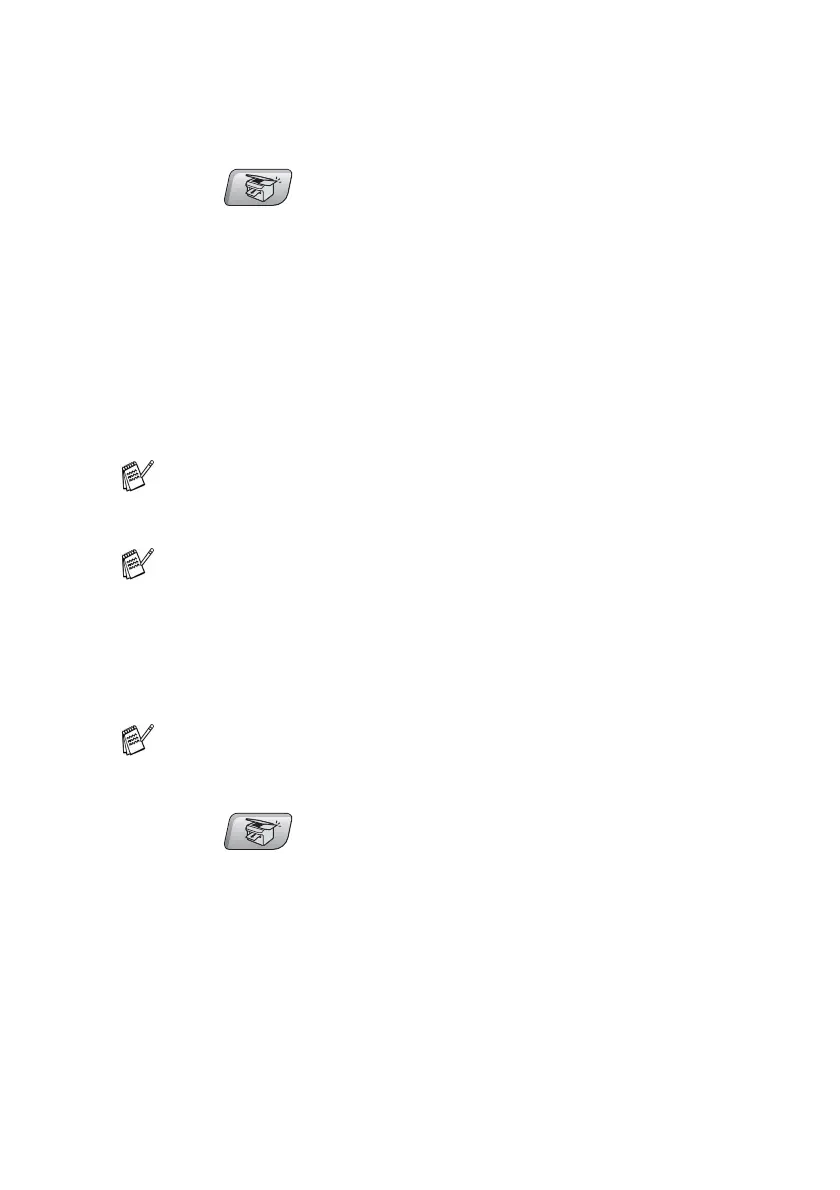MAKING COPIES 8 - 9
Setting paper type (MFC-5840CN only)
If copying on paper other than plain paper, select the type of paper
that you are using to get the best print quality.
1
Press (
Copy
) to illuminate it in green.
2
Load your document.
3
Use the dial pad to enter the number of copies you want
(up to 99).
4
Press
Options
and
▲
or
▼
to select
Paper Type
.
Press
Menu/Set
.
5
Press
▲
or
▼
to select the type of paper you are using (
Plain
,
Inkjet
,
Glossy
or
Transparency
).
Press
Menu/Set
.
6
Press
Mono Start
or
Colour Start
.
Setting paper size
If copying on paper other than A4 size, you will need to change the
paper size setting.
1
Press (
Copy
) to illuminate it in green.
2
Load your document.
3
Use the dial pad to enter the number of copies you want
(up to 99).
4
Press
Options
and
▲
or
▼
to select
Paper Size
.
Press
Menu/Set
.
You can only use plain paper in Tray#2.
You can change the default Paper Type setting at any time.
(See
Setting the Paper Type
on page 2-4.)
■
You can copy on Letter, Legal, A4, A5 or
Photo Card (10(W) x 15(H)cm) paper.
■
You can only use this setting with Tray#1.
