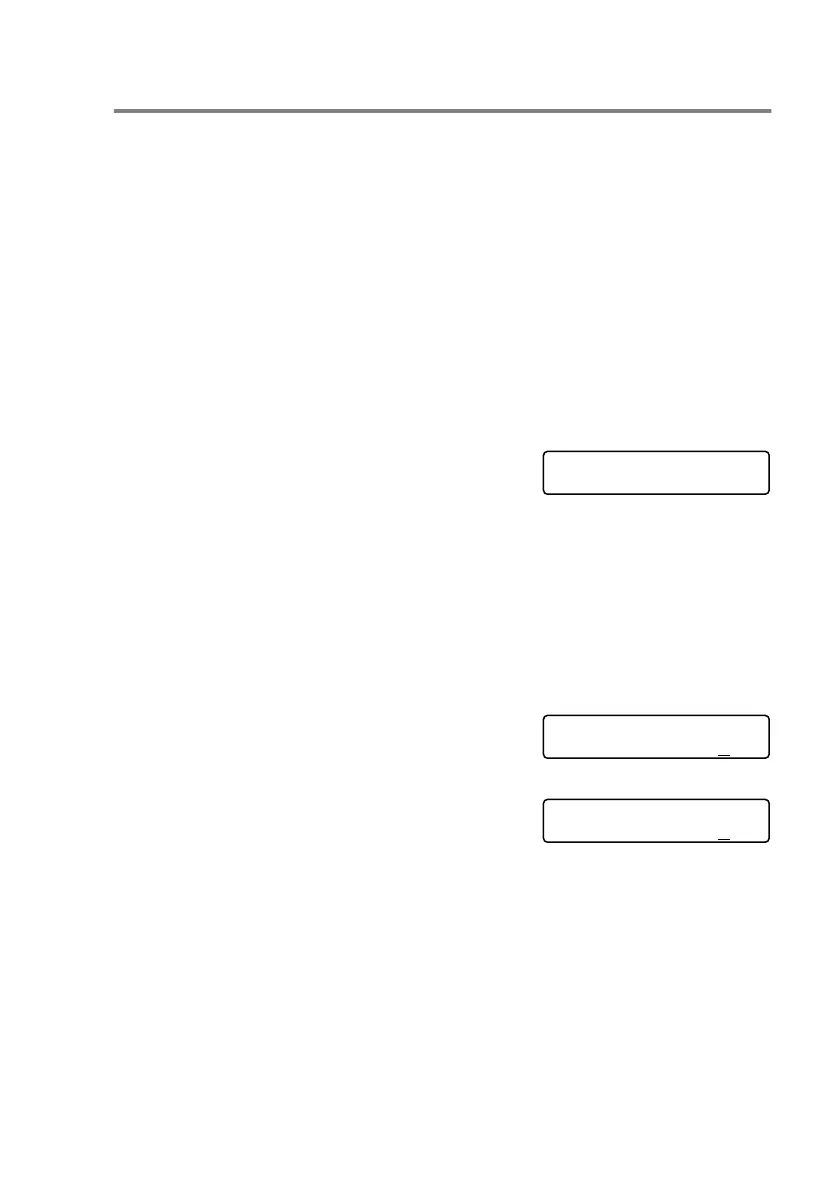TROUBLESHOOTING AND ROUTINE MAINTENANCE 11 - 18
Checking the printing alignment
You should rarely need to adjust the printing alignment however, if
after transporting the machine your printed text becomes blurred or
images become faded then adjustment may need to be made.
1
Press
Ink Management
.
2
Press
▲
or
▼
to select
Test Print
.
Press
Menu/Set
.
3
Press
▲
or
▼
to select
Alignment
.
Press
Menu/Set
.
4
Press
Mono Start
or
Colour Start
.
The MFC begins printing the Alignment Check Sheet.
The LCD shows:
5
Check the 600 dpi and 1200 dpi test prints to see if number 5
most closely matches number 0. If the number 5 sample of both
the 600 dpi and 1200 dpi are the best matches, press
1
(
Yes
) to
finish Alignment Check, and go to Step 8.
—OR—
If another test print number is a better match for either 600 dpi
or 1200 dpi, press
2
(
No
) to select it.
6
For 600 dpi, press the number of the
test print that most closely matches
the number 0 sample (1-8).
7
For 1200 dpi, press the number of
the test print that most closely
matches the number 0 sample (1-8).
8
Press
Stop/Exit
.
Is Alignment OK?
1.Yes 2.No
600dpi Adjust
Select Best # 5
1200dpi Adjust
Select Best # 5
