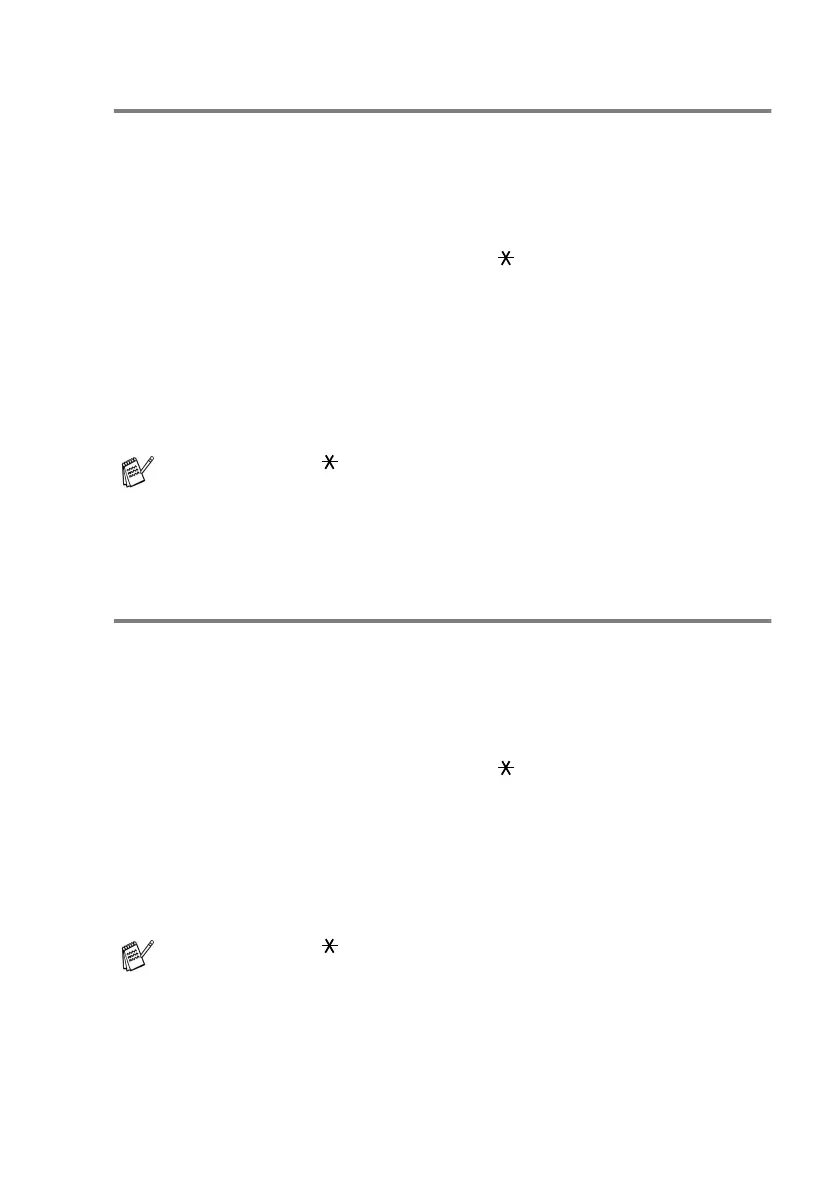REMOTE FAX OPTIONS 6 - 7
Retrieving fax messages
You can call your MFC from any touch tone phone and have your fax
messages sent to a fax machine.
1
Dial your fax number.
2
When your MFC answers, immediately enter your Remote
Access Code (3 digits followed by ). If you hear one long
beep, you have messages.
3
As soon as you hear two short beeps, use the dial pad to press
962
.
4
Wait for the long beep, and then use the dial pad to enter the
number of the remote fax machine where you want your fax
messages sent to followed by
##
(up to 20 digits).
5
Hang up after you hear your MFC beep. Your MFC will call the
other machine, which will then print your fax messages.
Changing your Fax Forwarding number
You can change the default setting of your fax forwarding number
from another telephone or fax machine using touch tone.
1
Dial your fax number.
2
When your MFC answers, immediately enter your Remote
Access Code (3 digits followed by ). If you hear one long
beep, you have messages.
3
When you hear two short beeps, use the dial pad to press
954
.
4
Wait for the long beep, and then use the dial pad to enter the
new number of the remote fax machine where you want your fax
messages forwarded followed by
##
(up to 20 digits).
5
Hang up after you hear your MFC beep.
You cannot use and
#
as dial numbers. However, press
#
if
you want to store a pause.
You cannot use and
#
as dial numbers. However, press
#
if
you want to store a pause.
