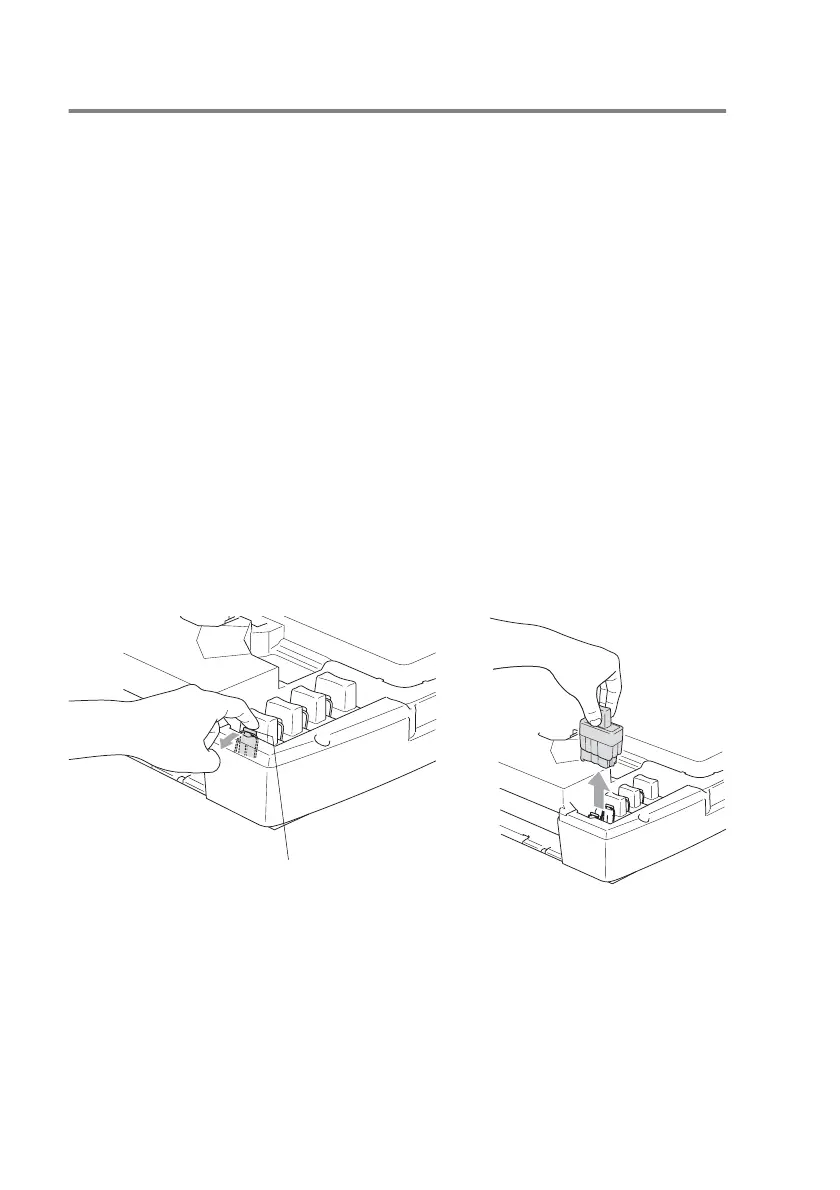11 - 25 TROUBLESHOOTING AND ROUTINE MAINTENANCE
Replacing the ink cartridges
Your MFC is equipped with an ink dot counter. The ink dot counter
automatically monitors the level of ink in each of the four cartridges.
When the MFC detects an ink cartridge is running out of ink, the MFC
will notify you with a message on the LCD.
The LCD will inform you which ink cartridge is low or needs replacing.
Be sure to follow the LCD prompts to replace the ink cartridges in the
correct order.
Even though the MFC informs you that an ink cartridge is empty,
there will be a small amount of ink remaining in the ink cartridge. It is
necessary to keep some ink in the ink cartridge to prevent air from
drying out and damaging the print head assembly.
1
Lift the scanner cover from the right-hand side of the MFC until
it locks securely into into the open position.
If one or more ink cartridges are empty, for example Black, the
LCD shows
Ink Empty Black
and
Cover is Open
.
2
Pull the ink cartridge hook toward you and remove the ink
cartridge for the colour shown on the LCD.
3
Open the new ink cartridge bag for the colour shown on the
LCD, and then take out the ink cartridge.
Ink Cartridge Hook
