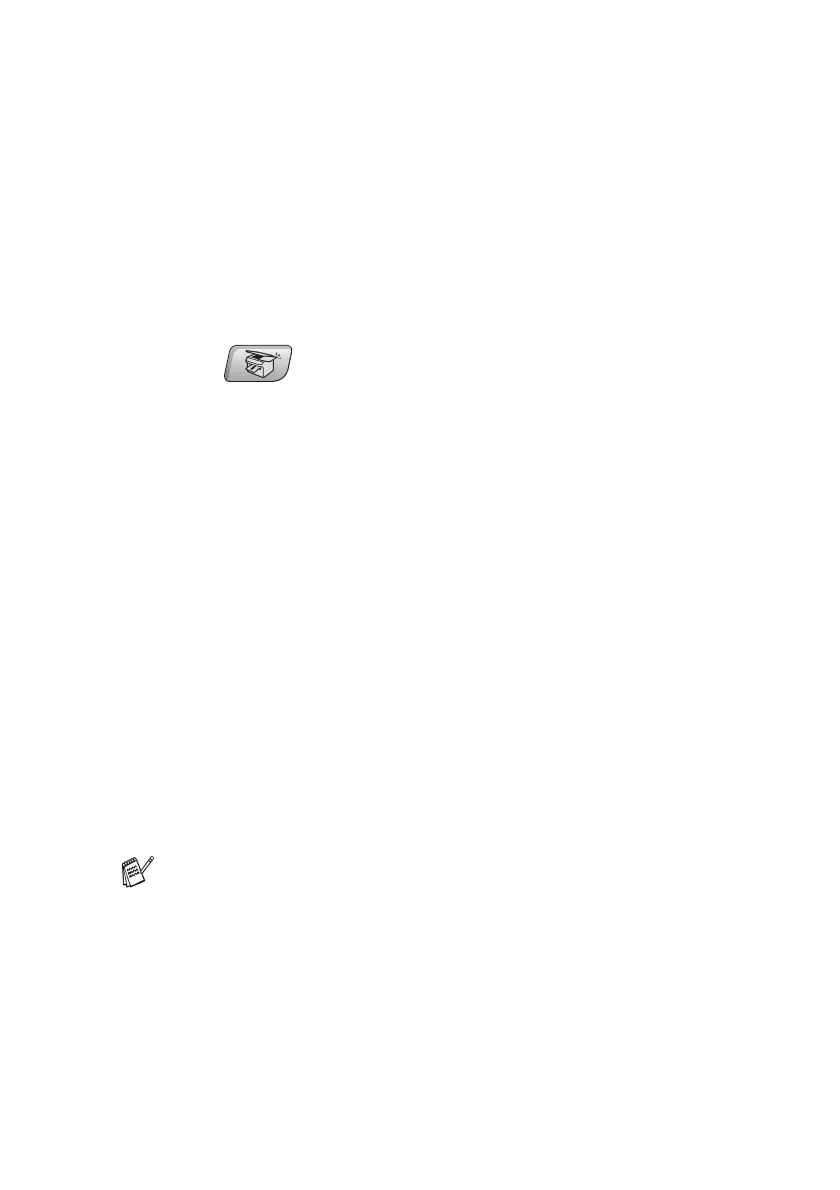MAKING COPIES 8 - 11
5
Press
▲
to increase the contrast.
—OR—
Press
▼
to decrease the contrast.
Press
Menu/Set
.
6
Press
Mono Start
or
Colour Start
.
Sorting copies using the ADF
You can sort multiple copies. Pages will be stacked in the order 321,
321, 321, and so on.
1
Press (
Copy
) to illuminate it in green.
2
Load your document.
3
Use the dial pad to enter the number of copies you want
(up to 99).
4
Press
Options
and
▲
or
▼
to select
Stack/Sort
.
Press
Menu/Set
.
5
Press
▲
or
▼
to select
Sort
.
Press
Menu/Set
.
6
Press
Mono Start
or
Colour Start
.
Making N in 1 copies or a poster (Page Layout)
You can reduce the amount of copies by using the N in 1 copy
feature. This allows you to copy two or four pages onto one page,
allowing you to save paper. It is also possible to create a poster.
When you use the Poster feature your MFC divides your document
into sections, then enlarges the sections so you can assemble them
into a poster. If you want to print a poster, use the scanner glass.
■
Please make sure Paper Size is set to
A4
or
Letter
.
■
You can use N in 1 copy feature with 100% copy size only.
■
(
P
) means Portrait and (
L
) means Landscape.
