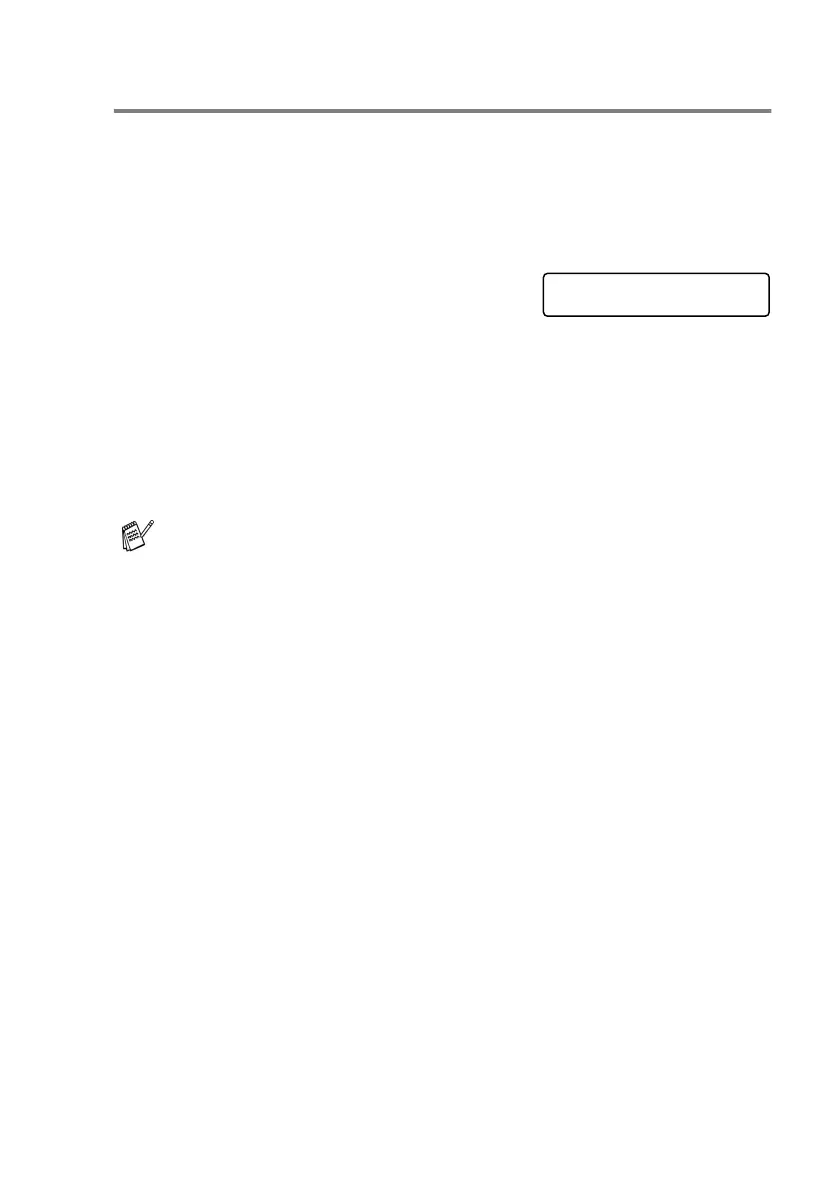GETTING STARTED 2 - 5
Setting the Paper Size
You can use five sizes of paper for printing copies: Letter, Legal, A4,
A5, and 10 x 15 cm and three sizes for printing faxes: Letter, Legal
and A4. When you change the type of paper you load in the MFC,
you will need to change the setting for Paper Size at the same time
so your MFC can fit an incoming fax on the page.
1
Press
Menu/Set
,
1
,
3
.
2
(MFC-5840CN only)
Press
▲
or
▼
to select
Tray#1
or
Tray#2
.
Press
Menu/Set
.
3
Press
▲
or
▼
to select
Letter
,
Legal
,
A4
,
A5
or
10x15cm
.
Press
Menu/Set
.
4
Press
Stop/Exit
.
(MFC-5840CN only)
You can only use plain paper sizes Letter, Legal or A4 in Tray#2.
General Setup
3.Paper Size
