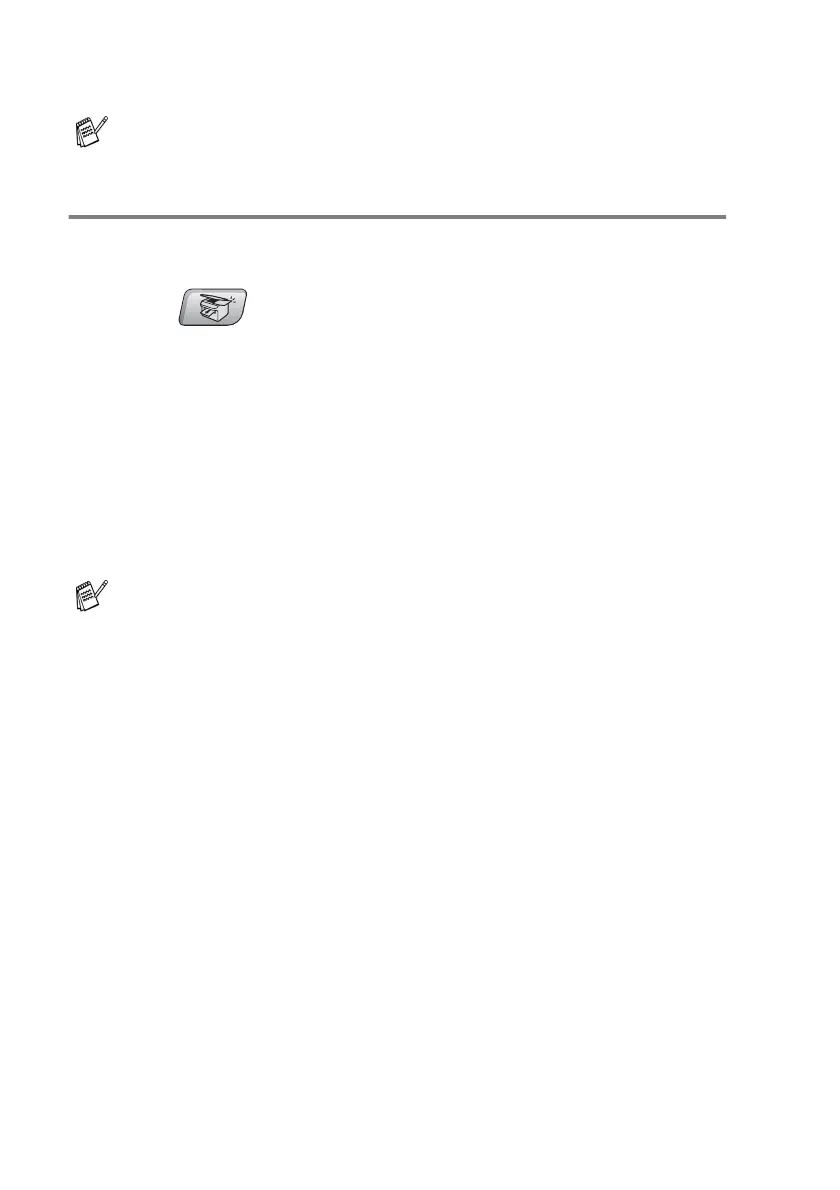8 - 6 MAKING COPIES
6
Press
Mono Start
or
Colour Start
.
Setting the paper type (MFC-5440CN only)
If you are copying on special paper, be sure to select the type of
paper you are using so you will get the best print quality.
1
Press (
Copy
) to illuminate it in green.
2
Load your document.
3
Use the dial pad to enter the number of copies you want
(up to 99).
4
Press
Paper Type
.
5
Press
▲
or
▼
to select the type of paper you are using (
Plain
,
Inkjet
,
Glossy
or
Transparency
).
Press
Menu/Set
.
6
Press
Mono Start
or
Colour Start
.
Special Copy Options 2 in 1 (P), 2 in 1 (L), 4 in 1 (P), 4 in 1 (L)
or Poster are not available with Enlarge/Reduce.
You can change the default Paper Type setting at any time.
(See Setting the Paper Type on page 2-4.)
