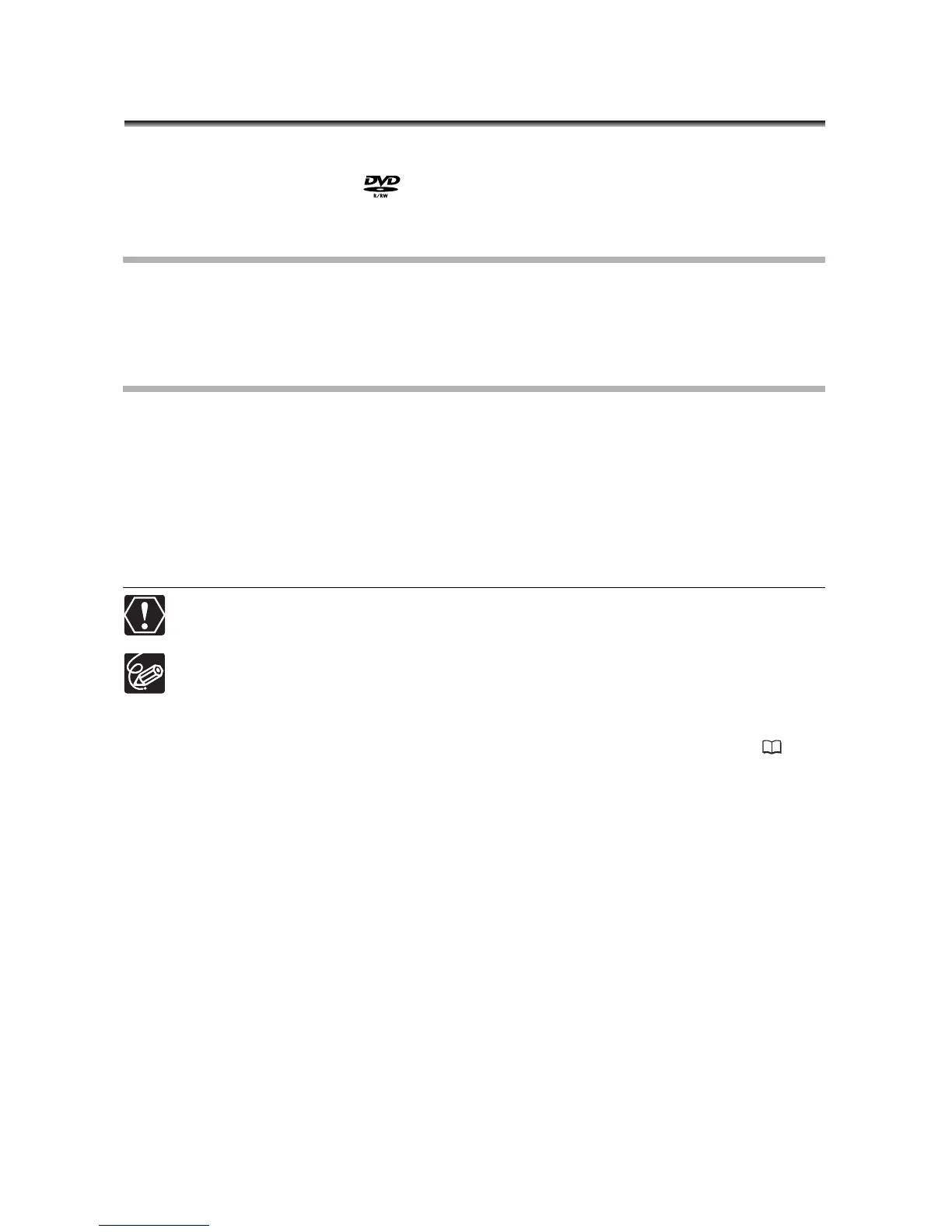100
Playing Back your Disc on a DVD
Player or a Computer’s DVD Drive
After you finalized your disc, you can play it on a DVD-R or DVD-RW compatible DVD
player, DVD recorder or DVD drive on a computer. On most DVD players look for the
DVD-R/RW compatibility logo . Refer also to the instruction manual of your DVD
player or DVD recorder.
Playing the Disc on a DVD Player
1. Turn on the TV and DVD player.
2. Insert a finalized disc in the DVD player.
3. Select the scene you want to play from the index screen.
Playing the Disc on a Computer’s DVD Drive
1. Insert a finalized disc in the computer’s DVD drive.
2. If your DVD playback software does not launch automatically when
inserting a DVD, run the DVD playback software.
• Refer also to the instruction manual and help modules of your DVD playback
software.
• To view still images recorded on the disc, close first any DVD playback software that
may be running.
You need to have DVD playback software installed in your computer to play the
DVD.
DVD-RW discs recorded in VR mode can only be played on VR compatible
DVD players. Depending on your DVD player/recorder you may not be able to
play the disc.
In order to view the still images recorded on the disc in a DVD player, you have
to convert individual images to scenes, or create a Photomovie scene ( 95)
before you finalize the disc.
The resolution of Photomovie scenes will be lower than that of the original still
images.
