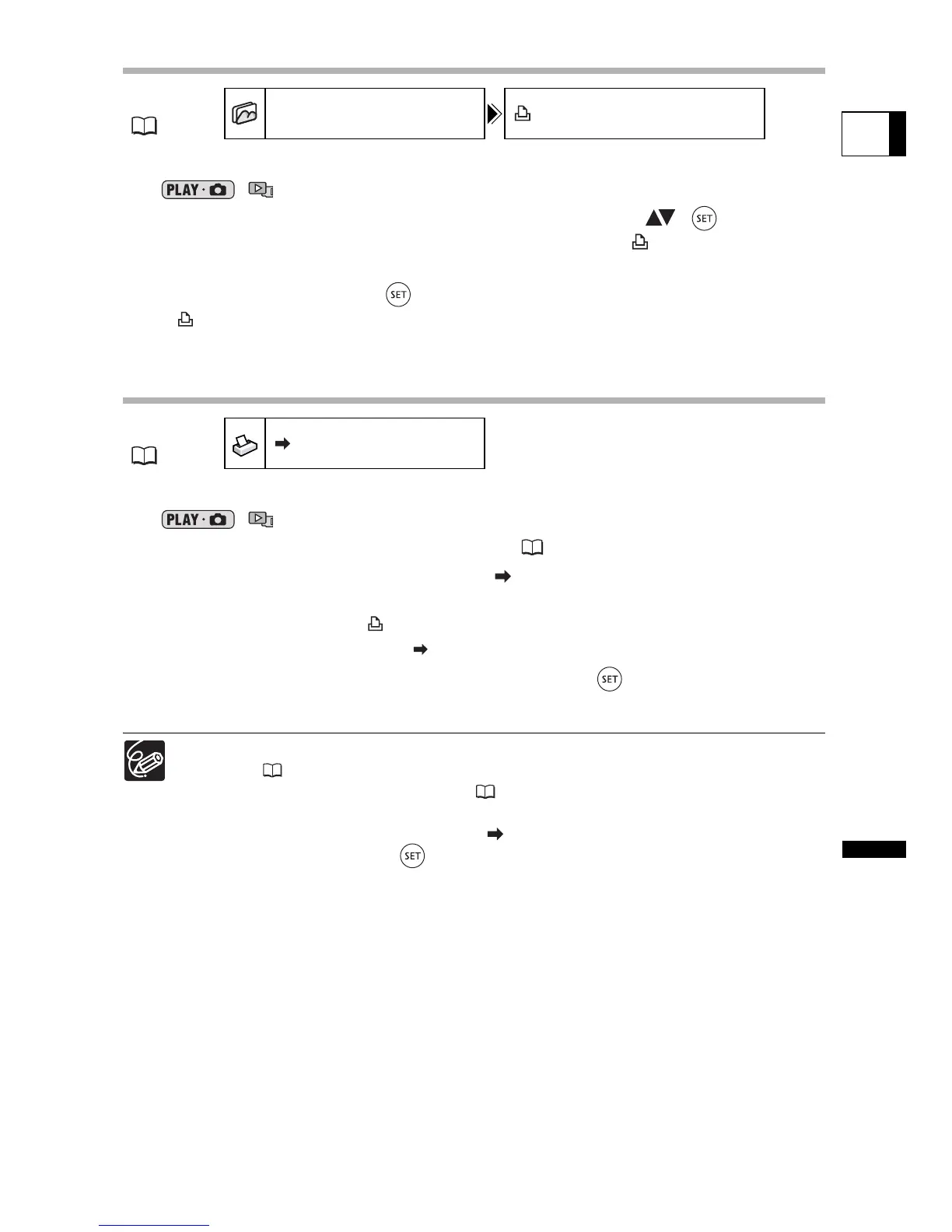121
Printing
E
Erasing All Print Orders
1. Set the camcorder to view still images recorded on the memory card
(/).
2. Press the MENU button and use the multi selector ( , ) to select
the [STILL IMG OPER.] menu and then select the [ ORD. ALL
ERASE] option.
3. Select [YES] and press ( ).
All print orders are canceled.
4. Press the MENU button to close the menu.
Printing
1. Set the camcorder to view still images recorded on the memory card
(/).
2. Connect the printer to the camcorder ( 115).
3. Press the MENU button and select [ PRINT].
• The print setting menu appears.
• The error message “SET PRINT ORDER” appears if you connect a printer with
direct print function and select [ PRINT] without having set any print orders.
4. Make sure that [PRINT] is selected and press ( ).
Printing starts. The print setting menu disappears when the printing is completed.
Depending on the connected printer, you can change some print settings before
step 4 ( 118).
Cancel Printing/Printing Errors ( 117)
Restarting Printing
Press the MENU button and select [ PRINT]. Select [RESUME] in the print
setting menu and press ( ). The remaining images will be printed.
Printing cannot be restarted when the print order settings have been changed
or if you deleted a still image with print order settings.
MENU
(79)
STILL IMG OPER. ORD. ALL ERASE
MENU
(79)
PRINT
