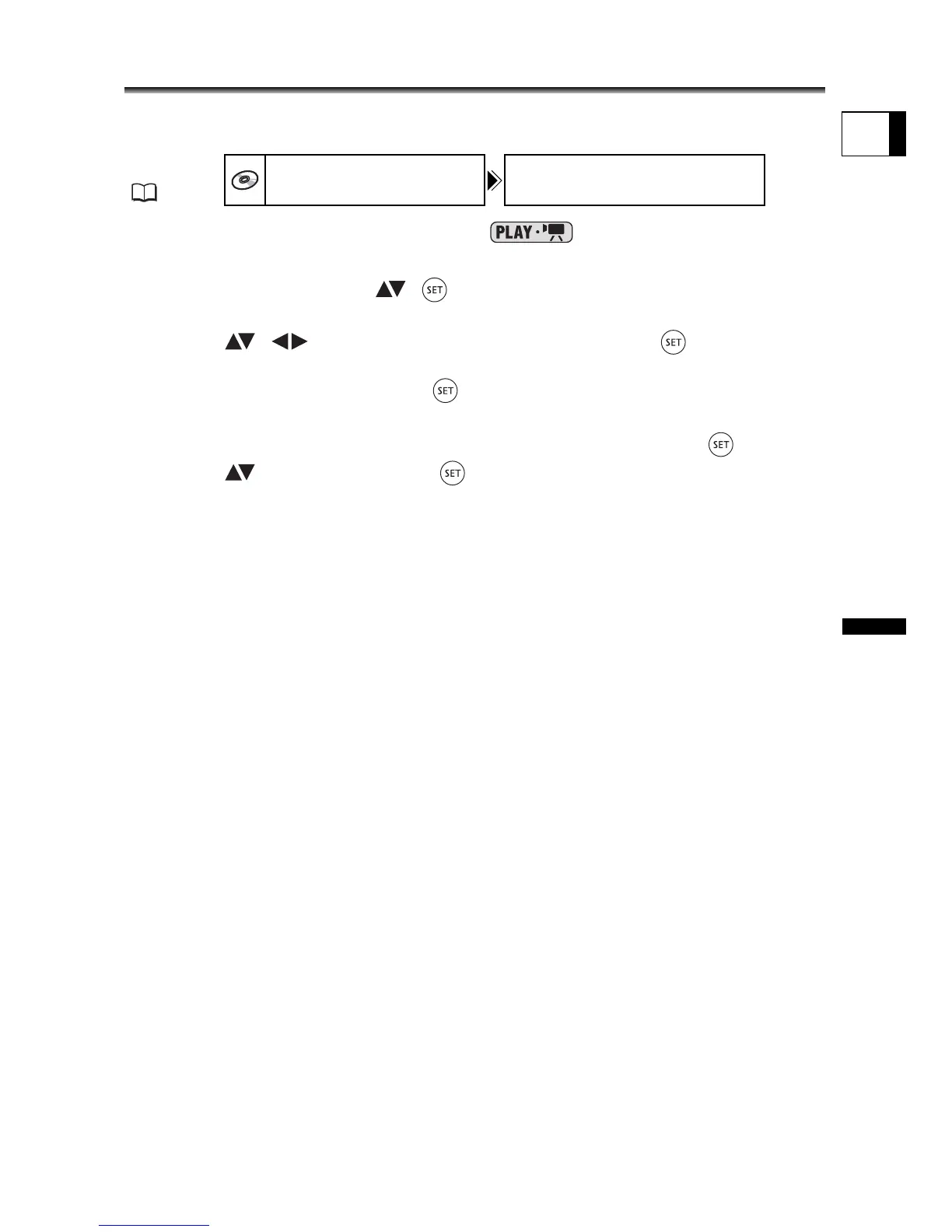91
Editing Functions
Disc Options (DVD-RW in VR mode only)
E
Changing the Disc Title
Before you finalize your disc, you can give it a title. The disc title will be displayed on the
index screen when playing the finalized disc in most DVD players.
1. Set the camcorder to play movies ( ).
2. Press the MENU button.
3. Use the multi selector ( , ) to select the [DISC OPERATIONS]
menu and then select the [DISC TITLE] option.
4. Select ( , ) one character at a time and press ( ) to add it to
the title.
• Select [BACKSPACE] and press ( ) to delete the last character in the title.
• You can set a title up to 20 characters long.
5. Once you finish entering the title, select [SET] and press ( ).
6. Select ( ) [YES] and press ( ) to save the title.
7. Press the MENU button to close the menu.
MENU
(79)
DISC OPERATIONS DISC TITLE
