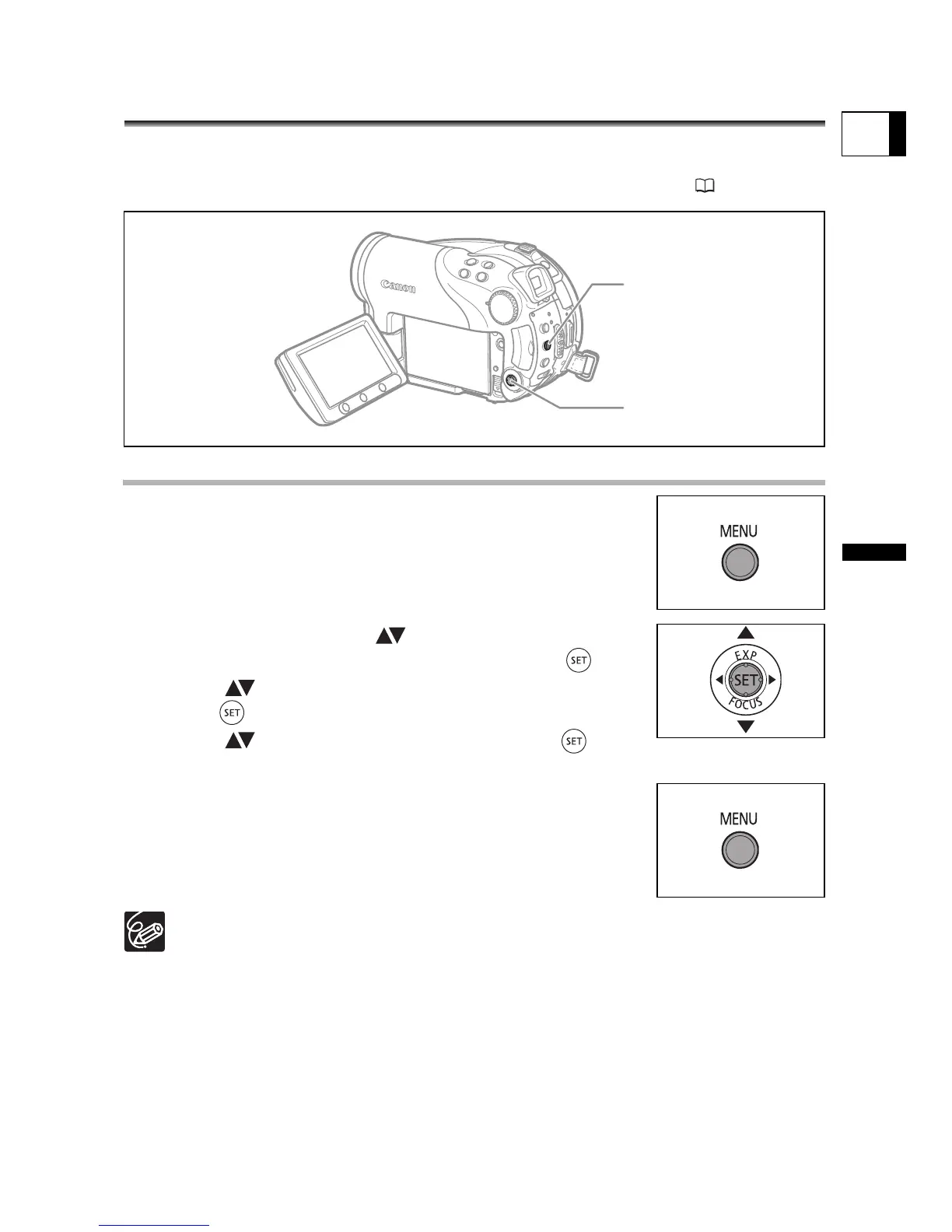79
Advanced Features
Changing the MENU Settings
E
Changing the MENU Settings
Changing Settings with the MENU
Button
You can modify many aspects of how your camcorder operates from the various setup
menus that open after pressing the MENU button. For a list of the settings that can be
changed using these setup menus, see Available Settings List (MENU) (80).
Selecting Menus and Settings
1. Press the MENU button.
2. Use the multi selector ( ) to select the setup
menu from the left side column and press ( ).
3. Select ( ) the setting you want to change and
press ( ) to make the selection.
4. Select ( ) the desired option and press ( ) to
save the setting.
5. Press the MENU button.
Menu items not available appear in black.
Pressing the MENU button at any time closes the menu.
Multi Selector
MENU button
