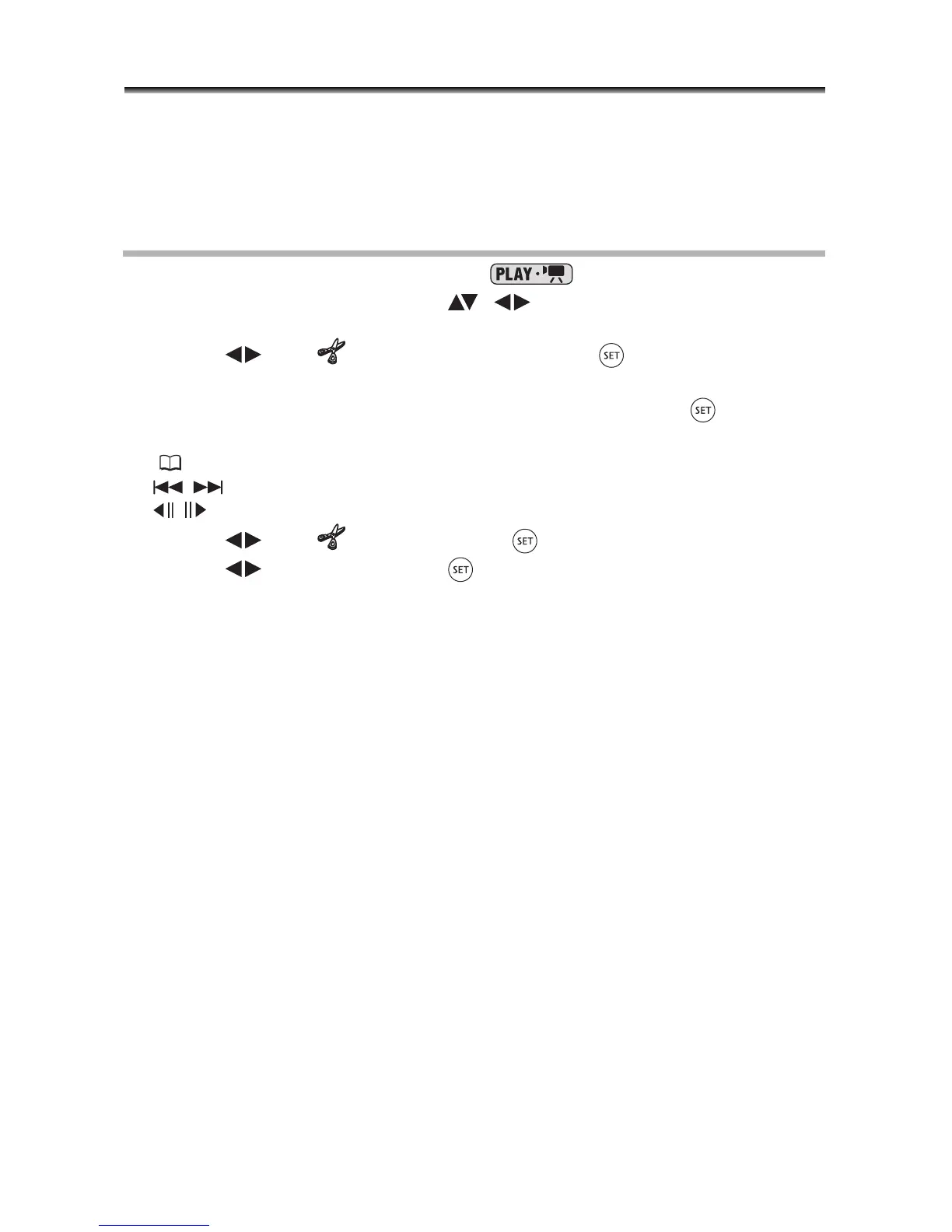88
Dividing a Scene
You can divide your recordings in order to leave only the best parts and later cut out the
rest. Remember that when you divide scenes in the playlist, you do not affect your original
recordings. Photomovie scenes and scenes created by converting single still images
cannot be divided.
Available only with DVD-RW discs recorded in VR mode.
Dividing Scenes
1. Set the camcorder to play movies ( ).
2. From the index screen, select ( , ) the scene you want to divide
and press the FUNC. button.
3. Select ( ) the (DIVIDE) icon and press ( ).
The scene will be played back.
4. At the place where you want to divide the scene, press ( ).
5. You can use the following icons and the special playback modes
( 40) to bring the scene to a precise point.
/ : Skip to the beginning of the current/next scene.
/ : One frame reverse/advance.
6. Select ( ) the icon and press ( ).
7. Select ( ) [YES] and press ( ) to divide the scene.
The second part of the scene (starting from the dividing point) will be added as a
separate scene immediately after the original one.
To Divide a Scene only in the Playlist
After Step 1 above, press the PLAYLIST button to open the playlist index screen and
continue the procedure as described.
