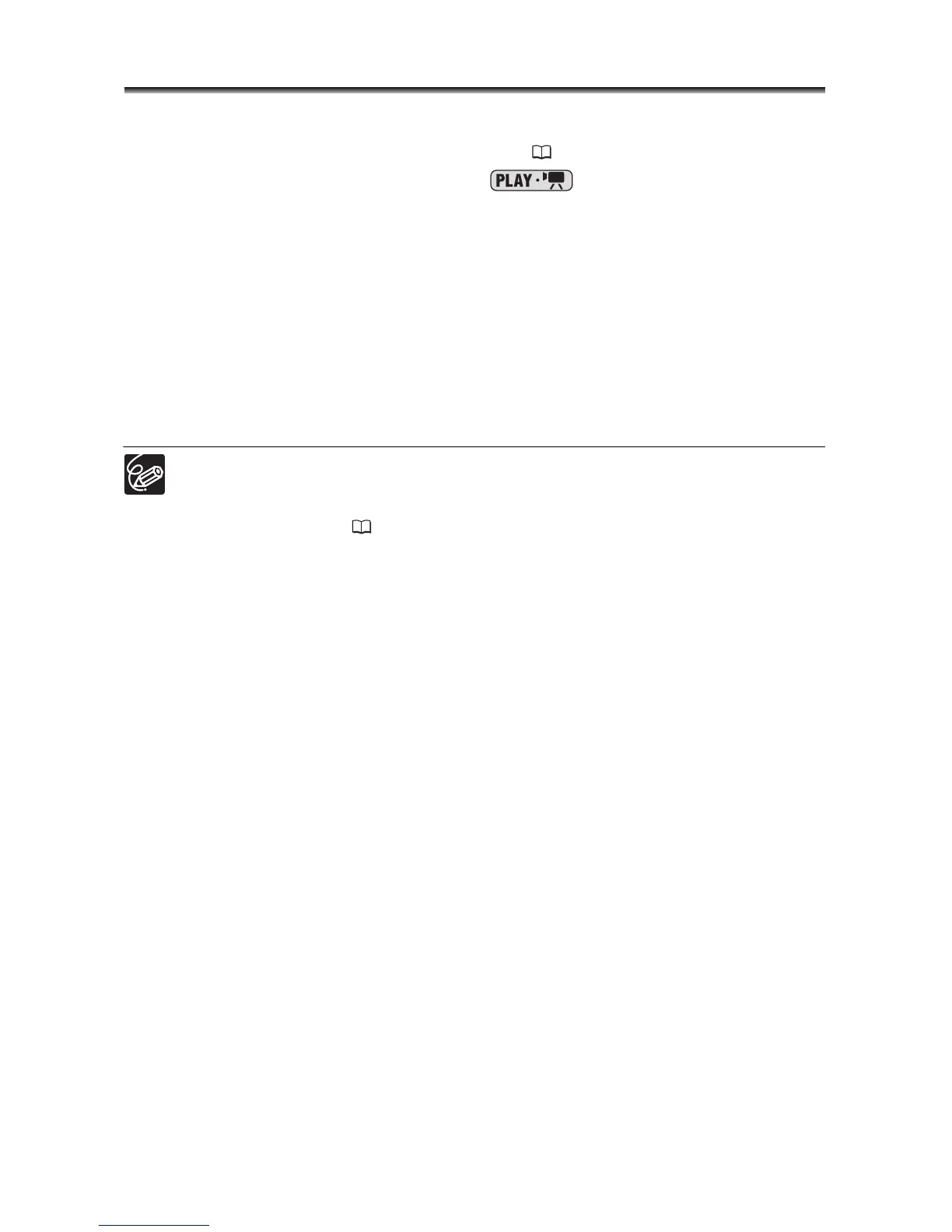104
Recording to a VCR
You can copy your recordings by connecting the camcorder to a VCR or a digital video
device. For a connection diagram showing how to connect the camcorder to a VCR see
the previous section Playing Back on a TV Screen (102).
1. Set the camcorder to play movies ( ) and load a recorded
disc.
2. Connected device: Load a blank cassette and set the device to record
pause mode.
3. This camcorder: Locate the scene you wish to copy and pause
playback shortly before the scene.
4. This camcorder: Resume the movie playback.
5. Connected device: Begin recording when the scene you wish to copy
appears. Stop recording when copying is complete.
6. This camcorder: Stop playback.
We recommend powering the camcorder using the compact power adapter.
By default, the on-screen displays will be embedded in the output video signal,
but you can select to turn off the screen displays or select the data that will be
displayed instead ( 45).
