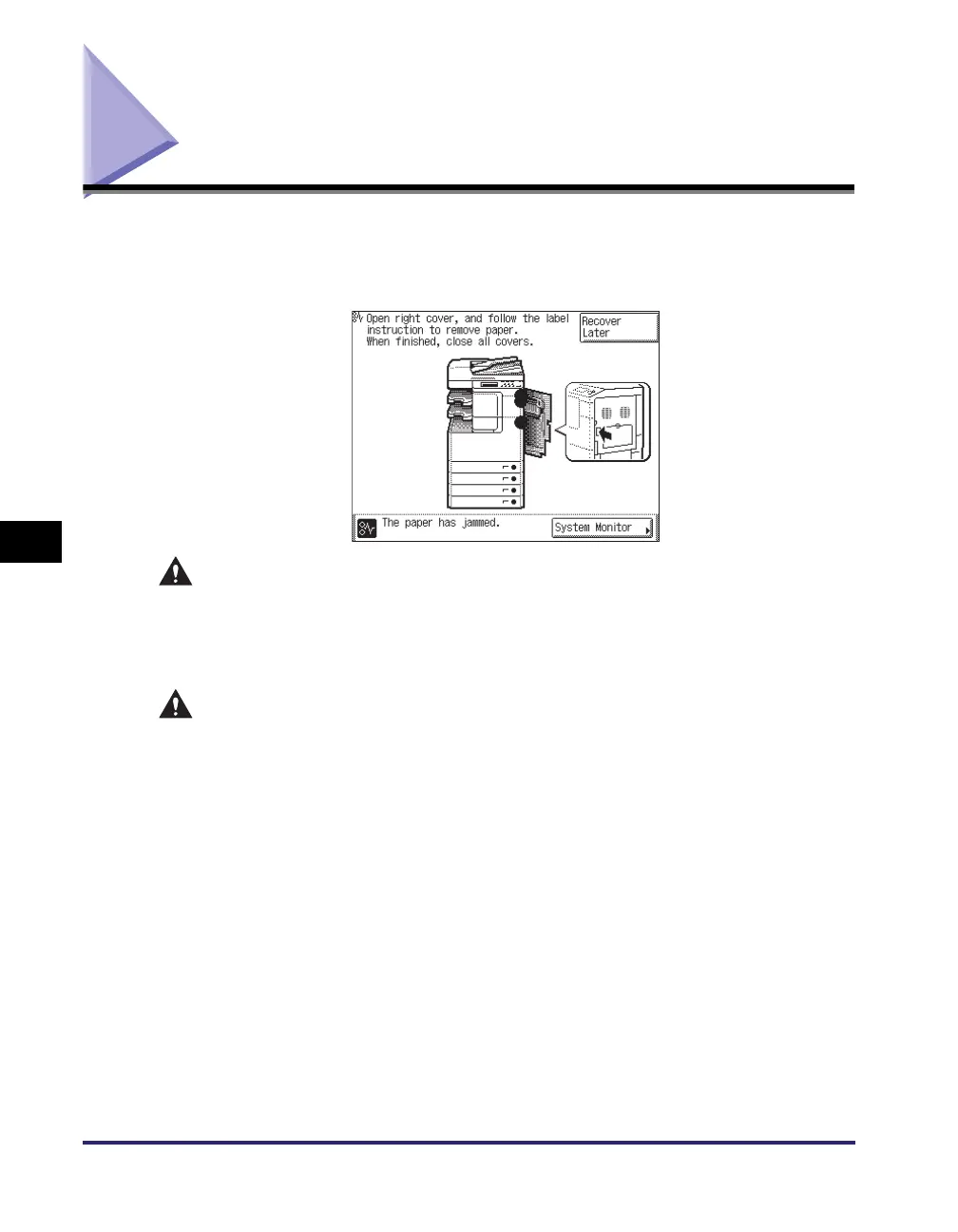Clearing Paper Jams
6-2
Troubleshooting
6
Clearing Paper Jams
If paper is jammed inside the machine, a screen such as shown below appears on
the touch panel display. Use this screen to immediately locate and clear the paper
jam.
WARNING
There are some areas inside the machine which are subject to high-voltages.
When removing jammed paper or when inspecting the inside of the machine, do
not allow necklaces, bracelets, or other metal objects to touch the inside of the
machine, as this may result in burns or electrical shock.
CAUTION
• When removing jammed originals or paper, take care not to cut your hands on
the edges of the original or paper.
• When removing paper which has become jammed inside the machine, take care
not to cut your hands or injure yourself on the parts on the inside of the
machine. If you cannot remove the paper, please contact your local authorized
Canon dealer.
• When removing paper which has become jammed inside the machine, take care
not to allow the toner on the jammed paper to come into contact with your
hands or clothing, as this will dirty your hands or clothing. If they become dirty,
wash immediately with cold water. Washing with warm water may set the toner
and make it impossible to remove the toner stains.
• When removing paper which has become jammed inside the machine, remove
the jammed paper gently to prevent the toner on the paper from scattering and
getting into your eyes or mouth. If the toner g
ets into your eyes or mouth, wash
immediately with cold water and immediately consult a physician.
