
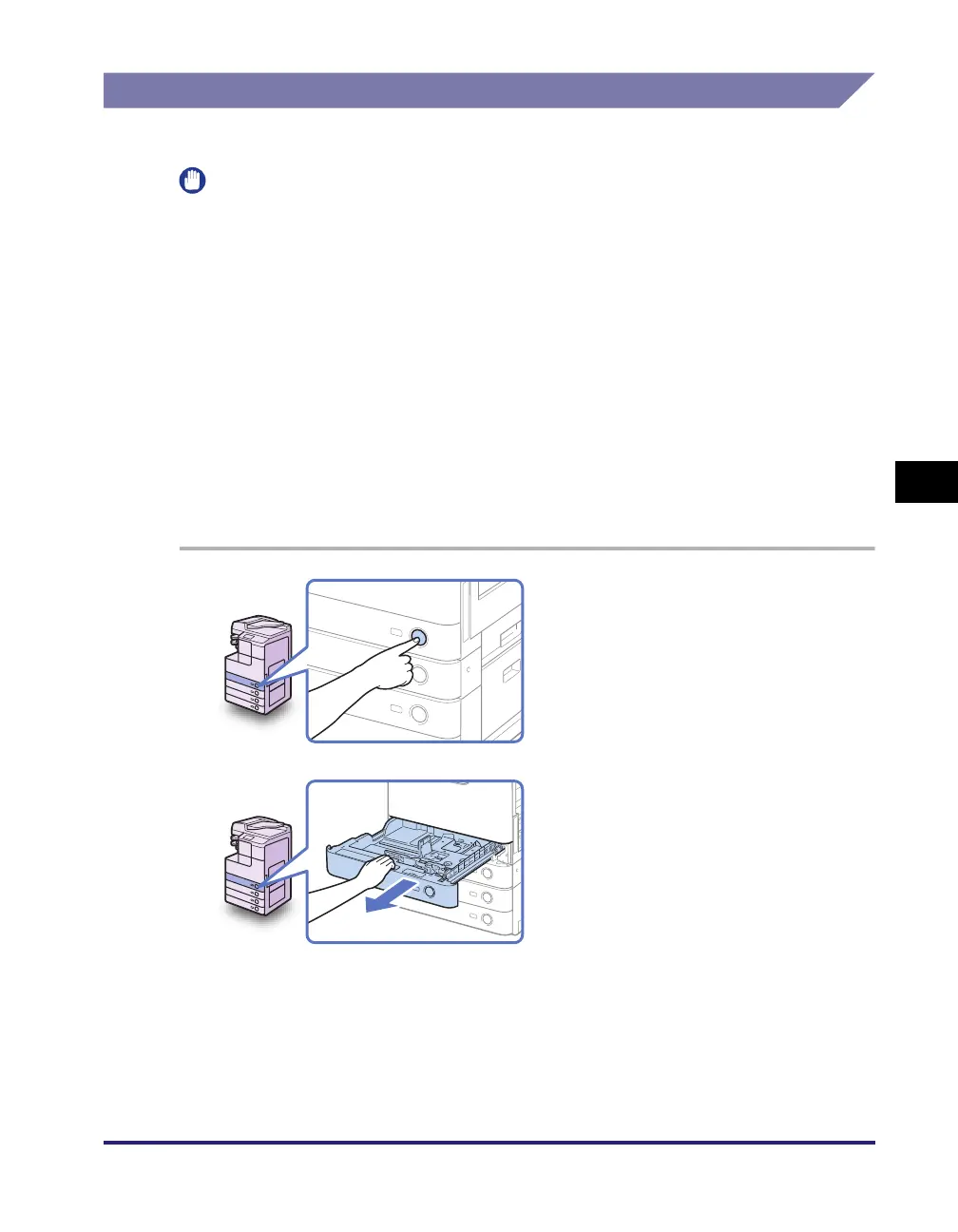 Loading...
Loading...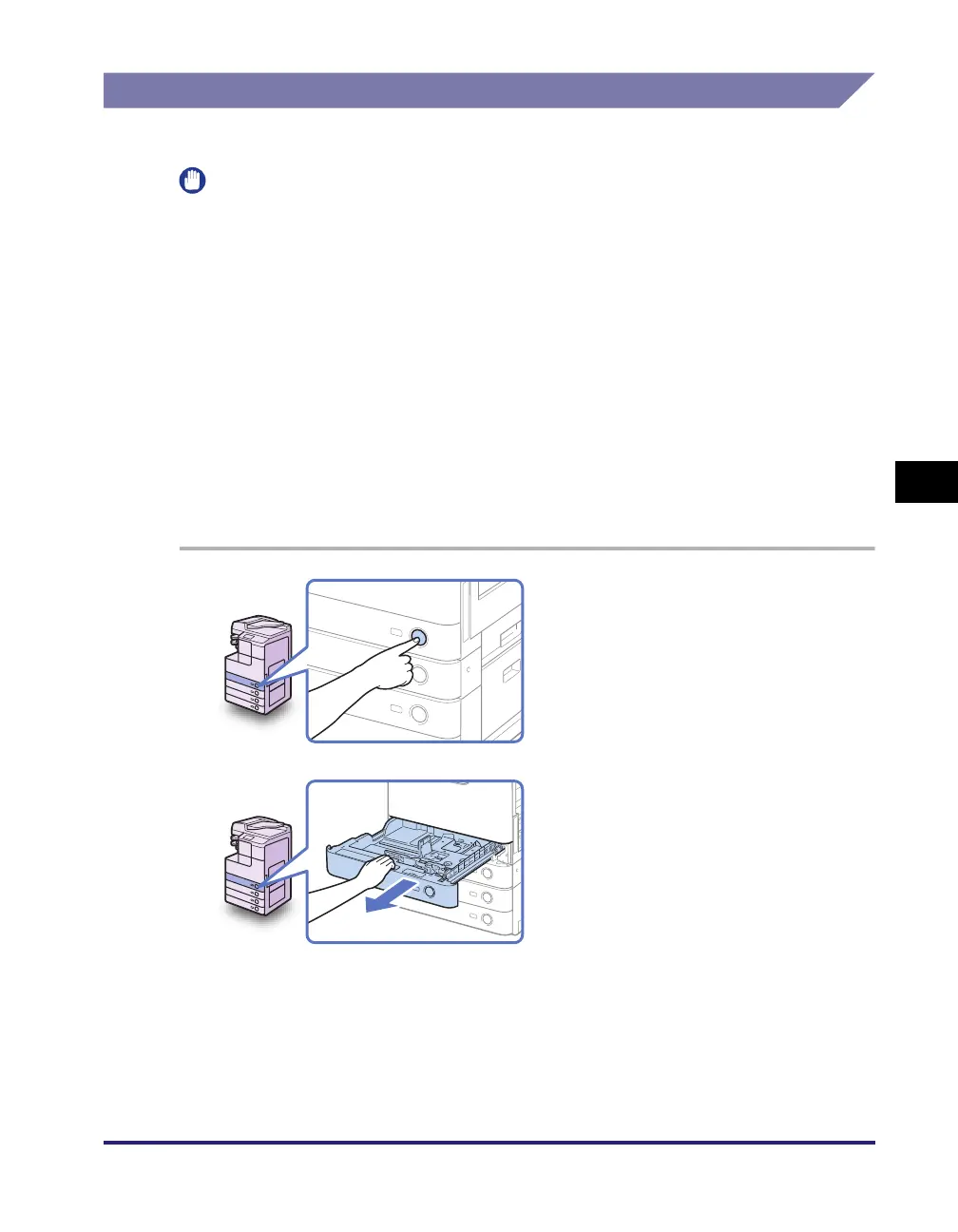
Do you have a question about the Canon iR2520 and is the answer not in the manual?
| Copy Resolution | 600 x 600 dpi |
|---|---|
| Print Speed | 20 ppm |
| Print Resolution | 600 x 600 dpi |
| Paper Capacity | 250 sheets |
| Duplex Printing | Yes |
| Connectivity | USB 2.0 |
| Type | Laser |
| Warm-up Time | 30 seconds or less |
| Paper Input | 250 sheets |
| Paper Output | 100 sheets |
| Paper Sizes | A4, A5, B5, Legal, Letter |
| Copy Speed | 20 ppm (A4) |
| Zoom | 25-400% |
| Scan Resolution | 600 x 600 dpi |
| Scan Destinations | |
| Functions | Print, Copy, Scan |
| Scanner Type | Flatbed |
| Fax Speed | 33.6 kbps |
| Interface | USB 2.0 |
| Operating System Compatibility | Windows, Mac |
| First Print Time | Less than 10 seconds |