
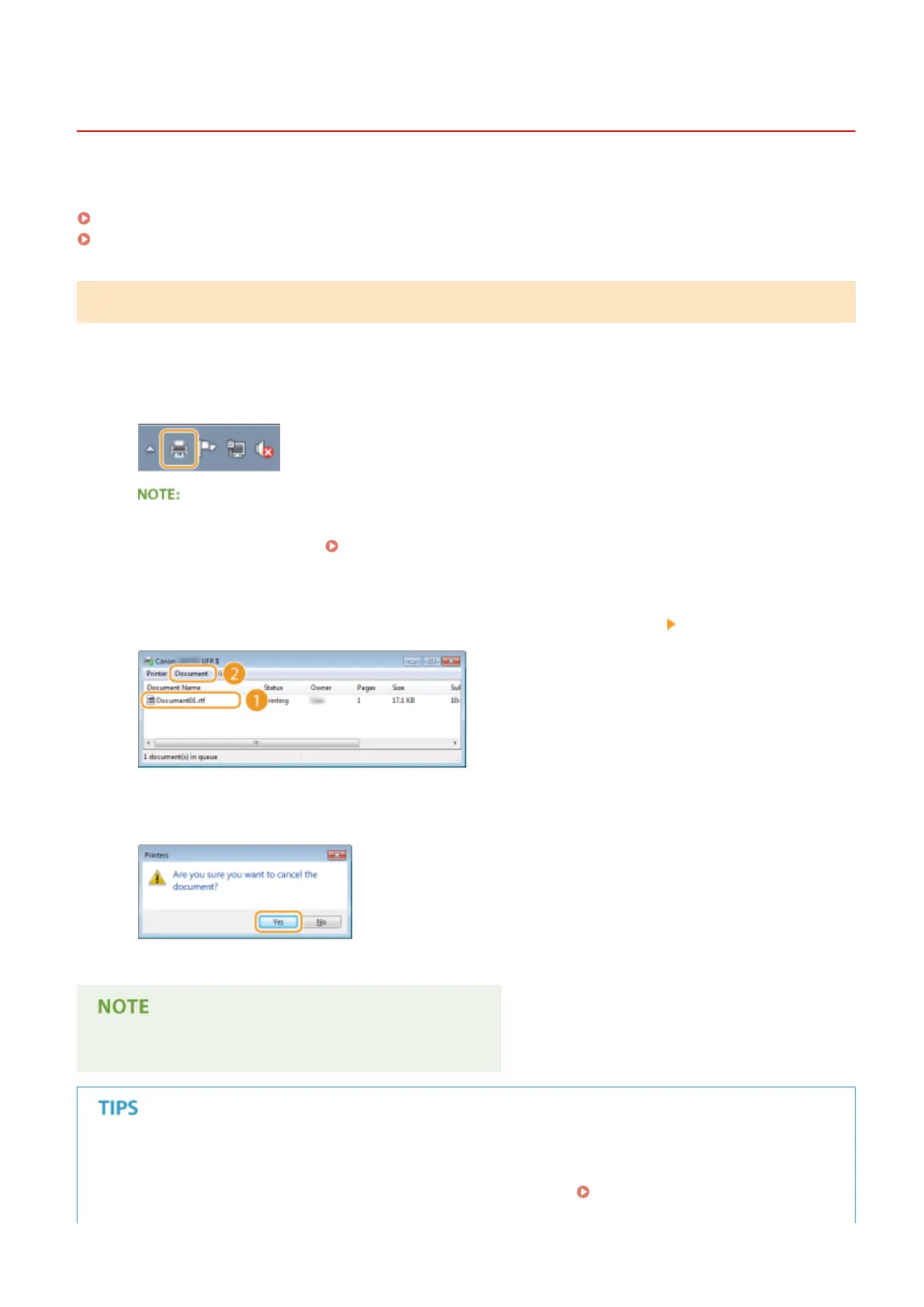 Loading...
Loading...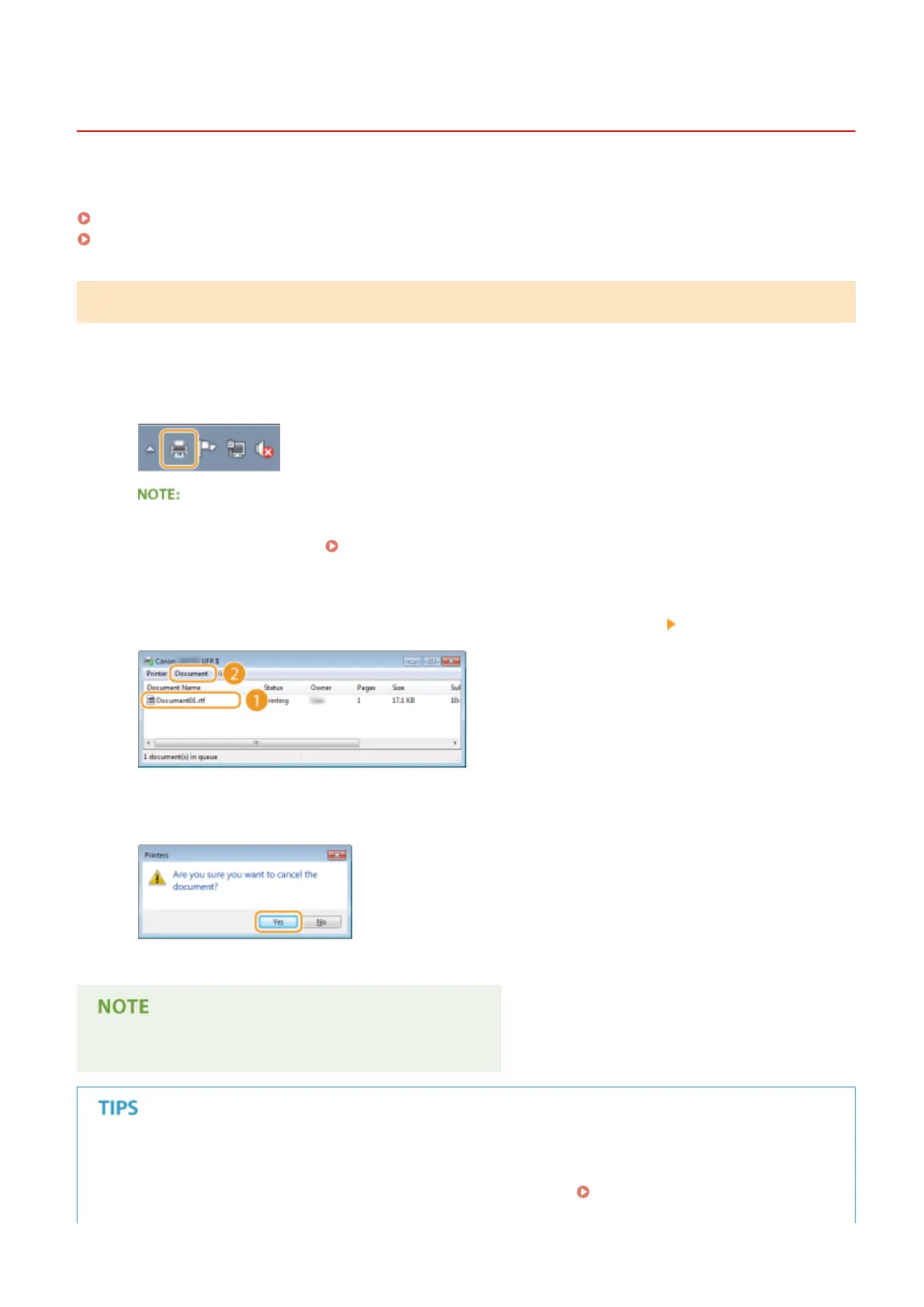
Do you have a question about the Canon LBP252dw and is the answer not in the manual?
| Printer Type | Laser |
|---|---|
| Connectivity | USB 2.0, Ethernet, Wi-Fi |
| Duplex Printing | Yes |
| Monthly Duty Cycle | Up to 50, 000 pages |
| Recommended Monthly Print Volume | 750 to 3, 000 pages |
| Media Types | Plain paper, Heavy paper, Transparency, Label, Envelope |
| Memory | 512 MB |
| Operating Systems Compatibility | Windows, Mac OS, Linux |
| Print Speed | 30 ppm |
| Paper Capacity | 250 sheets |
| Warm-up Time | 16 seconds |
| First Print Out Time | 6 seconds |
| Paper Input | 250-sheet cassette |
| Paper Output | 100 sheets |
| Media Sizes | A4, A5, B5, Legal, Letter, Executive, Envelope |
| Media Weights | 60 to 163 g/m² |
| Interface Type | USB, Ethernet, Wireless |
| Control Panel | 5 Line LCD |
| Dimensions | 400 x 377 x 298 mm |
| Print Margins | 5 mm-top, bottom, left and right |











