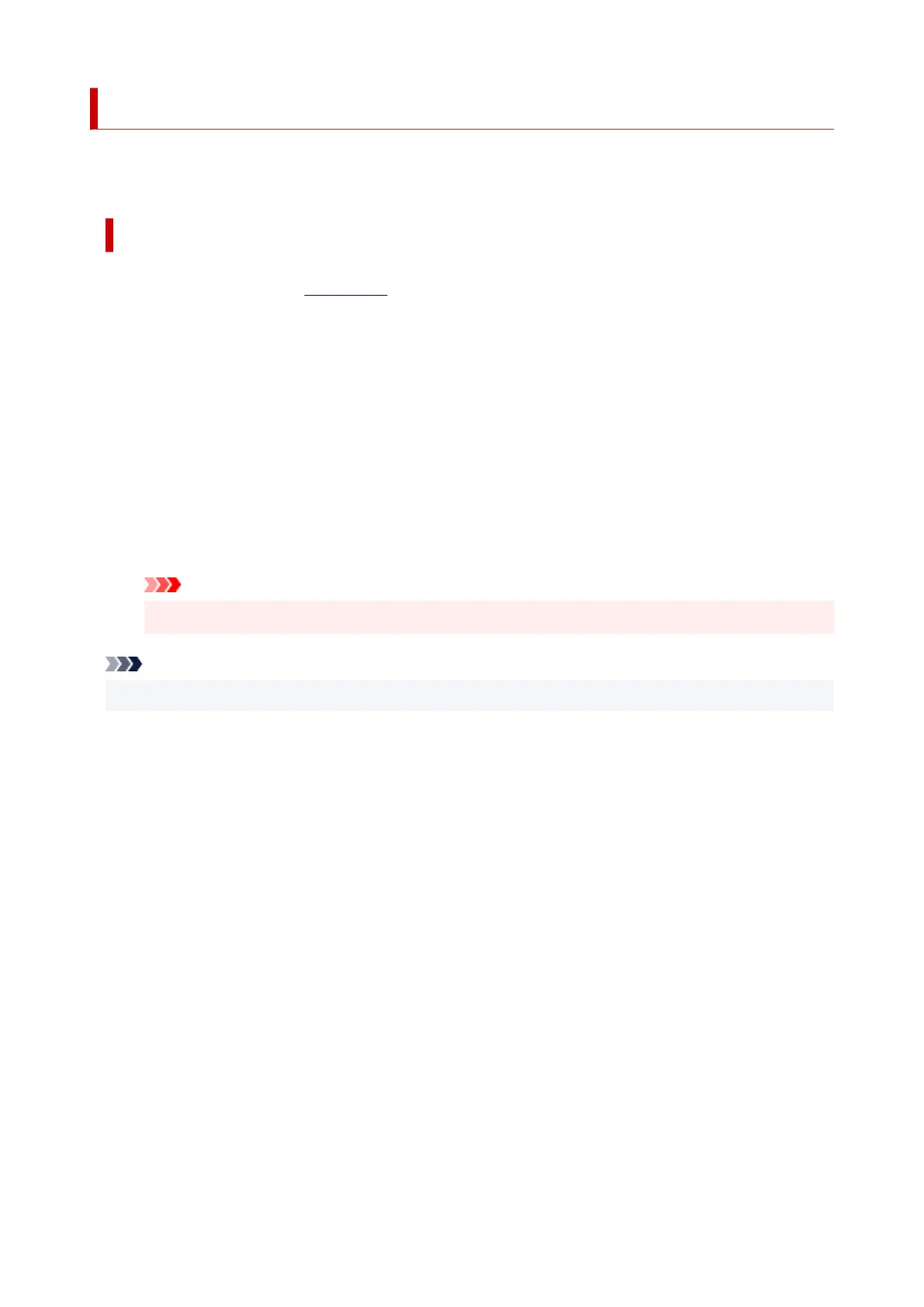Adjusting Print Head Position
Any error in the print head installation position can cause color and line shifts. Adjusting the print head
position improves print results.
Print Head Alignment - Auto
1.
Select Utilities from Remote UI
1.
2.
Click Print Head Alignment - Auto
2.
A message appears.
3.
Load paper in printer
3.
Load one sheet of A4 size or Letter size plain paper into the cassette.
4.
Run head position adjustment
4.
Check that the printer power is on, and then click Yes.
Head alignment starts. Proceed with the operations in accordance with the messages on the screen.
Important
• Do not open the scanning unit / cover while printing is in progress; otherwise, printing will stop.
Note
• You can print and check the current settings by clicking on Print the head alignment value.
134
