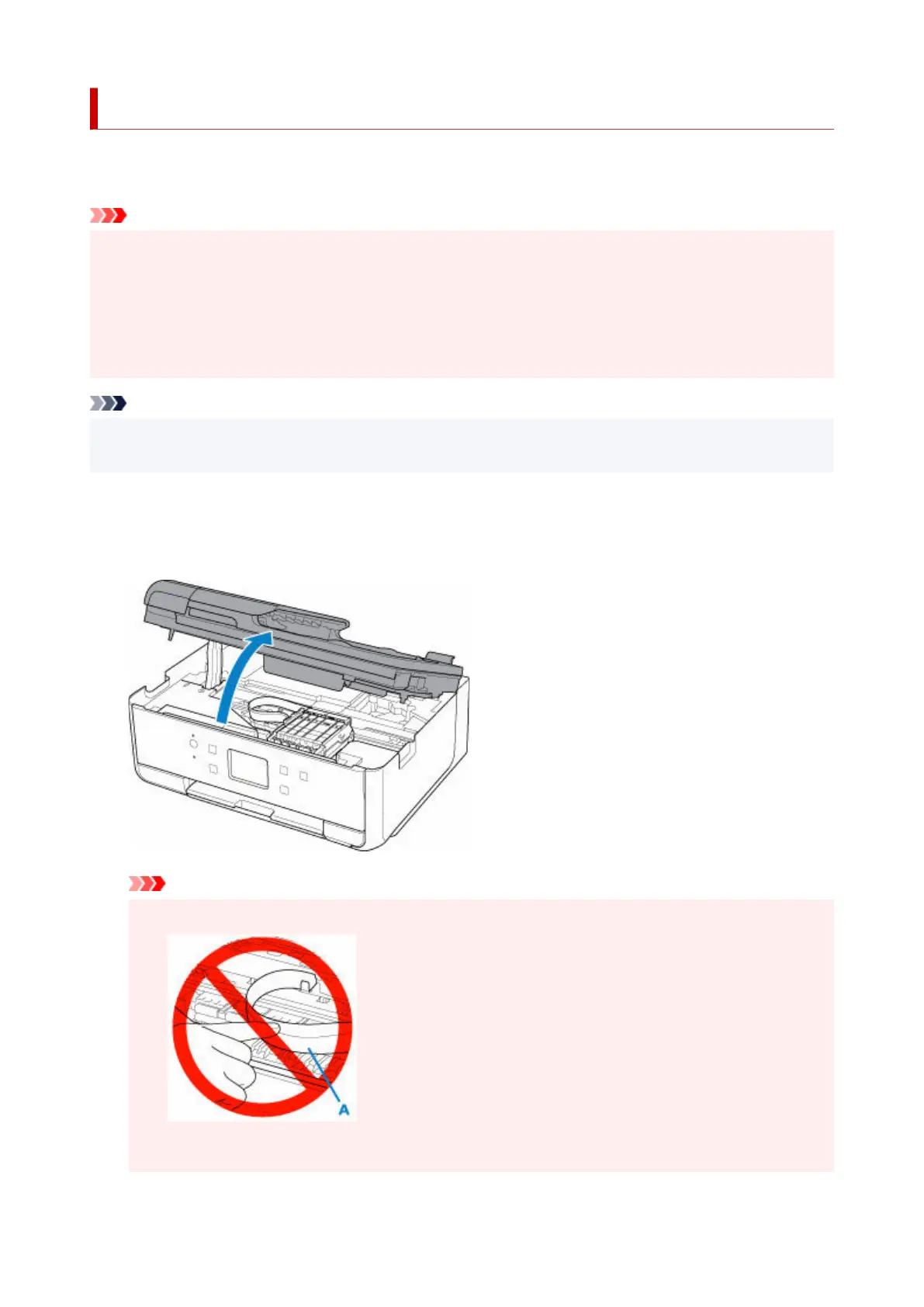Paper Is Jammed inside Printer
If the jammed paper tears and you cannot remove the paper either from the paper output slot or the feed
slot, or if the jammed paper remains inside the printer, remove the paper following the instructions below.
Important
• The printer cannot be turned off while it is sending or receiving a fax, or when the received fax or the•
unsent fax is stored in the printer's memory.
Turn off the printer after making sure it has completed sending or receiving all the faxes. Do not unplug
when turning off the printer.
If you unplug the power cord, all the faxes stored in the printer's memory are deleted.
Note
• If paper becomes jammed during printing and you need to turn off the printer to remove it, press the
printer's Stop button to stop the printing before you turn off the printer.
1. Turn off printer and unplug it.1.
2. Open scanning unit / cover.2.
Important
•
Do not touch white belt (A).
•
If you soil or scratch this part by touching it with paper or your hand, it could damage the printer.
598
