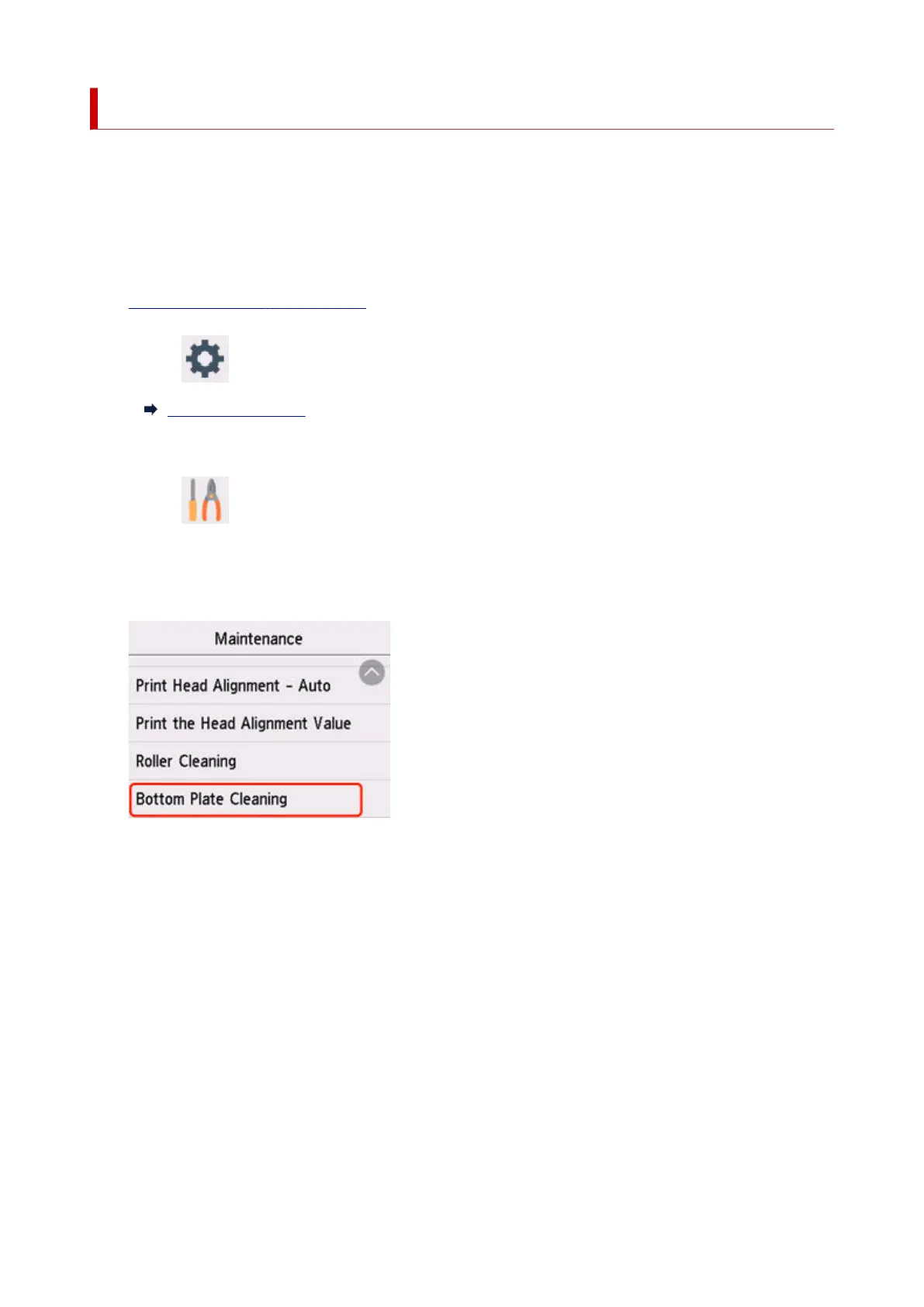Cleaning Inside the Printer (Bottom Plate Cleaning)
Remove stains from the inside of the printer. If the inside of the printer becomes dirty, printed paper may get
dirty, so we recommend performing cleaning regularly.
You need to prepare: a sheet of A4 or Letter-sized plain paper*
* Be sure to use a new piece of paper.
1.
Check that printer is turned on.
1.
2.
Select (Setup) on HOME screen.
2.
Using Touch Screen
The setup menu screen will appear.
3. Select Maintenance.3.
The Maintenance screen will appear.
4. Select Bottom Plate Cleaning.4.
The confirmation screen will appear.
5.
Select Yes.
5.
6.
Follow the message to remove any paper from the cassette, then select OK.
6.
7.
Fold a single sheet of A4 or Letter-sized plain paper in half widthwise, then unfold the
7.
paper.
8.
Fold one side of the opened paper in another half, aligning the edge with the center crease,
8.
unfold the paper, then select OK.
139
