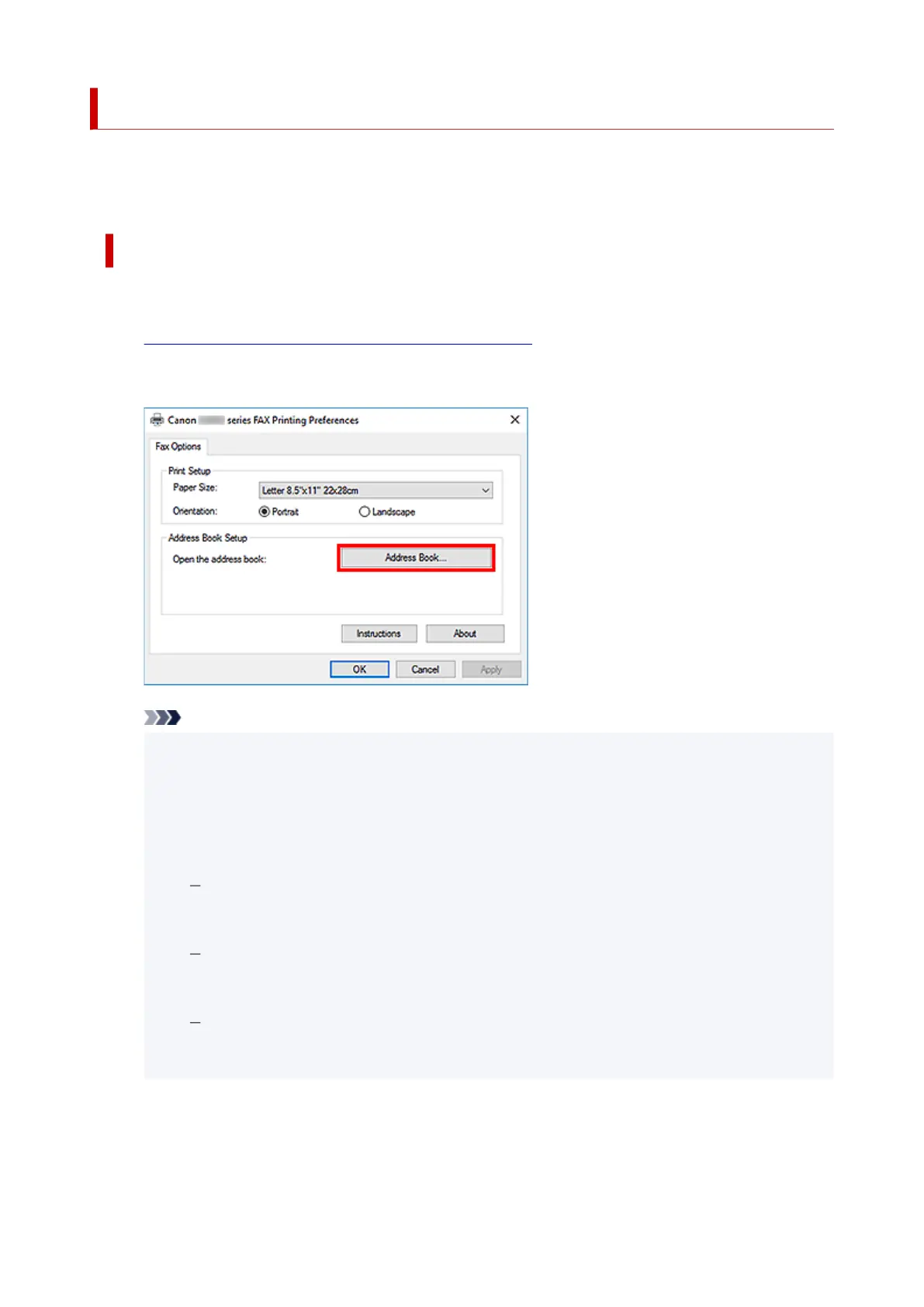Creating an Address Book (Fax Driver)
By using the address book, you can send a fax by simply specifying a recipient from it.
You can register the recipient's name, fax number and other information in the address book.
Registering a recipient (WAB contact) in the address book
You can register an individual recipient (Contact) in the address book.
1.
Open the print settings dialog box of the fax driver.
1.
2.
Click Address Book... in the displayed dialog box.
2.
Note
• Once an individual recipient (Contact) is registered in the address book folder (Windows•
Contacts) as an address book file (.contact file), it can be used in multiple applications.
However, you cannot change the address book you use, as only one address book can be
created per user.
Follow the steps below to open Windows Contacts.
Windows 11/Windows 10:
Search for "Contacts" from Search box.
Windows 8.1/Windows 8:
Select the Search charm, then search for "Contacts".
Windows 7/Windows Vista:
Select XXXX (user name) from the Start menu, then double-click Contacts.
3.
In the Address Book dialog box, click New....
3.
462
