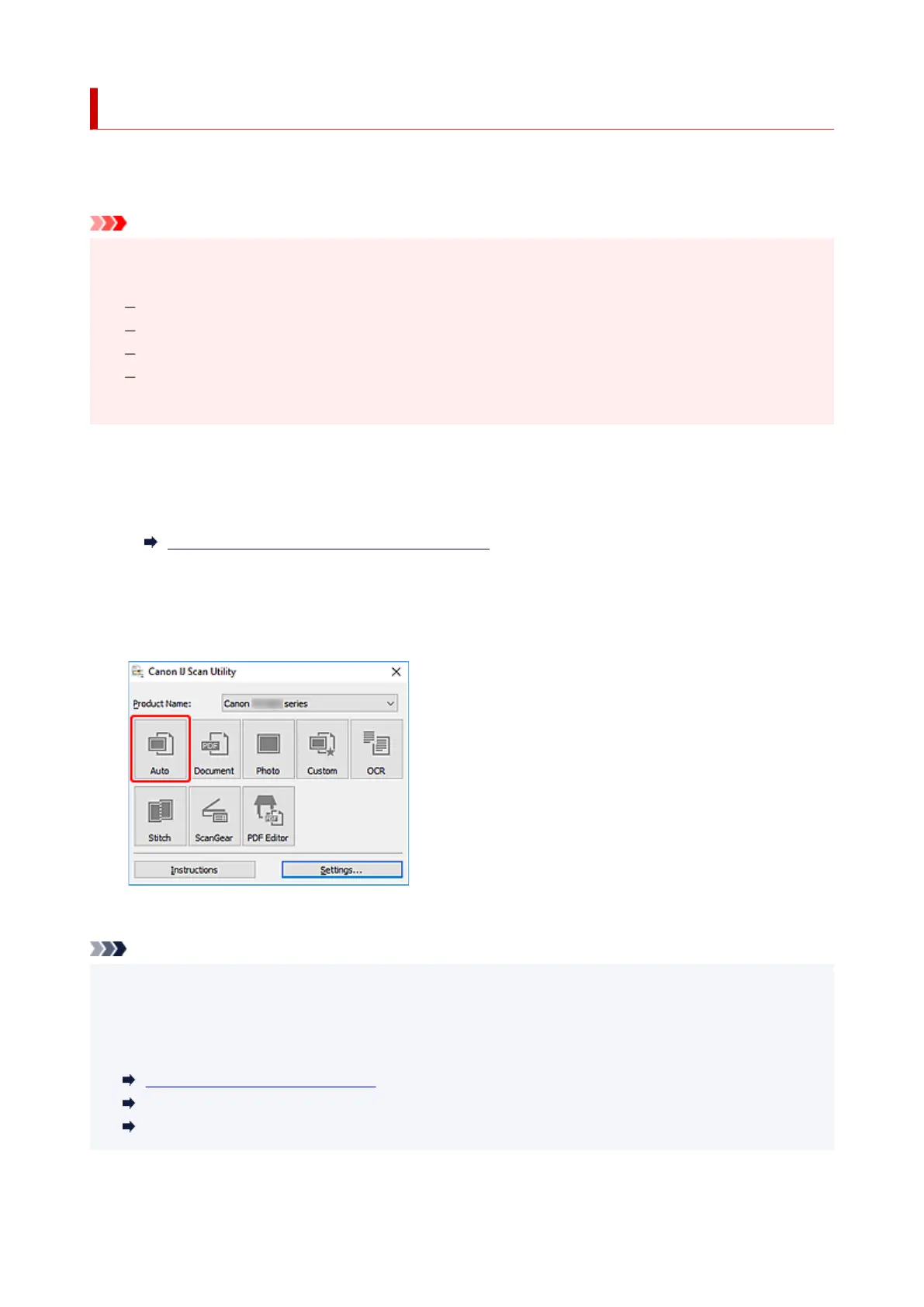Scanning Easily (Auto Scan)
Auto Scan allows for automatic detection of the type of the item placed on the platen or ADF (Auto
Document Feeder).
Important
• The following types of items may not be scanned correctly. In that case, adjust the cropping frames•
(scan areas) in whole image view of ScanGear (scanner driver), and then scan again.
Photos with a whitish background
Items printed on white paper, hand-written text, business cards, and other unclear items
Thin items
Thick items
• When scanning two or more documents from the ADF, place documents of the same size.
1.
Make sure scanner or printer is turned on.
1.
2. Place items on platen or ADF.2.
Positioning Originals (Scanning from Computer)
3.
Start IJ Scan Utility.
3.
4. Click Auto.4.
Scanning starts.
Note
• To cancel the scan, click Cancel.
• Use the Settings (Auto Scan) dialog box to set where to save the scanned images and to make
advanced scan settings.
• To scan a specific item type, see the following pages.•
Scanning Documents and Photos
Scanning with Favorite Settings
Scanning Multiple Documents at One Time from the ADF (Auto Document Feeder)
337
