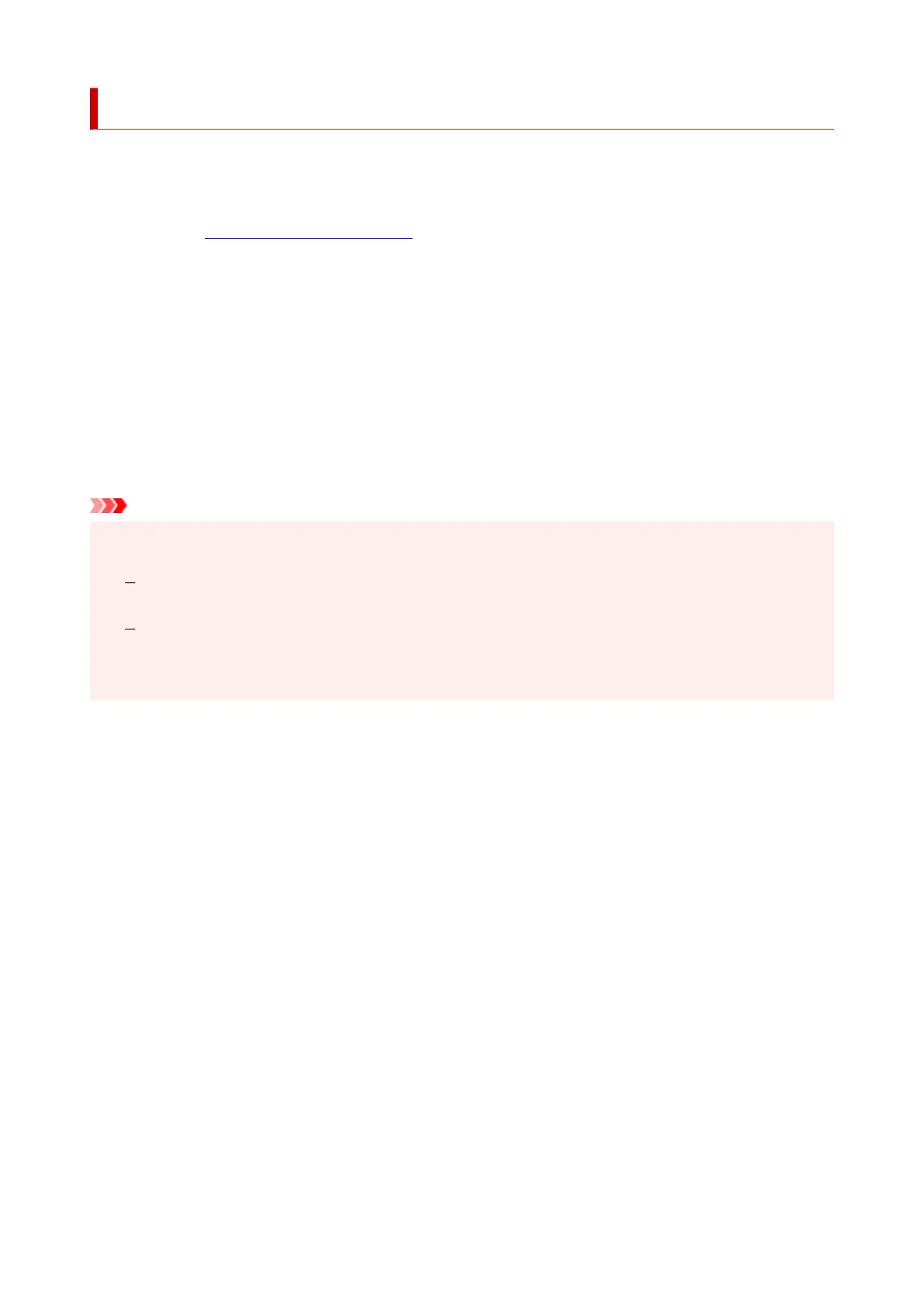Setting the Ink to be Used
This feature enables you to specify the most appropriate ink tank among installed ink tanks according to an
intended use.
1. Open the printer driver setup window1.
2.
Click Print Options... on the Page Setup tab
2.
The Print Options dialog box appears.
3.
Select the ink tank to be used from Print With
3.
Select the ink tank to be used for printing and click OK.
4.
Click OK on the Page Setup tab
4.
When you perform printing, the specified ink tank will be used.
Important
• When the following settings are specified, Only PGBK (Black) does not function because the printer
uses an ink tank other than PGBK (Black) to print documents.
Other than Plain Paper, Envelope, Ink Jet Hagaki (A), Hagaki K (A), Hagaki (A), or Hagaki is
selected for Media Type on the Media/Quality tab
A checkmark is added to Borderless Printing on the Page Setup tab
• Do not detach the ink tank that is not in use. Printing cannot be performed while either ink tank is
detached.
172
