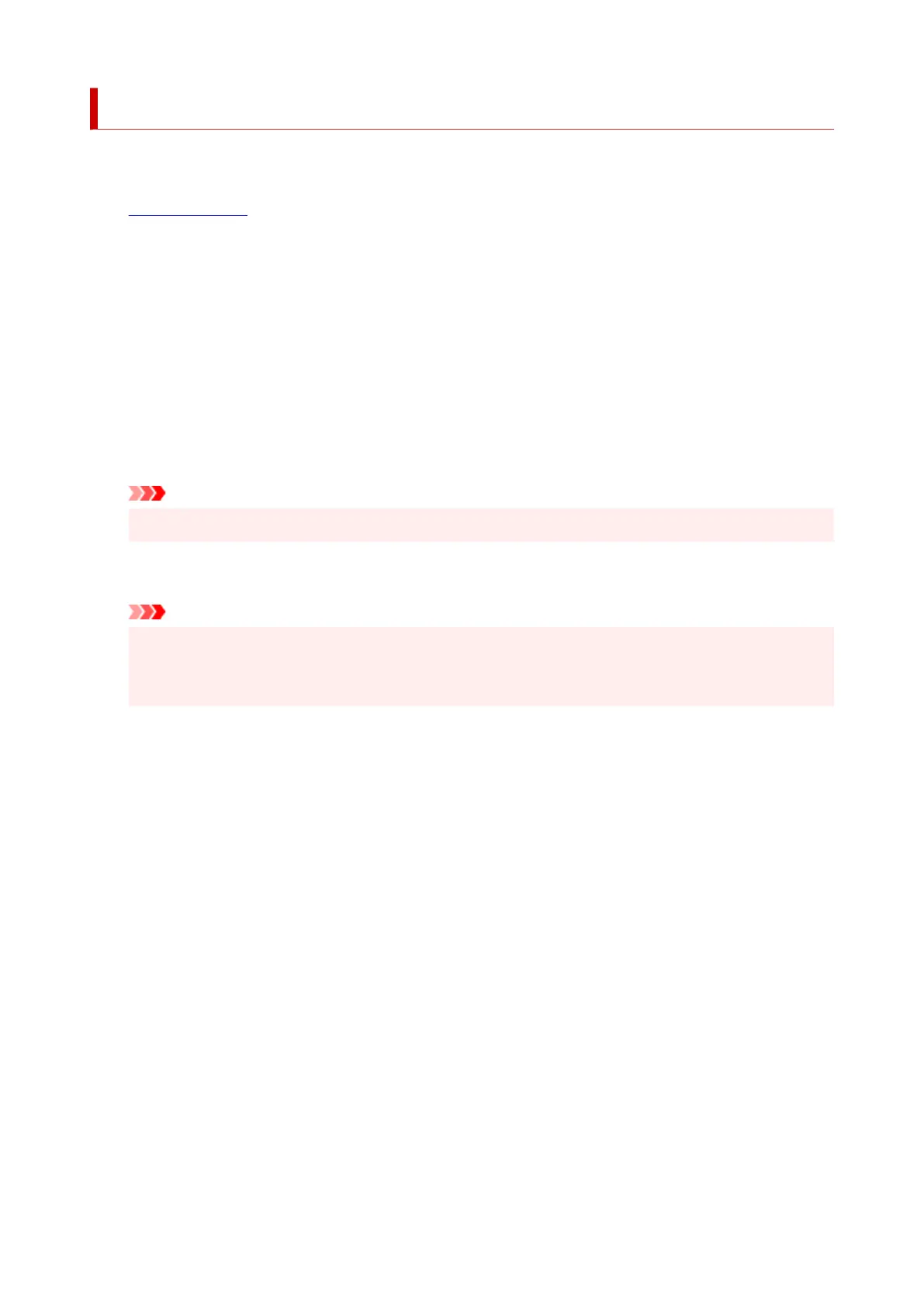Printing on Postcards
This section describes the procedure for printing on postcards.
1. Load postcards in printer1.
2.
Select paper size and paper type from the printer
2.
Register Hagaki for paper size from the printer operation panel.
Also, register Ink Jet Hagaki, Hagaki K, or Hagaki for paper type, according to your purpose. When you
print on the address side, register Hagaki.
3.
Select Paper Size and Media Type from the print dialog
3.
Select Postcard or Postcard Borderless for Paper Size from the print dialog. When you print on the
address side, select Postcard.
Select the Hagaki you want to use for Media Type in Media & Quality from the print dialog.
Important
• This printer cannot print on postcards that have photos or stickers attached.
4. Set Double-sided to Off4.
Important
• Two-sided printing is not possible for postcards, so set Double-sided to Off. If you print with
Double-sided set to On, the printing result may not be as you intended.
• You will get cleaner printing if you print the message side first and then print the address side.
5.
Click Print
5.
The printer prints according to the specified settings.
311
