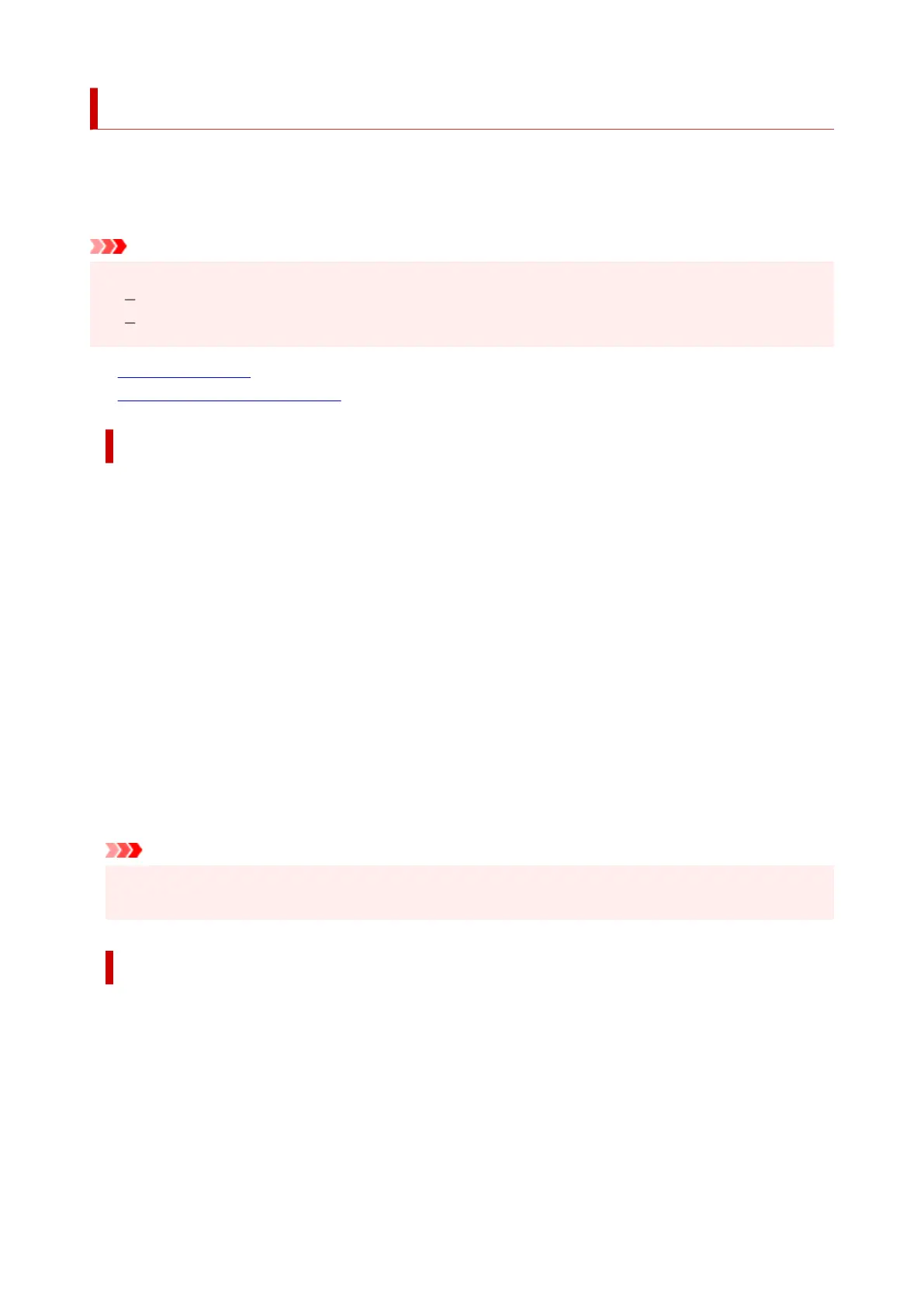Updating the Driver
Drivers include a printer driver and MP Drivers. The MP Drivers include a printer driver, ScanGear (scanner
driver), and fax driver.
By updating the Driver to the latest version of the Driver, unresolved problems may be solved.
Important
• Check the following if you want to install or delete drivers.
Log on as a user who has the administrator account.
Terminate all running applications.
• Installing the Driver
• Deleting the Unnecessary Driver
Installing the Driver
1.
Turn on the printer
1.
2. Start the installer2.
Double-click the icon of the downloaded file.
The installation program starts.
3. Install the driver3.
Take the appropriate action as described on the screen.
4. Complete the installation4.
Click Exit.
Depending on the environment you are using, a message prompting you to restart the computer may
be displayed. To complete the installation properly, restart the computer.
Important
• You can download the driver for free, but any Internet access charges incurred are your
responsibility.
Deleting the Unnecessary Driver
The printer driver which you no longer use can be deleted.
1.
Start the uninstaller
1.
Select Control Panel -> Programs -> Programs and Features.
From the program list, select "Canon XXX Printer Driver/MP Drivers" (where "XXX" is your model
name) and then click Uninstall.
The confirmation window for uninstalling the model appears.
302
