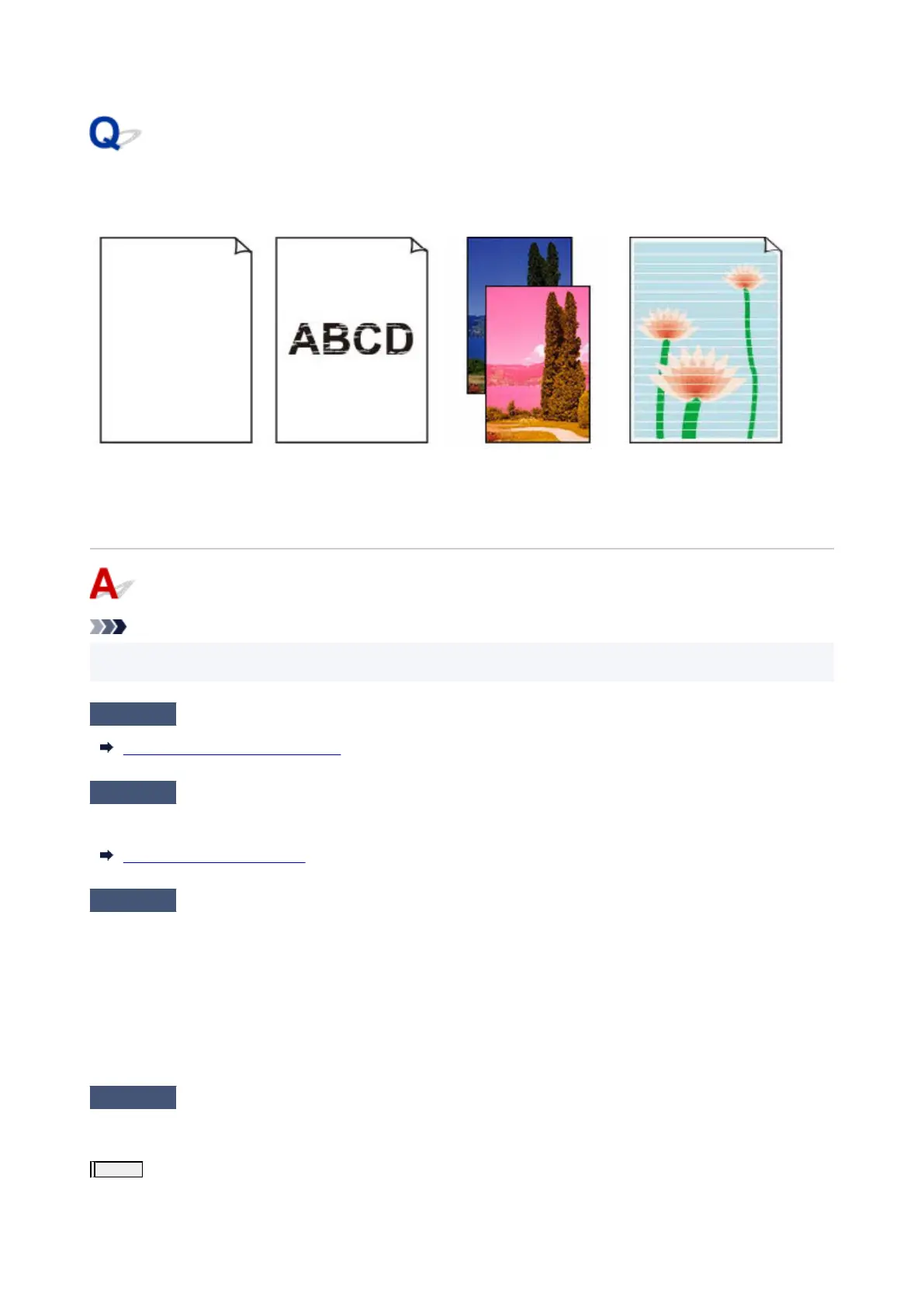Ink Does Not Come Out/Blurry or Fuzzy/Inaccurate or Bleeding
Colors/Streaks
Ink Does Not Come Out
Blurry or Fuzzy
Inaccurate or Bleeding
Colors
Streaks
Note
• If printouts are blank, black does not print, is faint, or has a blue or red tint, refer to this web page.•
Check 1
Check paper and print quality settings.
Resolving Print Quality Problems
Check 2
Check the estimated ink levels in the FINE cartridges.
When a FINE cartridge runs out of ink, replace it with new ones.
Replacing a FINE Cartridge
Check 3
Is the FINE cartridge attached properly?
• Check that there is no orange tape left on the FINE cartridge.•
If the orange tape remains on the FINE cartridge, peel it off.
•
If you do not close the ink cartridge locking cover correctly, ink may not be ejected correctly.
•
Open the scanning unit / cover to open the ink cartridge locking cover, and then close it.
Press down the ink cartridge locking cover until it clicks into place.
Check 4
Are the print head nozzles clogged?
Follow the steps below to determine whether the ink ejects properly from the print head nozzles.
Step 1
Printing a Nozzle Check Pattern.
447
