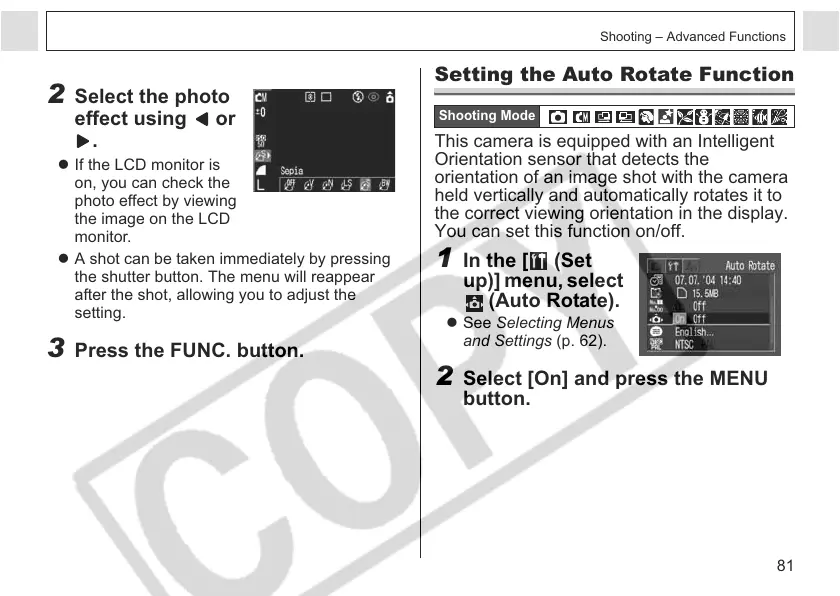81
Shooting – Advanced Functions
2 Select the photo
effect using or
.
z If the LCD monitor is
on, you can check the
photo effect by viewing
the image on the LCD
monitor.
z A shot can be taken immediately by pressing
the shutter button. The menu will reappear
after the shot, allowing you to adjust the
setting.
3 Press the FUNC. button.
Setting the Auto Rotate Function
This camera is equipped with an Intelligent
Orientation sensor that detects the
orientation of an image shot with the camera
held vertically and automatically rotates it to
the correct viewing orientation in the display.
You can set this function on/off.
1 In the [ (Set
up)] menu, select
(Auto Rotate).
z See Selecting Menus
and Settings (p. 62).
2 Select [On] and press the MENU
button.
Shooting Mode
