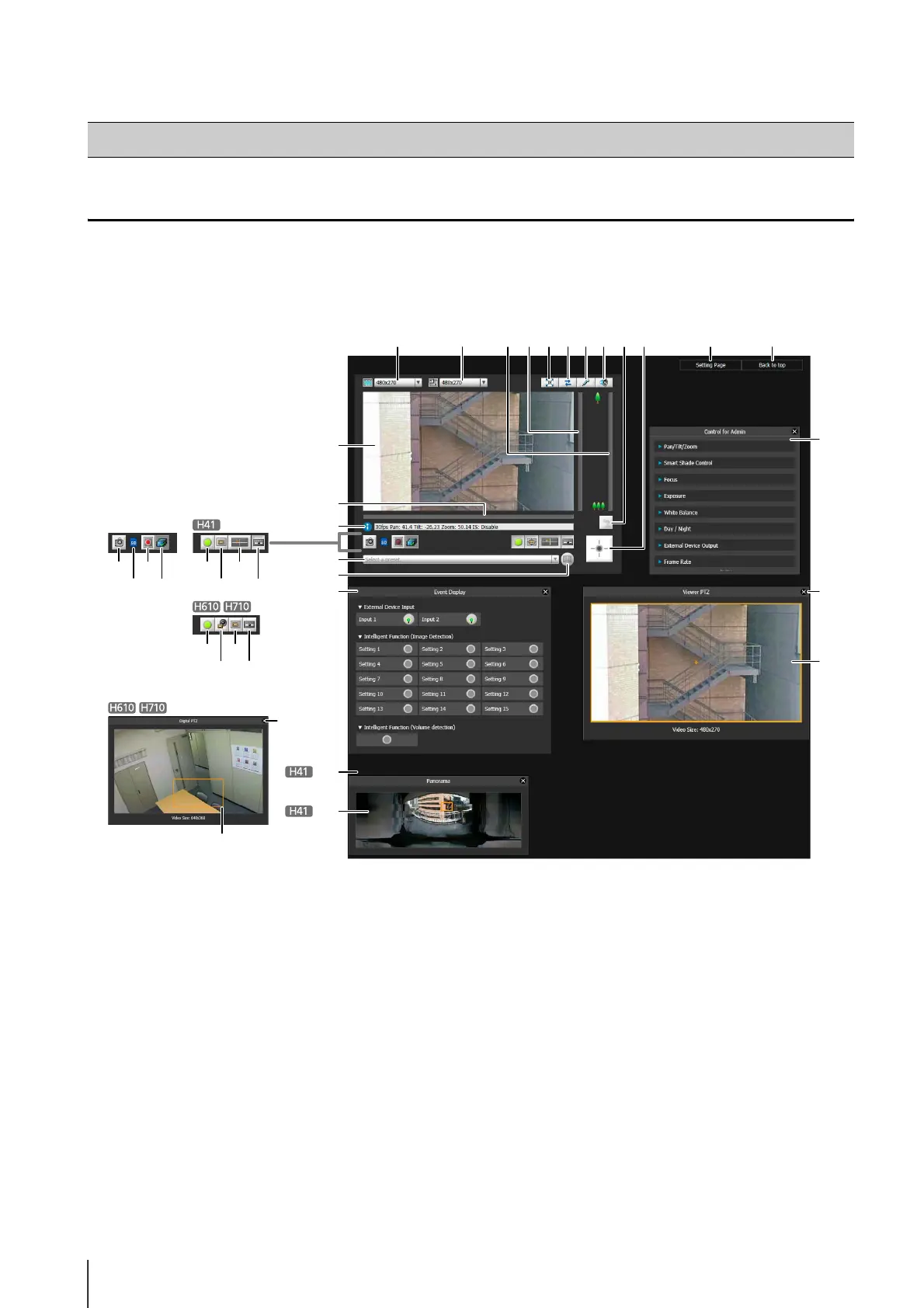126
Display Screens of Admin Viewer
The following gives an overview of the functions of buttons, boxes and other screen elements displayed in the Admin
Viewer.
The following screen shows the Admin Viewer with all panels opened. In practice, you only open panels that are necessary,
and can put them anywhere desired in the web browser.
(1) Image Display Area
Displays images received from the camera.
(2) Video Size
Set the size of video received from the camera.
(3) Video Display Size
Set the display size of the image shown on the screen.
(4) [Full Screen Mode] button
Live images are shown in full screen mode.
(5) [Reconnect] button
The camera is reconnected.
(6) [Audio Transmission] button
Transmit audio to the camera.
(7) [Audio Reception] button
Audio from the camera is received and output.
(8) Slider for tilt
This slider is used to control the tilt (vertical
movement) of the camera.
(9) Slider for pan
This slider is used to control the pan (horizontal
movement) of the camera.
(10)Slider for zoom
This slider is used to control the zoom ratio.
You can zoom in (telephoto) by moving the knob
upwards or zoom out (wide-angle) by moving the
knob downwards.
(11)[BLC] (Back Light Compensation) button
This button turns on/off backlight compensation. This
control is effective when the image is dark due to
backlight.
How to Operate the Viewer
(20)(16)
(32)
(1)
(9)
(17)
(18)
(19)
(13)
(14)
(31)
(33)
(34)
(28)
(10)(3)(2) (8) (4) (6)(5) (7)
(15) (21)
(22)
(18) (19)
(21)
(29)
(23)
(24)
(11)(12)
(25)
(26)
(27)
(30)
